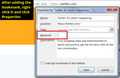Showing most visited url in address bar not main domain url as auto-complete
When I type 't' on the address bar, 'ranslate.google.com/' is automatically showed next to 't'. So I can go to 'translate.google.com/' with just enter key. But, I don't like it. I usually go to 'translate.google.com/#auto/en/' not 'translate.google.com/'. Therefore, I need to type down key and then enter key to go to 'translate.google.com/#auto/en/'. I just want to change the automatically completed url to most visited url not main url. Is there any way to do this?
Thanks in advance
被選擇的解決方法
As a footnote to the above:
- In-URL-bar autofill only ever shows the top level domain for the site. This feature doesn't use full URLs. This would require a change to Firefox (which is beyond the limited powers of support volunteers).
- You can assign a "keyword" to frequently visited URLs that you bookmark. So in that case, when you type the keyword (e.g., the letter t), Firefox will use the full URL associated with that keyword. Note that you can't add a keyword during the initial process of saving a bookmark; you need to add it either of these ways:
- right-click the bookmark on the menu or toolbar > Properties (example screenshot attached)
- click the bookmark in the Library window (Ctrl+Shift+b) and expand the lower panel using the More button to show the keyword field
所有回覆 (3)
It depends if the most visited is a bookmark. The address bar searches Bookmarks, History and Open tabs and search suggestions if you have those enabled in your Firefox profile.
To get the behavior you want with having everything enabled, remove the unwanted sites from your history and bookmark the site you want to appear.
Another way to do this would be to add a tag to the site you want to get to that does not start with 't' Bookmark Tags - Categorize bookmarks to make them easy to find
選擇的解決方法
As a footnote to the above:
- In-URL-bar autofill only ever shows the top level domain for the site. This feature doesn't use full URLs. This would require a change to Firefox (which is beyond the limited powers of support volunteers).
- You can assign a "keyword" to frequently visited URLs that you bookmark. So in that case, when you type the keyword (e.g., the letter t), Firefox will use the full URL associated with that keyword. Note that you can't add a keyword during the initial process of saving a bookmark; you need to add it either of these ways:
- right-click the bookmark on the menu or toolbar > Properties (example screenshot attached)
- click the bookmark in the Library window (Ctrl+Shift+b) and expand the lower panel using the More button to show the keyword field
guigs said
It depends if the most visited is a bookmark. The address bar searches Bookmarks, History and Open tabs and search suggestions if you have those enabled in your Firefox profile. To get the behavior you want with having everything enabled, remove the unwanted sites from your history and bookmark the site you want to appear.
Site that I want to access is bookmarked and I tried accessing it after I deleted unwanted sites from history(those are not bookmarked). But, It didn't succeed. Even though I didn't try the way with tag, I think it will work. Thank you for your help!!
jscher2000 said
- In-URL-bar autofill only ever shows the top level domain for the site. This feature doesn't use full URLs. This would require a change to Firefox (which is beyond the limited powers of support volunteers).
- You can assign a "keyword" to frequently visited URLs that you bookmark. So in that case, when you type the keyword (e.g., the letter t), Firefox will use the full URL associated with that keyword. Note that you can't add a keyword during the initial process of saving a bookmark; you need to add it either of these ways:
- right-click the bookmark on the menu or toolbar > Properties (example screenshot attached)
- click the bookmark in the Library window (Ctrl+Shift+b) and expand the lower panel using the More button to show the keyword field
Keyword works! Thank you very much with your detailed explanation in text and image.
Sad that I need to bookmark sites and do more job.