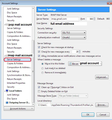How do I cleanup disc please - I'm getting compacting messages?
Hello Community friends!
Please be patient as I'm not very technological.
I'm getting compacting messages and my disc tells me that about 90% of it is still full even though I've deleted most of my "Deleted" emails, Junk emails etc, so I want to clean it up and free up more space on it. I am guessing that I need to "Empty the bin" so as to completely remove these already deleted emails from the disc.
I'm sure that, like most things, this is easy to many of you, but I'd love to learn how to do this.
所有回覆 (14)
Some general info explaining things. Emails are downloaded and written to a file. One after the other in the order downloaded. The emails themselves are not stored as separate files.
You can imagine this like a single text document and each email is like a paragraph.
When you delete an email, it gets marked as deleted and then hidden from view, so you no longer see it the original folder, but it really is still there. This means there has been no change in the file size. The reason it is still there, but hidden, is because you might decide that you deleted in error and want to recover it.
Compacting (not compressing or zipping which is completely different) is a process that copies the file and then removes those 'marked as deleted' emails. Then resaves the tidied up file.
So going back to the analogy of a text document with emails like paragraphs. All those paragraphs which were struck through with a big red pen saying mark as deleted, are fully removed and the space in between removed. It makes the document so much easier to read.
Compacting cleans up the file making it much tidier and reducing the file size. It is a good idea to compact on a regular basis to help maintain files and help to keep a healthy Thunderbird.
If a file (you would know it as a folder in the Folder Pane) has some corruption, maybe caused an Anti-virus product or by a lack of maintenance or another reason, things can go wrong when compacting because the markers are not able to be read properly.
You do not normally need to do the following when compacting a folder, but if you are concerned because you have not compacted on a regular basis or you have Anti-Virus products that are allowed to scan Thunderbird files and folders and not compacted recently, I would recommend you do the following.
- Move all good wanted emails out of the folder (usually this is the Inbox) into other folders for organising and storage.
- Delete any you do not want.
- Then, right click on that folder and select 'Compact'.
Usually, the folders that need regular compacting are the Inbox, Junk (Empty Junk then compact) and Drafts. As these folders get the most activity when it comes to deleting.
You can see how compacting can effect the size by enabling the 'Folder Pane columns' option before you compact.
- 'Menu icon (3 lines)' > 'Options' > 'Layout' > select 'Folder Pane columns'.
- Then enable the 'Total' and 'Size' columns.
- See image below as a guide on how to do this.
Here is a link explaining compacting. I would recommend that you give it read.
General good helpful info on how to help to maintain a healthy Thunderbird:
If you use an Imap mail account, you can set up Thunderbird to 'expunge' (compact) the Inbox when you exit Thunderbird. This option is not obligatory. but some people find it useful.
- Right click on imap mail account and select 'Settings'
- Select 'Server Settings'
- right side under 'Message Storage'
- select the checkbox: 'Clean up (Expunge) Inbox on Exit.'
- click on 'OK'
see image below as a guide.
Dear Toad-Hall,
I am so grateful for the trouble you've gone to to help me. While relatively new to Mozilla I'm guessing that you epitomise the generous spirit shown to other Mozillians which is very impressive.
My problem (if indeed I have a problem) is that my hard disc shows about 90% full and I'm getting the compacting message increasingly frequently.
Therefore, I feel I should do a serious clean-up and, in doing so, free up a lot of hard drive space.
You've confirmed for me that emails deleted, though no longer visible, are still there "behind the scenes" and therefore still take up hard drive space.
In the belief that I'm right can you please tell me how to do this clean up?
Once again, many thanks in anticipation.
James
Start with Inbox: Do this just in case you have file corruption as you have never compacted before:
- Move all good wanted emails out of the 'Inbox' folder into other suitably named folders for organising and storage.
- Delete any emails in 'Inbox' which you do not want.
When Inbox is empty:
- Then, right click on 'Inbox' folder and select 'Compact'.
This will reduce the size of the Inbox.
then do 'Drafts' folder.
- Right click on 'Drafts' folder and select 'Compact'
This will reduce the size of 'Drafts'.
then do the 'Junk' or it may be called 'Spam' folder.
- Right click on 'Junk' folder and select 'Empty Junk'
- Right click on 'Junk' folder and select 'Compact'
This will reduce the size of 'Junk'.
Many thanks again, Toad-Hall, but, contrary to what you say, I have been compacted 4 or 5 times in about the last 4/6 weeks.
During that time I would have been viewing my emails in my Inbox when suddenly a message would pop up on my screen asking me if I wanted to compact - so I naturally clicked YES.
Have you emptied the 'junk' and compacted the junk folder?
Have you emptied the 'Trash/Deleted' folder? Right click on the 'Trash/Deleted' folder and select 'Empty deleted'
re : "Empty the bin"
I just noticed you called this 'Bin' Are you using gmail ? If yes, then gmail keeps all emails in the 'All Mail' folder. Received, archived and Sent. Deleting an email from a folder does not necessarilly delete the email from he 'All Mail' folder. Do you see an 'All Mail' folder in Thunderbird?
If no, logon to your webmail account using a browser and have alook in the 'All Mail' folder.
If you delete any email from the 'All Mail' fodler then it is completely deleted from 'All Mail' and also from any other folder it may appear in.
In other words the email is kept in 'All Mail', gmail applies a sort of tag to it in order to show it in 'Inbox'. Deleting an email from Inbox does not necessarilly delete it from 'All Mail'.
Thank you everybody for your time and help.
You may be getting lots of compact messages because of https://bugzilla.mozilla.org/show_bug.cgi?id=1260698 ... and not because of anything you are doing wrong
If you delete any email from the 'All Mail' fodler then it is completely deleted from 'All Mail' and also from any other folder it may appear in. In other words the email is kept in 'All Mail', gmail applies a sort of tag to it in order to show it in 'Inbox'. Deleting an email from Inbox does not necessarilly delete it from 'All Mail'.
SO WHAT'S THE NEXT STEP RE: ALL MAIL. How does the content of the ALL MAIL Folder get "treated" by COMPACT? If the Deleted (from Inboxes and Archives) don't get deleted, and I cannot get ALL MAIL to show the LOCATION of each Email or show it has been deleted, how am I supposed to purge ALL MAIL? Is it just allowed to stay HUGE? Don't the emails in ALL MAIL put us over the top in capacity? I've only recently learned about COMPACT and am learning to be diligent...but this ALL MAIL is very puzzling. Please explain the procedure.
P.S. To supply a few more specifics...Yesterday was STUNNED to find OVER 6,000 emails in an ALL MAIL folder of one of my gmail accounts in T-bird. (Then I discovered my 2nd gmail account has 2,958 in its ALL MAIL). After I deleted almost 3,000 from the first one, I stopped! And asked myself WHY AM I DOING THIS? WHAT IS THIS "ALL MAIL" FOLDER. I DO NOT HAVE OVER 3,700 EMAILS IN THIS ACCOUNT.
That was yesterday. Now today, having read this discussion, I'm wondering if I blindly deleted emails I would have kept if I understood what I was doing!!!!
Gracie350 Gmail receives and keeps all emails, incoming and any you send out, in the 'All Mail' folder.
Because people are used to the view of 'Inbox', gmail will automatically apply a label to all new incoming mail, so it also displays in the 'Inbox'. Gmail may also automatically apply other labels like 'Important' and thus also display that same email in the 'Important' folder. It depends upon what settings you have set up in the gmail webmail account as to what gmail can do when it comes to those automatic default folders and categories in gmail.
This method of applying labels, allows an email in the 'All Mail' folder to be displayed for reading in different folders. This helps the user to locate new mail or locate various older emails by a meaningful folder heirarchy.
If you create a folder - say 'Family' and move the email from 'Inbox' to 'Family', gmail will delete the 'Inbox' label and apply a 'Family' label to allow the email in 'All Mail' to show up in 'Family'.
When you 'Archive' an email, gmail uses the 'All Mail' folder.
If you delete an email from eg: Inbox' and do not put that email into the imap gmail Trash folder, then only the 'Inbox' label is deleted, so it does not appear in 'Inbox', but gmail have auto archived it in the 'All Mail' folder. This often explains why people have deleted emails only to discover they are still in the 'All Mail' folder.
If you have an imap gmail mail account then it is important to ensure you are subscribed to see the gmail 'Trash' folder and use the gmail trash folder when deleting emails.
Check subscribe:
- right click on imap gmail mail account and select 'Subscribe'
- select/highlight the gmail 'Trash' (it may also be called 'Bin')
- click on 'Subscribe'
- click on 'OK'
Check it is being used by account:
- right click on imap gmail mail account and select 'Settings'
- select 'Server Settings'
When I delete a message:
- select 'Move it to this folder:' and select 'Trash/Bin on gmail account'
You may want to select this as well
- 'Clean up 'Expunge' Inbox on Exit'
this will compact the Inbox folder when you exit Thunderbird.
- click on 'OK'
Probably most people do not bother subscribing to see the 'All Mail' folder as it is a complete duplicate of everything you can already see in all other folders and it only uses space.
If you use the imap gmail Trash folder as previously described to store deleted emails, when gmail auto empties Trash/Bin once a month, those emails should be deleted from 'All Mail' on the server as well.
If you delete an email from the 'All Mail' folder then that email will be deleted. As the email has now gone, so will all labels attached to that email, so in effect, the email will be deleted from any folder it was displaying in. When the 'All Mail' folder in thunderbird synchronises with server, it will be updated to display whatever is currently in the server 'All Mail' folder. As it contains everything, this folder may be very large and you might experience some lag/ performance issue whilst it is doing this.
Wow! I am astounded at the complexity of this. I will study it closely and take a look at my setups. Thank you VERY much.
I would like to ask follow up questions at this point before I do anything else.
When I DRAG an email from Inbox to FAMILY folder (your example) or instead if I right click on the same email and use MOVE TO FAMILY ... 1) are both considered the same "action"?
2) are both those "actions" different than ARCHIVE?
3) Should I be able to add LOCATION to the ALL MAIL list? (I could not accomplish that, though I tried, the day I deleted 2000+ from its contents.)
Seems my solution to #3 is... 4) UN-SUBSCRIBE to ALL MAIL? Even though it must be a default subscription in my gmail accounts? So I can also UN-SUSBSCRIBE from IMPORTANT, UNWANTED, QUE, etc???
5) If I UN-SUBSCRIBE to ALL MAIL now -- what happens to my 3,000+ emails that are in there?
Again, many thanks for ALL this information.
Gracie350 1) are both considered the same "action"? Yes 2) are both those "actions" different than ARCHIVE? Yes for imap gmail accounts. Basically, you have deleted one label 'Inbox' and applied another label 'Family'. So email is shown in a different folder. Many mail accounts and all pop mail accounts may have a separate 'Archive' folder, which operates the same. But Gmail prefer you to choose the 'All Mail' folder as the Archive destination, so clicking on 'Archive' would remove labels and store in 'All Mail' folder. If an email is not deleted using gmails trash folder then it is auto Archived because all labels have been removed. 3) Location is used when you are performing a search, so that you know which folder name contains the email. It can be used when you open a threaded email or email with a 'reply' using 'Open in conversation'. It is also used when you use the 'Unified' folder view which creates virtual folders. All pop and Local folders have their own 'Archives' folder. So when I select 'Archives' which is a virtual folder containing all other mail account Archives. That folder will show a Location for those emails. So I know what subfolder they are in. In general, if you select a folder then Location will not offer anything because the Location is the folder you have selected to view as shown in the Folder Pane and tab. 'All Mail' is only in 'All Mail'. 4) Unsubscribing means not having a view of that folder which is on the server. Emails are stored on server. Imap accounts mean you have a view of them. You can unsubscribe from seeing any folder, although obviously some gmail folders you would not want to do this. eg: Inbox, Drafts, Sent Mail, Spam, Trash. 5) If I UN-SUBSCRIBE to ALL MAIL now -- what happens to my 3,000+ emails that are in there? Nothing. They are on the server in the 'All Mail' folder. If you delete an email from eg: Inbox and you have settings to put that deleted email into the subscribed gmail Trash folder, then gmail will empty that Trash folder periodically and at the same time remove the email from the 'All Mail' folder on the server.
This info is only describing what you can do via Thunderbird and trying to explain the Gmail quirks. There is a whole lot more about Gmail which is not within the bounds of the original question nor Thunderbird. It might be a good idea at some point for you to get to grips with understanding what you have selected, what gmail may auto do with incoming mail, settings, etc in Gmail webmail account. Note: 'Categories' cannot be viewd via imap. It is possible for gmail to auto sort email into Categories without you being aware of it. All of those types of questions should be checked via support.google Here is a useful link as a starter: https://support.google.com/mail/answer/3094499?co=GENIE.Platform%3DDesktop&hl=en