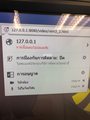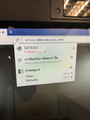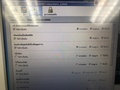Camara , Microphone permission for localhost
Hi, I try to add permission for camera and microphone in localhost (http) and it always ask to allow evens i already check allow permission
It’s have any to let firefox not ask and always allow ?
被選擇的解決方法
Thank for Everyone,
I found about:config -> media.navigator.permission.disabled triggle to true It's useful for me but it's not secure right ?
從原來的回覆中察看解決方案 👍 0所有回覆 (7)
Go to the web page. Once the page is loading, mouse to the address bar and Left-click the icon. Select Permissions. In the menu, Make sure the ones you want to use are set to Ask or Allow.
Uncheck Use Default.
Dear FredMcD,
It Allow on pageload. When I use camera and Microphone it'll ask again every times.
PS. Sorry I'm use FF in Thai language
The options you choose should be saved until you change them.
Many site issues can be caused by corrupt cookies or cache.
- Clear the Cache and
- Remove Cookies
Warning ! ! This will log you out of sites you're logged in to. You may also lose any settings for that website.
- Cookies; Delete cookies to remove the information websites have stored on your computer {web link}
- Cache; How to clear the Firefox cache {web link}
If there is still a problem, Start Firefox in Safe Mode {web link} by holding down the <Shift> (Mac=Options) key, and then starting Firefox.
A small dialog should appear. Click Start In Safe Mode (not Refresh). Did this help?
While you are in safe mode;
Try disabling graphics hardware acceleration in Firefox. Since this feature was added to Firefox it has gradually improved but there are still a few glitches.
How to disable Hardware Acceleration {web link}
Hi TaeCPE, could you cross-check the Permissions panel in the Page Info dialog?
While you are on http://localhost:8080/, you can call that up using:
- right-click (on mac, Ctrl click) a blank area of the page and choose View Page Info > Permissions
- (menu bar) Tools menu > Page Info > Permissions
- click the padlock or "i" icon to the left of the site address, then the ">" icon, then More Information > Permissions
Scroll down to "Use the Camera" and "Use the Microphone", uncheck the "Use default" box, and then select the permission you prefer.
Does Firefox take the change this way?
How long does Firefox remember the change?
If you lose this permission when you exit Firefox, make sure you aren't clearing the "Site Preferences" data through the "Clear history when Firefox closes" feature.
選擇的解決方法
Thank for Everyone,
I found about:config -> media.navigator.permission.disabled triggle to true It's useful for me but it's not secure right ?
由 TaeCPE 於
TaeCPE said
I found about:config -> media.navigator.permission.disabled triggle to true It's useful for me but it's not secure right ?
Normally this preference is false. You're saying the microphone works if you set this preference to true, or if you set it back to false?
Yes it’s work and not ask for permission anymore.