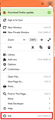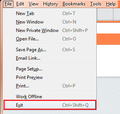Where and for how long is my browser history stored?
Could somebody please tell me, is it possible to store history for more than 10 years? I want it to never be deleted, if possible. Is it stored on my computer only or is it also stored on servers? so if something happens with my computer I can log in again and see all my browser history and bookmarks. If my history is stored for a long period of time only on my computer, maybe I can copy that file that stores it along with other data and save it somewhere?
所有回覆 (20)
As far as I can see there in the settings show no expiration date for the history as long as you don't clear or becomes corrupted.
Current Firefox versions keep a maximum number of visited page and do not have a time limit for the history. Firefox determines automatically how many pages can be kept without affecting the performance. You can see the current value of this maximum as the value of the read-only pref places.history.expiration.transient_current_max_pages on the about:config page.
You can create a new integer pref named places.history.expiration.max_pages if you want to modify the automatically calculates number of pages to keep. Be cautious though with modifying the value of this pref. Note that you can do a copy and paste of history items to a bookmarks folder.
See Marco Bonardo's blog about this subject:
cor-el said
Note that you can do a copy and paste of history items to a bookmarks folder.
Please tell me more about this. I've already copied the whole history into one of my bookmarks folders but as far as I can see that's not a save-and-store-copy but a real life copy, I mean it keeps adding new pages when I visit a website so if I delete something it will probably disappear in this copied history in bookmarks.
由 JustMonika 於
JustMonika said
Could somebody please tell me, is it possible to store history for more than 10 years?
I recently cleaned-up some old History going back to 2011. Every so often, I back-up my Bookmarks and History.
~Pj
Hi, you can easily backup bookmarks by: Open bookmarks > Show All Bookmarks > Import and Backup > Backup. Or, Export Bookmarks to HTML, and save them to somewhere convenient on your computer. Note that Backup will overwrite any existing bookmarks when you restore them.
Alternatively, you can backup other data including bookmarks and history by backing up your Profile.
Scribe said
Alternatively, you can backup other data including bookmarks and history by backing up your Profile.
That's really great! Just a few questions: is it possible to copy your profile without pressing exit in firefox? because I think it will close my ~100 opened tabs and I won't be able to restore them Is it possible to save your history with another method or this is the only one?
JustMonika said
...I think it will close my ~100 opened tabs and I won't be able to restore them...
If you have your Option of "Restore Previous Session" Box-Checked, then Quitting your FF Session with Control-SHIFT-Q (or Main Exit in the 3-Bar Menu Icon Button, Upper-Right or the Top Menu Bar under File at the Upper-Left) should retain you ~100 Tabs.
You can also Right-Click on a Tab and do a 'Bookmark All Tabs' for that browser window if you don't have "Restore Previous Session" Box-Checked.
~Pj
JustMonika said
Scribe saidAlternatively, you can backup other data including bookmarks and history by backing up your Profile.That's really great! Just a few questions: is it possible to copy your profile without pressing exit in firefox? because I think it will close my ~100 opened tabs and I won't be able to restore them Is it possible to save your history with another method or this is the only one?
Hi again, you should be able to copy your Profile without closing Firefox, but note that your copied Profile will only contain data up to the last time Firefox was closed.
There are several ways to find your Profile, but here are a couple: Press the Windows key + R to open Run, then enter %appdata% > Mozilla > Firefox > Profiles (your profile will be 8 letters and numbers followed by .default. Alternatively, enter %appdata% into your PCs search box, then click on Roaming > Mozilla > Firefox > Profiles.
To replace your existing Profile with the backup, Firefox MUST be closed. You can then paste the backup into your Profiles folder, where you should be asked if you want to overwrite the existing one.
I don't know of another way to save history, except by copying the places.sqlite file which is in your profile, but it's probably easier to just copy your Profile - Profiles - Where Firefox stores your bookmarks, passwords and other user data.
If your 100 tabs are important to you, I strongly advise you to every so often, bookmark them manually - just in case you were to lose your tabs for some reason - see my post above. You can do that individually, or right click a tab > Bookmark All Tabs.
You can backup the files in the sessionstore-backups folder in the profile folder.
You will normally find these files in the sessionstore-backups folder:
- previous.jsonlz4 (cleanBackup: copy of sessionstore.jsonlz4 from previous session that was loaded successfully)
- recovery.jsonlz4 (latest version of sessionstore.jsonlz4 written during runtime)
- recovery.baklz4 (previous version of sessionstore.jsonlz4 written during runtime)
- upgrade.jsonlz4-<build_id> (backup created during an upgrade of Firefox)
You can copy a file from the sessionstore-backups folder to the main profile and rename the file to sessionstore.jsonlz4 to replace the current file (make sure to backup the current sessionstore.jsonlz4).
The sessionstore.jsonlz4 file is only present when Firefox is closed. The sessionstore.jsonlz4 file is created from recovery.jsonlz4 when you close Firefox and is removed and copied to previous.jsonlz4 when you start Firefox to make is possible to restore the session at any time.
Scribe said
JustMonika saidScribe saidAlternatively, you can backup other data including bookmarks and history by backing up your Profile.That's really great! Just a few questions: is it possible to copy your profile without pressing exit in firefox? because I think it will close my ~100 opened tabs and I won't be able to restore them Is it possible to save your history with another method or this is the only one?
Hi again, you should be able to copy your Profile without closing Firefox, but note that your copied Profile will only contain data up to the last time Firefox was closed.
There are several ways to find your Profile, but here are a couple: Press the Windows key + R to open Run, then enter %appdata% > Mozilla > Firefox > Profiles (your profile will be 8 letters and numbers followed by .default. Alternatively, enter %appdata% into your PCs search box, then click on Roaming > Mozilla > Firefox > Profiles.
To replace your existing Profile with the backup, Firefox MUST be closed. You can then paste the backup into your Profiles folder, where you should be asked if you want to overwrite the existing one.
I don't know of another way to save history, except by copying the places.sqlite file which is in your profile, but it's probably easier to just copy your Profile - Profiles - Where Firefox stores your bookmarks, passwords and other user data.
If your 100 tabs are important to you, I strongly advise you to every so often, bookmark them manually - just in case you were to lose your tabs for some reason - see my post above. You can do that individually, or right click a tab > Bookmark All Tabs.
So.. I need to copy the whole folder, right? Is that how it works? That way I will be able to save my bookmarks and history. I also need to do it with Firefox closed.
由 JustMonika 於
Follow the path I detailed above until you get to a folder with 8 letters and numbers followed by .default then right click > Copy.
That is your Profile folder which contains all the files as detailed in Profiles - Where Firefox stores your bookmarks, passwords and other user data
That in turn, is within your Profiles folder.
If you want the latest copy of all your data - Bookmarks/History etc., you need to close Firefox before you copy the Profile.
Thank you all, that helped a lot But Sadly, that didn't solve the problem - I have a part of my history deleted now. My theory is that the number of possible history pages(which now is around 111000) decreased by my browser when it was lagging(to become stable again) and then returned back to ~111000. Also that thing with copying history into the bookmarks folder didn't help either - it's a life version so when I lost a part of my history in the history folder I lost it in the bookmarks folder as well. What else can I do?
由 JustMonika 於
JustMonika said
Pj saidEvery so often, I back-up my Bookmarks and History. ~PjIs it possible? But how?
Maybe I can use this? https://addons.mozilla.org/ru/firefox/addon/expire-history-by-days/reviews/ Does this still work? I started to lose history( (the first month or two disappeared)
You can use "Verify Integrity" button on the "Help -> Troubleshooting Information" (about:support) page to see for more information about places.sqlite and how many history pages are currently stored in places.sqlite.
Note that Downloads and long URLs expire in 60 days (download are part of the history).
cor-el said
You can use "Verify Integrity" button on the "Help -> Troubleshooting Information" (about:support) page to see for more information about places.sqlite and how many history pages are currently stored in places.sqlite. Note that Downloads and long URLs expire in 60 days (download are part of the history).
I know, I know! I know how many pages I have there. But I don't think I used all of them(110000) And I started to lose history again. maybe I can cut the file places.sqlite from my profile ans save it somewhere? I will lose the access to that history period in browser but I will be able to place that file back when I need the history of that time period. Can I do that and if yes, which files I should cut? Only places.sqlite or smth else?
cor-el said
Current Firefox versions keep a maximum number of visited page and do not have a time limit for the history.
Firefox determines automatically how many pages can be kept without affecting the performance.
You can see the current value of this maximum as the value of the read-only pref:
places.history.expiration.transient_current_max_pages
...on the About:Config page.
Mine is:
places.history.expiration.transient_current_max_pages;121726
What does that mean? Also, is there a way to delete older History and keep recent History?
Seems like there should be a 'Clear OLD History' while retaining RECENT, eh?
~Pj
JustMonika said
Pj saidEvery so often, I back-up my Bookmarks and History. ~PjIs it possible? But how?
Menu > Library > History > Show All History (At Bottom of List)
There's an Import and Backup button at top.
I thought this might be Backing Up History, but maybe not. It shows Bookmarks. I guess I've been duplicating Bookmark BackUps all along. (Sigh)
~Pj
Oh, and about downloads.. Does firefox delete these files after 60 days or delete them just in downloading history>? and does it delete other files in download folder?cor-el said
You can use "Verify Integrity" button on the "Help -> Troubleshooting Information" (about:support) page to see for more information about places.sqlite and how many history pages are currently stored in places.sqlite. Note that Downloads and long URLs expire in 60 days (download are part of the history).
The files are only removed from the Firefox history, they still remain on the hard drive Firefox doesn't remove downloaded files, but might remove files you open in an external application that are stored in the temp folder.