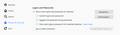Profile gone after update
Hello,
since the latest update, all of my saved bookmarks, passwords, history and so on is completely gone. Luckily I could save the profile files on the computer in windows. Firefox was starting in a blank version telling me, that my old profile could not be used anymore.
Therefore I need help to "install" my old profile again to get back my bookmarks and additional information.
Thanks
KR Alex
所有回覆 (2)
If Firefox starts up without your bookmarks, passwords, saved tabs and other settings, check whether your data is available in a different profile. This can happen because Firefox creates a dedicated profile for each Firefox installation starting with Firefox version 67.
To recover your Firefox data and settings from another profile:
Type about:profiles into the Firefox address bar and press the Enter key. This will open the About Profiles page. Fx52aboutprofiles-Win This page should list at least one profile and could list many. The profile that Firefox is currently using will have this: This is the profile in use and it cannot be deleted.
Please do not delete any profiles. Don't use any Remove buttons. If you have another profile listed on this page, it may contain your missing profile data. You can click the Launch profile in new browser button to open another Firefox window using that profile. If the other profile doesn't contain your missing data, simply close that new window. If it does contain the missing data, you can set it as the profile that Firefox will open by default. Click the Set as default profile button for that profile and Firefox will use it automatically the next time you open Firefox.
For more information about managing Firefox profiles, see the Profile Manager - Create, remove, or switch Firefox profiles article.
hii
An "Old Firefox Data" folder on the desktop is created when you reset Firefox.
You should be able to copy selected data from this folder to the current Firefox profile folder.
For the bookmarks you would need to places.sqlite file or possibly restore the bookmarks from a JSON backup in the bookmarkbackups folder.
http://kb.mozillazine.org/Backing_up_and_restoring_bookmarks_-_Firefox
You can use this button to go to the Firefox profile folder:
Help > Troubleshooting Information > Profile Directory: Show Folder (Linux: Open Directory; Mac: Show in Finder) http://kb.mozillazine.org/Profile_folder_-_Firefox
See also:
http://kb.mozillazine.org/Transferring_data_to_a_new_profile_-_Firefox