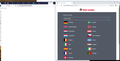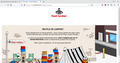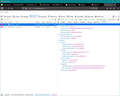Error 503 occurs only with firefox
Hello,
I have firefox 79 on windows 10.
When I try to access footlocker.com, the website doesn't work and show error 503. This website works perfectly with chrome.
I tried to flush dns in windows and firefox, and also the repair button. No extensions.
Can you help me to make this website work again ?
Thanks
被選擇的解決方法
It seems that the website is now working fine for me.
I didn't do particular actions.
Toad-Hall said
Using Firefox 79.0 I am in the uk. I'm purely accessing the links just to test. https://www.footlocker.eu/gdpr https://www.footlocker.fr/fr/page-d-accueil I can replicate the same issue. I can produce exactly the same problem. Opens perfectly ok in Chrome and Edge browsers. This has to be some setting that is not allowing Firefox to connect rather than an issue server side.
Can you confirm aswell ?
從原來的回覆中察看解決方案 👍 0所有回覆 (20)
Hello wtuuju,
Something (one of your extensions) tells me that you're in the UK ..... (?)
If so, please try this URL :
https://www.footlocker.co.uk/en/homepage
Does that work ?
( footlocker.com doesn't work for me either; you have to choose your country )
I'm in France...
.co.uk doesn't work has well, .com redirect to .eu and show " not found "
Hello,
I'm in France...
.co.uk doesn't work as well. .com redirect to .eu and show " not found " .fr show error 503 as stated earlier
All these website work fine in chrome.
I don't know what informations you need for helping me with that, please let me know
Okay, so you're in France .....
Would you please try this URL :
https://www.footlocker.fr/fr/page-d-accueil
Does that work ?
Sorry, it doesn't work.
Still error 503 showing up.
What a pain in the derrière !
Would you please take a look at this article and see if you can find a solution there :
https://www.lifewire.com/503-service-unavailable-explained-2622940
Using Firefox 79.0 I am in the uk. I'm purely accessing the links just to test. https://www.footlocker.eu/gdpr https://www.footlocker.fr/fr/page-d-accueil
I can replicate the same issue. I can produce exactly the same problem. Opens perfectly ok in Chrome and Edge browsers.
This has to be some setting that is not allowing Firefox to connect rather than an issue server side.
Toad-Hall said
Using Firefox 79.0 https://www.footlocker.fr/fr/page-d-accueil
Page loads just fine for me (as does the UK version) :
Enigma said
What a pain in the derrière ! Would you please take a look at this article and see if you can find a solution there : https://www.lifewire.com/503-service-unavailable-explained-2622940
Didn't solve the problem.
I edited the version of firefox in the user agent :
v78.0 : working fine v80.0 : working fine v1000.0 (well, why not ?) : working fine
Mozilla/5.0 (Windows NT 10.0; Win64; x64; rv:1000.0) Gecko/20100101 Firefox/1000.0
So... Is there really someone specifically blocking a particular version of Firefox ? Why ?
Stab in the dark, but would you disable this extension (for now) and see if
that will make a difference (?):
https://addons.mozilla.org/en-US/firefox/addon/qwantcom-for-firefox/
It's not installed.
However, it's in search engine list. I deleted this entry but it doesn't affect the problem
I will now ask somebody else to take a look at this, cause I am all out of ideas (sorry .... )
Does this link work? https://www.footlocker.fr
There is security software like Avast, Kaspersky,
BitDefender and ESET that intercept secure
connection certificates and send their own.
https://support.mozilla.org/en-US/kb/firefox-cant-load-websites-other-browsers-can
https://support.mozilla.org/en-US/kb/firefox-and-other-browsers-cant-load-websites
https://support.mozilla.org/en-US/kb/secure-connection-failed-error-message
https://support.mozilla.org/en-US/kb/connection-untrusted-error-message
Websites don't load - troubleshoot and fix error messages
http://kb.mozillazine.org/Error_loading_websites
You can try these steps in case of issues with web pages:
You can reload web page(s) and bypass the cache to refresh possibly outdated or corrupted files.
- hold down the Shift key and left-click the Reload button
- press "Ctrl + F5" or press "Ctrl + Shift + R" (Windows,Linux)
- press "Command + Shift + R" (Mac)
Clear the Cache and remove the Cookies for websites that cause problems via the "3-bar" Firefox menu button (Options/Preferences).
"Remove the Cookies" for websites that cause problems:
- Options/Preferences -> Privacy & Security
Cookies and Site Data: "Manage Data"
"Clear the Cache":
- Options/Preferences -> Privacy & Security
Cookies and Site Data -> Clear Data -> Cached Web Content: Clear
Start Firefox in Safe Mode to check if one of the extensions ("3-bar" menu button or Tools -> Add-ons -> Extensions) or if hardware acceleration is causing the problem.
- switch to the DEFAULT theme: "3-bar" menu button or Tools -> Add-ons -> Themes
- do NOT click the "Refresh Firefox" button on the Safe Mode start window
- https://support.mozilla.org/en-US/kb/troubleshoot-firefox-issues-using-safe-mode
- https://support.mozilla.org/en-US/kb/troubleshoot-extensions-themes-to-fix-problems
- https://support.mozilla.org/en-US/kb/enhanced-tracking-protection-firefox-desktop
You can remove all data stored in Firefox for a specific domain via "Forget About This Site" in the right-click context menu of an history entry ("History -> Show All History" or "View -> Sidebar -> History").
Using "Forget About This Site" will remove all data stored in Firefox for this domain like history and cookies and passwords and exceptions and cache, so be cautious. If you have a password or other data for that domain that you do not want to lose then make sure to backup this data or make a note.
You can't recover from this 'forget' unless you have a backup of involved files.
If you revisit a 'forgotten' website then data for that website will be saved once again.
hold down the Shift key and left-click the Reload button press "Ctrl + F5" or press "Ctrl + Shift + R" (Windows,Linux)
Clear the Cache and remove the Cookies for websites that cause problems via the "3-bar" Firefox menu button (Options/Preferences).
Start Firefox in Safe Mode to check if one of the extensions ("3-bar" menu button or Tools -> Add-ons -> Extensions) or if hardware acceleration is causing the problem.
switch to the DEFAULT theme: "3-bar" menu button or Tools -> Add-ons -> Themes
You can remove all data stored in Firefox for a specific domain via "Forget About This Site" in the right-click context menu of an history entry ("History -> Show All History" or "View -> Sidebar -> History").
I did that but nothing solved my problem
Does this link work? https://www.footlocker.fr
.fr show error 503 .co.uk show error 503 as well. .com redirect to .eu and show " not found "
There is security software like Avast, Kaspersky, BitDefender and ESET that intercept secure connection certificates and send their own.
Disabled
The only thing that make footlocker.* is to edit the UA and change the version of Firefox. (ex: change v79 to v1000)
For https://www.footlocker.eu/gdpr or indeed anything to do with that website.
See images below.
start up FF in safe mode - no change, but I've only a few addons/plugins that were there as default. disable IPv6 - no change network.dns.disablePrefetch set to true - no change. Flushed cleaned etc - no change. proxy - use system proxy is set but auto detect proxy has no effect.
start up in safe mode - no change, but I've only a few addons/plugins that were there as default. I use Firefox dark theme but changing to any default theme has no effect.
Using Norton but when it interferes it tells you. eg: Safe site info. However, switched it off but made no difference.
This is a real conundrum, but odd that this website seems to effect me as well - not that I use it. As I said, I'm here to offer any help via testing.
Enigma - that last link worked for me.
Toad-Hall said
Enigma - that last link worked for me.
That's great; thank you for trying.
Let's hope it works for the OP as well ..... (fingers crossed).