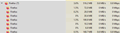Firfox opens 7 versions of itself or more!!!
When I check Task Manager, there are 7 or more Firefox programs running... the other day there were 15! So today I rebooted (Firefox causes crashes and lock-up all the time) and then opened Tack Manager and then ONLY one program (besides all the programs running in the background) and the image shows you what I got! Why the hell is Firefox opening all these program clones of itself? These are NOT onscreen, but they are always in Task Manager. NOTE: The only open window shows only one tab. Now, if I close Firefox all those lines disappear. But when I reopen it, the number goes up! every time. What the heck???? I've been a supporter, used Firefox for 10+ years but may have to go to the dreaded Chrome is this continues. I can't reboot my computer every day because of Firefox - sometimes twice.
所有回覆 (1)
That is about content processes that are used to isolate tabs.
It is quite normal to see more Firefox processes running.
- process for the main Firefox thread (user interface)
- one or more content processes, see:
Options/Preferences -> General -> Performance
remove checkmark: [ ] "Use recommended performance settings" - process for the compositor thread
- process for extensions
- process for WebRender when this feature is enabled
You can find the current multi-process state on the Troubleshooting Information page (about:support).
- "Help -> Troubleshooting Information"
"Application Basics": Multiprocess Windows
"Remote Processes" further down
See also the about:memory page for information about the process IDs.