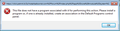Links do not work in email
When I click on a link in an email I get an error message. Even when I try to click on the HELP menu in the Thunderbird app as well.
When I view the email on my phone the links work. But the same email with links embedded in the text do not work when clicked on.
I do not understand the error message and do not know how to fix. Any advice would be great.
Jeff
所有回覆 (1)
When you click on a link in an email or the 'Thunderbird Help', you are expecting the link to open in a browser.
The error message suggests that either you do not have a browser application installed on computer which is unlikely OR a browser needs to be set up as default and you need to make sure the computer knows what to open.
So, first make sure you have a browser set up as default on computer. then Check associations are set up correctly. In Windows search type: default and select 'Default apps'
'Web browser' - select a browser eg: Firefox Select: 'Choose default applications by file type' All the following should be the default browser eg: Firefox
- .htm
- .html
- .xht
- .xhtml
Select: 'Choose default applications by protocol' All the following should be the default browser eg: Firefox
- HTTP
- HTTPS
Then check the info as stated at link above for 'Attachments'. The info is a bit out of date as version 78 moved things about. Menu app icon > Options/Preferences > General Scroll down to the 'Files & Attachments' section. If HTTP and/or HTTPS are listed in the 'Content Type' column, either delete the action or ensure the specified action is correct.
If you need to locate the 'Config Editor' - it is in the same location - Menu app icon > Options/Preferences > General - scroll to the very bottom.