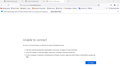Unable to Connect - wasn't previously an issue
Recently upgraded to Windows 11 and using Firefox 94.0.1.
Yesterday for no apparent reason all web pages I tried to connect to returned "Unable to connect". I thought it was my internet connection but when I tried MS Edge it worked?
I have tried a few of the things suggested - Refreshing Firefox and changing the prefetch but no joy.
MS Edge is still working fine. The image shows 3 pages with Problem Loading. Where to next?
被選擇的解決方法
I tried most of the suggested fixes with no success; I did backup my settings, bookmarks etc and re-installed afresh the only setting change made was to mark No Proxy instead of letting it work it out itself - Auto.
However, I believe my PC updated overnight as many programs I leave active needed reloading this morning and Firefox is now back and working as it was previously.
A bit of a mystery as to why .... but a happy user again.
從原來的回覆中察看解決方案 👍 0所有回覆 (6)
Some problems occur when your Internet security program was set to trust the previous version of Firefox, but no longer recognizes your updated version as trusted. Now how to fix the problem: To allow Firefox to connect to the Internet again;
- Make sure your Internet security software is up-to-date (i.e. you are running the latest version).
- Remove Firefox from your program's list of trusted or recognized programs. For detailed instructions, see
Configure firewalls so that Firefox can access the Internet. {web link}
I use Vipre Internet Security ....I have tried with the program closed ... no joy. Also added FireFox after the refresh as specific Trusted block in / allow out Public block in / allow out ...same issue :(
Type about:preferences#advanced<Enter> in the address bar.
Under Advanced, Select Network.
[56+] Type about:preferences#general<enter> in the address bar. Look for Network. +++++++++++++++++++++ Look for Configure How Firefox Connects and press the Settings button. If you are using a proxy, make sure those settings are correct. If there is no proxy, first try No Proxy. If there is a problem, then try System Proxy.
If the above does not help;
Start Firefox using Troubleshoot(Safe) Mode {web link}
A small dialog should appear. Click Start In Troubleshoot(Safe) Mode (not Refresh). Is the problem still there?
Start your Computer in safe mode with network support. Then start Firefox. Try Secure websites. Is the problem still there?
Starting Any Computer In Safe Mode (web link) Free Online Encyclopedia
https://www.bleepingcomputer.com/tutorials/how-to-start-windows-in-safe-mode/
https://www.digitalcitizen.life/4-ways-boot-safe-mode-windows-10/ +++++++++++++++++++++++++++++++++++++++++++++++ If the problem goes away with the computer in Safe Mode, the problem is with one of the other programs on the system.
As a test, disable your protection programs.
選擇的解決方法
I tried most of the suggested fixes with no success; I did backup my settings, bookmarks etc and re-installed afresh the only setting change made was to mark No Proxy instead of letting it work it out itself - Auto.
However, I believe my PC updated overnight as many programs I leave active needed reloading this morning and Firefox is now back and working as it was previously.
A bit of a mystery as to why .... but a happy user again.
Good to hear. Safe surfing.