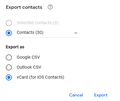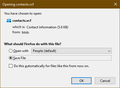Import Gmail address book (contacts) windows 10 to Thunderbird windows 11
Hi all. Happy healthy holidays. New Dell Inspiron 16 Plus, windows 11. I have been trying to do the simple thing...we all know how...but it ain't working. Move my Gmail address book...export to New Dell laptop. Can get as far as hitting EXPORT...then IMPORT and dead in the water: Google>Contacts>Export>Export Outlook CSV (other choices are Google CSV and vCard for IOS contacts) >Export which then puts up a screen notification "Exporting". Here comes the stupid part: "YOU HAVE CHOSEN TO OPEN contacts.csv What should Firefox (my browser) do with this file open with (choose file) Excel (default) save file So I choose "save file". >enter name of file to save to, and I open "contacts", save file as ALL FILES Next I open Thunderbird. Tools>Import>menu of material to import and I chose IMPORT EVERYTHING to which a note opens "No application to import date from found". Grrrrr... Help? This was always so easy....thanks folks! Lars
所有回覆 (3)
Export from Google Contacts in vCard format, and download the Contacts.vcf file. Then in TB, Tools/Import...Address Books... vCard (*.vcf)...select Contacts.vcf.
Contacts can be synced by opening Address Book, File/New/CardDAV Address Book, enter your gmail address, Contacts are autodetected, enter the account password in the OAuth window to allow TB access.
Thank you for reply, however, still same symptoms. Let me go thru the steps and please see if I am missing any: From Google Contacts>Export>Vcard for ios contacts>Export>then a notification box comes up "contacts.csv". What should firefox do with this file? Open with Excel (default) {*note I don't have Excel } other choice here is Save File. I hit cancel and open TB. Then Tools>Import>Address Books>vcard file (.vcf)>window pops up with notice labeled "Import, Select Address book file. I choose the highlighted file labeled CONTACTS which only gives me "no items match your search". The end of this attempt? Help?
In Google Contacts, select Export to show the 1st picture, choose vCard, which should produce the 2nd picture, select Save file, which will download contacts.vcf. Then, Tools/Import...Address Books... vCard (*.vcf)...select contacts.vcf. I just did this and it worked without error. I've no idea why you get a csv file.