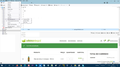Embedded images in new email messages not visible
In the latest Thunderbird version 91.7.0 I can no longer see embedded images in new email messages, and I am not referring to remote content, just images that I copy to the Windows clipboard and then paste into the message body.
The only way to include an image and see it, is to attach it as a file, so no embed is possible as with embedding I just see a small rectangle in the message body, where it should be the actual image. Is there any way to overcome this limitation? Tks for your help.
所有回覆 (3)
It 'sounds like' you have View>message body as >simple HTML. If so, change to 'Original HTML'
Tks for your post. I had check the option "Original HTML" as being active, it was then and it is now.
As you can see in the attached image, a new message from scratch, just pasting an image from my computer, it went well, it was sent and I could see the image.
In my initial post to this forum, the image was pasted in the same way, however the remaining text from the new message was copy-pasted from a web page, so there were in fact "remote" elements in the message, but not the image itself.
The dispersion of configuration options thru different menus, make really hard to find the right configuration option when we need it, and in this case I don't know what I have to do to see images embedded in the middle of HTML elements from a remote web page inserted into a new email message.
You can control remote images from tools>preferences>Privacy&Security. To insert in new message, just click the item on compose toolbar to 'insert image' and in next window enter the URL.