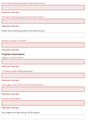Firefox Autofilling Form
Whenever I go to fill out a specific form on a specific website for my job, when I load the page, the form is already filled out with a previous (and the same) form I had done last week. I have tried logging out of my Firefox account but that did not solve it. I have messed with every possible browser history, auto-fill, and saved addresses option possible. It is literally just this one form. I have no idea why it keeps pulling up one person's information and no one else. It's getting really annoying to have to go through and delete the information so I can put in new information. Using the forced reload command does not work wither. If anyone has any ideas as to how I can fix this, I would really appreciate it.
(My work computer runs Windows 10 if that is important to know).
所有回覆 (8)
Hi Lidija, if the page allows caching, Firefox may retain filled form data long with the page. It sounds like you already tried reloading the page bypassing the cache (for example, on Windows, Ctrl+Shift+R).
Could you check whether the form data is stored in cookies. While viewing the page, press Shift+F9 to open the Storage Inspector. Firefox should initially list the cookies for the page. If you notice that any of them contain the unwanted values, you can right-click > Delete (usually it would be the first Delete on the menu).
While in the Storage Inspector, you also can check the "Local Storage" category. This is similar to cookies in that there is a name and a value, but it is read by scripts in the page and not sent with every request like cookies, so for that reason, sites may use it to stash a lot more data.
Any luck in there?
Sorry it took so long to get back! I wasn't able to get back onto my work computer for the last two weeks. I went to both Storage and Local Storage but there was nothing under Storage or Local Storage. I ended up opening Google Chrome to use the website, thinking that the information wouldn't show up in a different browser, but it showed up the first time I opened it on Chrome as well. At this point, I'm willing to think that the website is being haunted.
Thank you for you help though!
As a footnote, some forms have a Clear or Reset button to flush any modifications made after the form loaded. If Clear or Reset keeps those values, it indicates that the server hard-coded them into the page. Not common, but I'm sure they are just trying to help.
Unfortunately, the webform I have to fill out (it's to request I-20 forms needed for certain international students through a university) is incredibly broken. There's a button at the bottom that says "Save Defaults" and if someone accidentally clicks on it, it breaks the entire webpage. IT has no interest in fixing the form apparently :/
If it were me... I probably would create a bookmarklet. That's a script which you save as a bookmark and click to run in the current page when needed.
It's a little hard to create a general purpose script that clears a form I've never seen, but there probably is a way to create one that clears every text field and resets select (drop-down) fields to the top value for all the ones found in the page. I'm not sure it's safe to do that without hands on testing of what gets changed but I probably could create one if you want to try it.
The other possibility would be to clear specifically named fields in the form, but that would require some digging on your part to discover the field names.
I would be willing to try anything at this point. Here's a screenshot of what the form looks like (after I removed the autofilled information--it's clear what info is being autofilled since the form is angry that I deleted it haha). I've never created a bookmarklet nor do I now how to clear the named fields, but again I'm willing to both learn and/or try anything that stops me from having to go through and delete all of the data
Sounds that this data is saved on the server and is unloaded automatically via JavaScript XHR when you fill the form but haven't completed it (i.e. you didn't submit the form). When you re-enter the page then the server restores the form with where you left off on the previous visit allowing you to continue. That can happen if this is a multi page form that can take longer to finish completely.
Here's a sample bookmarklet you can install by dragging the blue button somewhere convenient on your Bookmarks Toolbar:
https://www.jeffersonscher.com/res/sumomarklets.html#flushText
This is what it does:
// Pull a list of all the <input type="text"> in the document
var textFields = document.querySelectorAll('input[type="text"]');
// March through them clearing any predefined value and emptying the box
for(var i=0; i<textFields.length; i++){
textFields[i].removeAttribute('value');
textFields[i].value = '';
}
</pre>
由 jscher2000 - Support Volunteer 於