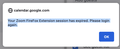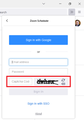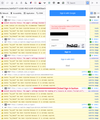Zoom Scheduler Add On stopped working.
I have the Zoom Scheduler installed and LOVE it! But it has stopped working. When I click on the Make It A Zoom Meeting blue button when creating an event in Google Calendar, I now get the message in a pop up box:
"Your Zoom FireFox Extension session has expired. Please login again."
Where do I 'login' again?
I've ensured I was logged in to my Zoom account and Google account.
Additionally, I ensured I have the most recent version of Firefox.
I've tried removing the add on by deleting it, closing firefox and logging out of my Google Account and starting over. I was hoping by re-adding the Add on it would finally ask me for permission to share between Zoom and Google Calendar. But it just happily seemed to reinstall and then give me the same error message.
Whose issue is this - Zoom? Google Calendar? Google Workspace? Firefox? I can't even tell.
My gut says to remove completely the Add on and start over to reconfirm the permissions - but removing the Add on to trash doesn't reset it.
Any ideas? TIA.
所有回覆 (3)
I never use the Zoom Scheduler add-on (version 2.1.28), but I keep it on my "overflow" menu just in case. Now that I try it, it won't accept my CAPTCHA input so I can't sign in despite several tries.
When I check the Add-on debugger, the console has some error messages (second screenshot attached). Are these important? I don't know. Either way, I don't see an obvious way to make this work; I think we'll need Zoom's help.
I checked with Zoom - here is how to fix the issue:
How to fix the Session Has Expired message
If you receive the following message "Your Zoom Firefox Extension session has expired.", you need to login to the Firefox extension again.
Click the Zoom extension icon next to your address bar. Sign in to your Zoom account. Choose the login method that applies to your profile, either Sign In with Google, use your email and password, or Sign In with SSO.
You can check for issues with Total Cookie Protection.