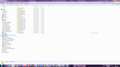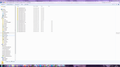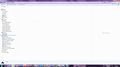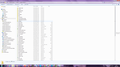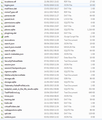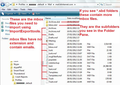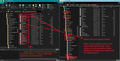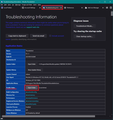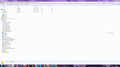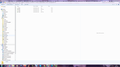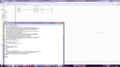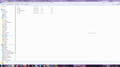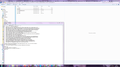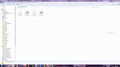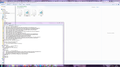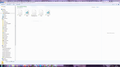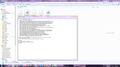How to restore a removed account in Thunderbird
Hello, I have recently changed my Host and in the process of trying to reconfigure my server details for my new mail account I accidentally removed my account, thereby losing all mails and folders including my customer database, which leaves me feeling bereft.
Looking at similar questions it seems that it is possible to restore the lost mails and folders but unfortunately I am not that savy with this stuff and find it all rather difficult and scary.
Are there any step by step instructions on how I can restore my account or simply get access to my lost mails and folders ?
Thank you very much for any assistance.
Ray
被選擇的解決方法
Hi Toad-Hall
I have ALL of my files and folders back ! :-)
The key was realising that all files and subfolders in 'Local Folders' were empty whilst everything with the same names in pop3.raysloan-9.com > Inbox.sbd were full of data. I basically copied the lost data across to 'Local Folders'.
I guess this is the reason that in TB the folder names were there but they were all empty. The first folder I got back was my Client database - what a relief and moment of joy that was !
I cannot thank you enough Toad-Hall ! You have been so patient, tolerant, kind and generous. THANK YOU a thousand times !
My very best wishes to you
Ray
從原來的回覆中察看解決方案 👍 0所有回覆 (20)
My guess is it's lost. However, you might check in c:\users\<yourID>\appdata\roaming\thunderbird\profiles\<yourprofilename>\Mail (or Imapmail if an IMAP account) to see if any files are there that you recognize.
Hi David,
Thank you for your reply, and apologies for my late reply.
As far as I understand it, all mails are stored in the 'profile'. My 'profile' is still there and I can see that there is a lot of information in there, but it is all code and bobbledygook to me.
Thanks again.
Kind Regards.
Ray
Okay, if you had POP mail, look in the Mail folder. If IMAP, then the ImapMail folder. You should see a folder with the name of your email account. Click that and you may see folders with names such as INBOX, INBOX.msf. Message folders have this two-name construct. If there, copy to the Local Folders section of the Mail folder (but don't overlay any exist folders of same name) and start Thunderbird. You may also see in the profile a file named abook.sqfile. That would be the addressbook.
Hi again David, and thanks again !
I have looked under 'Mail' and I see folders like:
imapmyname.com
Local Folders popmyhost.com pop3.myname x9 folders i.e. numbered 1 - 9 myname.com
If I click on any of them I can see INBOX but I cannot see any 'abook.sqfile'
Is this any good ?
Kind Regards.
Ray
The addressbook would be in profile, but not in the mail or imapmail folders. If you post a screenshot of Mail and Imapmail and Local folders, I may (or may not) be able to assist further. If you're seeing files with .msf suffix, you may have salvaged your messages.
Hi David
I hope this is what you wanted ? The strange thing is that when I look for 'Profile' it is always puoj1znl.default but there always seem to be x3 to choose from, a similar thing happens with a 'Mail' search ?
Thanks very much for your help ! Kind regards.
Ray
What version of Windows are you using? I notice you have a 'Profiles' folder in 'My Documents' so it would seem at some point you moved everything from the default location.
re: 'Profile' it is always puoj1znl.default but there always seem to be x3 to choose from
One is likely to be in the default location, one is likely to be the Appdata/Local used by Windows OS as cache and one is the copy you created and put in the 'My Documents' folder.
That might explain why you see more than one when you perform a search. the default location would be here :
- C: Users /Username /Appdata/Roaming/Thunderbird/Profiles/ puoj1znl.default
However, there is no need to perform a search. How to locate your 'Profile' folders.
- Menu icon > Help > More TRoubleshooting Information
- Under 'Application Basics - Profile Folder - Click on 'Open Folder' - see image below.
Your images show this:
'Mail' folder - it contains pop mail accounts.
It is very odd that every folder has the exact same date and time. When did you copy your 'Profiles' folder into 'My Documents' ?
The 'imap.raysloan.com' looks like you had a pop account and tried altering name etc when you needed to create an imap account as new. So that might explain why it is the wrong folder.
that 'Mail' folder says you have: a 'Local Folders' mail account 3 btinternet pop accounts 11 raysloan pop accounts 2 reg365 accounts 1 o2 account That's a total of 17 pop accounts - one per email address.
Is that correct or have you been repeatedly removing and recreating pop accounts ? Which of those pop accounts have email address that are to do with the hosted account ? Is it 'raysloan' ? How many email addresses does that 'raysloan' hosted account actually use? Do you really use 11 email addresses for raysloan ?
When you click on the various 'pop3.raysloan.com' accounts you should see mbox files (no extension ) they contain emails, *.msf files are index files and do not contain emails. If you had subfolders then you may also see *.sbd folders. I've posted an image below to show you what a pop account typically looks like. I used it for another question, but it does show you what mbox files look like.
Focus on those pop account folders: Do those pop account folders contain any good sized mbox files ?
You can open mbox files using a text editor like Notepad or Notepadd++ providing they are not too large. The oldest email will be at the top, but it will tell you the following:
The email address that pop account was using. The oldest dated email will be at the top of the file. The last email downloaded will be at the bottom of the file. That would give a date range.
Check each of those 'pop' raysloan folders. Which ones contain good sized mbox files? Post images but make sure the image does say which account you are looking at.
If you have emails in those pop account folders and you do not use the pop account for new host, you can get copies of those mbox files into the 'Local Folders' mail account.
This means you will be able to see and read those old pop emails - they will just appear in the 'Local Folders' mail account.
When you want to COPY mbox files and *sbd folders into the 'Local Folders' mail account, it is very important to exit/close Thunderbird first.
Open the 'Local Folders' folder in a new window ready to receive files.
When you COPY files, you may discover they have same name when pasting into 'Local Folders'. Do NOT allow an overwrite - you need to keep both versions - allow Windows to append a number, so you have eg: Inbox and Inbox-1
I've posted an additional image below which shows an example of copy pasting mbox and sbd folders from a pop account folder into the 'Local Folders' folder.
When you have got everything copied from the pop folders into the 'Local Folders' folder - start Thunderbird.
When you used the old host - did you use POP or IMAP accounts ?
Looking now at the 'ImapMail' mail folder This should hold all your imap mail accounts. I notice that you have 3 btinternet accounts - same as the pop - Does this mean, you originally had 3 pop bt email addresses/accounts and you have reset them all up as imap ? OR does it mean you have 6 bt email addresses and 3 are pop and 3 are imap ?
Then it shows there are 7 raysloan imap accounts. Did you have 7 email addresses pointing at the old host ? OR Have you newly created 7 new imap accounts for 7 email addresses and they all point to the new host ?
In other words, did you use POP accounts when accessing old host and now you are using Imap accounts to access new host ?
You didn't post a screenshot of one of your account folders, such as Mail/mail.btinternet.com. That would show whether you have email folders. You have multiple account folders and may need to review the contents of all of them to see if there are email folders and which are current. I am not sure why Thunderbird sometimes adds a -number to an account, but this may be an opportunity to review and delete the many duplicate account folders after reviewing their contents. My guess is this is an older version of Thunderbird, as the addressbook is abook.mab, which I think was upgraded in version 78. Keep that safe as you can import it if you install a new version of Thunderbird.
Hi Toad-Hall,
Thank you so much for your detailed response !
In answer to your questions, as best I can:
I am using Win 7. I copied the Profile to my documents around a month ago because my webmaster said that I might lose emails while transferring hosts, so I did that as a precaution. Will it help if I delete it - I did not 'move' my 'profile' only copied and pasted.
I have not at any time tried altering names between Pop3 and Imap - very strange as this is not the sort of thing I do nor am I capable of doing. The server setting I used before only recently transferring was smtp.reg365.net.... or was it smtp.pop3.reg365.net.....?
I have absolutely no idea why I seem to have x17 pop accounts !? My last host was register 365 who I have used for at least 10 - 15 years. Btinternet I used a very long time ago, before reg365. I certainly have not been repeatedly removing and recreating pop accounts - at least not intentionally or knowingly.... it is just not the sort of thing I am familiar with and would not tinker with. When I was with btinternet I believe that my address was ray.sloan@btinternet.com (or .co.uk? ) I certainly do not recall tinkering with settings between imap and pop and certainly never had 6 email addresses that I set up. The mails that I need will be from reg365.
I did not, to my knowledge, have x7 imap or pop accounts or x7 email addresses - this is a complete mystery to me. I have never had x11 email addresses, I am only ever ray@raysloan.com since being with reg365. L
As far as I know, my new host is imap, my webmaster does this for me.
The main thing I need to know is, if you are able from what you see, do you think that my old mails might be retrievable? The ones I am concerned with are from reg365.
I know that you have asked me to do a few more things but I just cannot do them at the moment but I will do as soon as I have the opportunity.
Thank you so much for your input! Which is really very much appreciated !
Kind regards.
Ray
I am so sorry, this is really not my area of expertise...... I really have no clue about what is happening !?
This is so confusing as I do not know if I am replying to Toad-Hall or David..? I am completely lost and must apologise for my ignorance ! You are being so kind, and I appreciate it enormously, I just need to know if I can get my files back ?
Again, thank you so much guys !
Kind Regards
Ray
OK, if you just copied the 'Profiles' folder into 'My Documents' then this is probably not the location of your profile which Thunderbird is actually using, but it is backup.
You mention ' reg365' - According to the information previously supplied, you only have pop accounts that used those names. This means it is possible you already had all your emails stored on your computer, which is good. It's more complicated when using imap. Anyway, this sounds good and it is highly likely they are still in the currently working profile. You need to check that location, so follow instructions below to locate the correct folder via Thunderbird.
We shall do this in steps rather than me putting all info in one go. First step will be to locate stored emails in the currently used profile.
In Thunderbird:
- Click on the 'Menu icon' (it has 3 horizontal lines) > click on 'Help' > click on 'More Troubleshooting Information'
- Under 'Application Basics' section - about half way down is Profile Folder - Click on 'Open Folder' - see image below as guide.
A new window opens showing the contents of your profile name folder called 'puoj1znl.default'
- click on 'Mail' folder
- click on 'pop.register365.com' folder to see contents.
Make sure you have the view showing 'details' - columns 'Name', 'Date Modified', 'Type' and Size' - same as the previous images. Make window big enough so you can see as much as possible. Post image(s) showing contents.
Back in the 'Mail' folder
- click on 'pop.reg365.net' folder to see contents.
I believe this might be the correct folder as the pop.reg365.net' sounds like the server name, but have to check it out. Make sure you have the view showing 'details' - columns 'Name', 'Date Modified', 'Type' and Size' - same as the previous images. Make window big enough so you can see as much as possible. Post image(s) showing contents.
由 Toad-Hall 於
What version of Thunderbird are you using ? David is correct - well spotted - your backup in Mty Documents has eg: 'abook.mab' file. That is the address book called 'Personal Address Book'. Recent updates have reformatted that 'abook.mab' file to 'abook.sqlite'.
That may mean the image I posted may look a bit odd to you and the instructions could be different as well.
I'll post another comment with instructions better suited to your version of Thunderbird - but I need to know what you are using.
If you are using version 91* then my instructions should be ok.
由 Toad-Hall 於
Hi again guys, and again thank you so much for your help !
I also apologise if I seem slow to respond but I am juggling with work and visiting family...... I will get to it as soon as I am able.
Thank you and kind Regards
Ray
Hi again guys, very quickly: Thunderbird version 91.12.0 Thank you !
flynnboy said
Hi again guys, very quickly: Thunderbird version 91.12.0 Thank you !
Thats good. It means my instructions to you will be accurate. Please post the requested images when you are able.
Hi Guys, I hope this is what you wanted ?
Thank you both !
Kind Regards.
Ray
Thanks for images. When you remove a pop account via 'Account Settings > Acount Actions, it is removed from the 'Account Settings' list and removed from the 'Folder Pane', but it does not delete the actual emails assuming youdid download full copies and not just headers. If you always downloaded full copies, then those images prove that for some reason either you or whomever helped you, physically deleted all the stored email before removing the pop account. There was no need to delete those emails. If a techie helped you then they did not understand how Thunderbird worked.
So we need to see what is in the backup in the 'My Documents' folder. Basically repeat what you did before but this time you are looking at what got backed up
- Access 'My Documents' and click on 'Profiles' folder.
- Click on the 'puoj1znl.default' folder
- click on 'Mail' folder
- click on 'pop.register365.com' folder to see contents.
Make sure you have the view showing 'details' - columns 'Name', 'Date Modified', 'Type' and Size' - same as the previous images. Make window big enough so you can see as much as possible. Post image(s) showing contents.
- Back in the 'Mail' folder
- click on 'pop.reg365.net' folder to see contents.
Make sure you have the view showing 'details' - columns 'Name', 'Date Modified', 'Type' and Size' - same as the previous images. Make window big enough so you can see as much as possible. Post image(s) showing contents.
Hi Toad-Hall,
That is upsetting news, especially given that I did it myself ? All I did was click on 'remove account' and made no further actions other than that. So why they have been deleted is really beyond me. I certainly did not delete any of my mails 'before' clicking 'remove account', why would I ? Bizarre.
When you say "assuming you did download full copies and not just headers." are you talking about downloading messages from the server ? If so I always have complete emails.
I will go now and follow your further advice.
Thanks again Toad-Hall
Hi again Toad-Hall,
I have done what you asked but I could not see how to show 'details'- columns etc ? with reg365.com it shows modified 16/3/2010 365.net modified same date and is an MSF file of 1.39 KB
I hope this helps.
Thanks