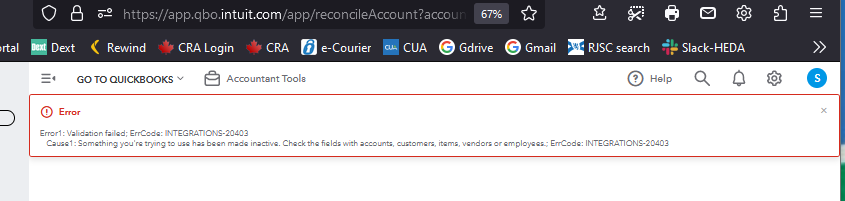Quickbooks Online not accessible through Firefox.
Multiple attempts throughout the day. Finally tried Google and no problems. Have others shared this problem? Any thoughts or suggestions?
所有回覆 (6)
There's not much info or screenshot of issues for anyone reading to know what happened or what the issue was?
Cannot log in to Quick Books Online using Firefox. Tried clearing cache, cookies, etc. standard fixes for this sort of stuff. Quick Books is suggesting using another browser, but I've been using QBO on Firefox for years. What happened?
I haven't been able to login to QBO for a week now. Have to use Chrome, which I don't like. What happened? I have used QBO with Firefox for years.
Still can't use QBO with Firefox. Please.....don't make me have to use Chrome! I'm begging you! ;)
Same issue as mentioned above. Using another browser is not a solution. I choose Firefox for its security.
My first login of the day takes me to the screenshot of the spinning dots. Goes forever. I close down the browser and reopen. If I am lucky, the 2nd attempt takes me to this error code. Today I tried to 'solve' the problem and have still not been able to login.
If you use extensions ("3-bar" menu button or Tools -> Add-ons -> Extensions) that can block content (Adblock Plus, NoScript, DuckDuckGo PE, Disconnect, Ghostery, Privacy Badger, uBlock Origin) always make sure such extensions do not block content.
- make sure your extensions and filters are updated to the latest version
- https://support.mozilla.org/en-US/kb/troubleshoot-extensions-themes-to-fix-problems
Firefox shows a purple shield instead of a gray shield at the left end of the location/address bar in case Enhanced Tracking Protection is blocking content.
- click the shield icon for more detail and possibly disable the protection
You can check the Web Console for relevant-looking messages about blocked content.
- https://support.mozilla.org/en-US/kb/enhanced-tracking-protection-firefox-desktop
- https://support.mozilla.org/en-US/kb/smartblock-enhanced-tracking-protection
- https://support.mozilla.org/en-US/kb/trackers-and-scripts-firefox-blocks-enhanced-track
You can try these steps in case of issues with webpages:
You can reload webpage(s) and bypass the cache to refresh possibly outdated or corrupted files.
- hold down the Shift key and left-click the Reload button
- press "Ctrl + F5" or press "Ctrl + Shift + R" (Windows,Linux)
- press "Command + Shift + R" (Mac)
Clear the Cache and remove the Cookies for websites that cause problems via the "3-bar" Firefox menu button (Settings).
"Remove the Cookies" for websites that cause problems:
- Settings -> Privacy & Security
Cookies and Site Data: "Manage Data"
"Clear the Cache":
- Settings -> Privacy & Security
Cookies and Site Data -> Clear Data -> [X] Cached Web Content -> Clear
- https://support.mozilla.org/en-US/kb/clear-cookies-and-site-data-firefox
- https://support.mozilla.org/en-US/kb/how-clear-firefox-cache
Start Firefox in Troubleshoot Mode to check if one of the extensions ("3-bar" menu button or Tools -> Add-ons -> Extensions) or if hardware acceleration or if userChrome.css/userContent.css is causing the problem.
- switch to the Default System theme: "3-bar" menu button or Tools -> Add-ons -> Themes
- do NOT click the "Refresh Firefox" button on the Troubleshoot Mode start window