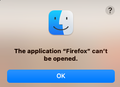Cannot access firefox on my MacBook Pro
I cannot access my firefox browser on my Macbook Pro. I've deleted and re-installed the app twice. I also get a prompt attached every time I try to open the application.
/edit: moved thread from Firefox for iOS (for iPhone/iPad) to Firefox section as you have macOS.
由 James 於
所有回覆 (3)
Hey there! It sounds like you're having trouble accessing Firefox on your MacBook Pro. Don't worry, we're here to help! Since you've already tried reinstalling the app, let's try a couple more steps. First, make sure all Firefox processes are closed, then restart your MacBook. This should help clear any lingering issues. Also, check if there are any extensions or add-ons causing conflicts. You can try starting Firefox in Safe Mode by holding down the "Option" key while launching it. If that doesn't work, let's reset Firefox by going to "Help" > "Troubleshooting Information" > "Refresh Firefox." Remember, that prompt might be related to a previous issue. Give these steps a shot and let us know how it goes! We're here to assist you every step of the way.
Thank you for the suggestions. None of them worked for me but I welcome any other suggestions.
Hey there! I understand how frustrating it can be when Firefox isn't cooperating on your MacBook Pro. Since you've already tried a few troubleshooting steps, let's explore another angle. Sometimes, third-party security software or even your macOS settings can interfere with Firefox. Try temporarily disabling any security software and check if your macOS settings are allowing Firefox to run smoothly. Also, make sure your macOS is up to date, as that can sometimes solve compatibility issues. If the problem persists, you might consider creating a new Firefox profile by following these steps: Open "Terminal" from Applications > Utilities, then enter "firefox -P" to access the profile manager. Create a new profile and see if that does the trick. Remember, we're here to help, so don't hesitate to reach out if you need further assistance. Good luck!