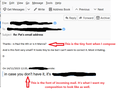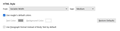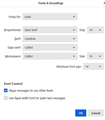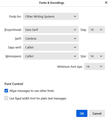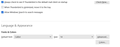Tiny font appearance when composing messages
When I compose an email, the text is minute. Variable width, medium setting.
I have followed every step I can find to change font size, change density, change zoom, change config and nothing seems to work. The composition font size is so tiny I can barely read it. The attached image shows what I am talking about.
Everything changed a couple of updates ago. Until then all was normal. I have used Thunderbird for many years but this could be fatal for me if not fixable.
Thunderbird Version 115.4.2 (64-bit); W11.
Help please!
由 David Hill 於
被選擇的解決方法
Okay, this may sound strange, but here is the real way to set fonts on Thunderbird. And I attached examples of my own setting of Calibri 14 as my default. Here goes:
- in Tools>settings>general, set your default font. - then click the advanced button. Notice the drop-down menu at top. It probably says 'latin' or 'other writing systems' - this is IMPORTANT: - select 'latin from that menu, set your desired font and font size settings, click OK, - select 'otherwritingsystems' from the drop-down menu and set the IDENTICAL settings to what you did for Latin, and then click OK. In attached screenshots you will see my latin and otherwritingsystem match. Notice I also set monospace font. - and, if you have account set to compose HTML, then set that in tools>settings>composition to variable-width and medium font. (You would only change the HTML font setting if your intent is for recipient to receive your preferred font - not my personal recommendation.) - Set Sending Format to 'automatic'
With these settings, your compose window and your sent folders will match. And if you don't write HTML (e.g., bold, italic, color), none will be sent . If you do these settings once, your font will always be consistent. This does not protect you from someone sending you a message in some god-awful font with 30 pt size, but this does provide consistency.
NOTE: TB uses pixels, not points. If your font is very small, you may want to start with size 20 and then adjust.
從原來的回覆中察看解決方案 👍 1所有回覆 (3)
選擇的解決方法
Okay, this may sound strange, but here is the real way to set fonts on Thunderbird. And I attached examples of my own setting of Calibri 14 as my default. Here goes:
- in Tools>settings>general, set your default font. - then click the advanced button. Notice the drop-down menu at top. It probably says 'latin' or 'other writing systems' - this is IMPORTANT: - select 'latin from that menu, set your desired font and font size settings, click OK, - select 'otherwritingsystems' from the drop-down menu and set the IDENTICAL settings to what you did for Latin, and then click OK. In attached screenshots you will see my latin and otherwritingsystem match. Notice I also set monospace font. - and, if you have account set to compose HTML, then set that in tools>settings>composition to variable-width and medium font. (You would only change the HTML font setting if your intent is for recipient to receive your preferred font - not my personal recommendation.) - Set Sending Format to 'automatic'
With these settings, your compose window and your sent folders will match. And if you don't write HTML (e.g., bold, italic, color), none will be sent . If you do these settings once, your font will always be consistent. This does not protect you from someone sending you a message in some god-awful font with 30 pt size, but this does provide consistency.
NOTE: TB uses pixels, not points. If your font is very small, you may want to start with size 20 and then adjust.
Thanks David, most helpful and looking good so far. 18 pixels worked well for me.
It's a pity though that the update made this necessary in the first place. I have recommended Thunderbird to many who are not at all tech-confident (including my mother!) and I doubt they would be able to make the adjustments. I hope a future update can address this.
Actually, I see this question often and that's why I have the prewritten answer. This has for years been the only way to get predictable and consistent font size. I'm pleased it worked well for you.