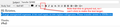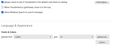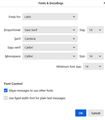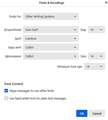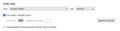Unable to make text larger
When I'm composing a New Message and I press ENTER to start a new line, the text reverts to the smallest size, but the option to make the text larger is greyed out. So I'm unable to make the text larger. To resolve this I usually copy the previous line and the line that I want to add into a Notepad file, then paste it back into the new message.
See Image.
Thanks, SweetTasha
所有回覆 (1)
My suggestion is to stop attempting to control font size with HTML. It frustrates you and can be annoying to recipients who receive messages from you in YOUR font and in YOUR chosen font size. I suggest letting recipients pick their own fonts and sizes. Okay, end of homily.
Okay, this may sound strange, but here is the real way to set fonts on Thunderbird. And I attached examples of my own setting of Calibri 14 as my default. Here goes:
- in Tools>settings>general, set your default font. - then click the advanced button. Notice the drop-down menu at top. It probably says 'latin' or 'other writing systems' - this is IMPORTANT: - select 'latin from that menu, set your desired font and font size settings, click OK, - select 'otherwritingsystems' from the drop-down menu and set the IDENTICAL settings to what you did for Latin, and then click OK. In attached screenshots you will see my latin and otherwritingsystem match. Notice I also set monospace font. If you like large fonts for your viewing, I suggest starting with 18. - and, if you have account set to compose HTML, then set that in tools>settings>composition to variable-width and medium font. (You would only change the HTML font setting if your intent is for recipient to receive your preferred font - not my personal recommendation.) NOTE: You will still see message in BellMT if that is what you set in Latin and Otherwritingsystems, but the compose window will show 'Variable Width'). - Set Sending Format to 'automatic'
With these settings, your compose window and your sent folders will match. If you do these settings once, your font will always be consistent. You will see the fonts in your preferred size, and recipients will see in their own preferred size. This does not protect you from someone sending you a message in some god-awful font with 40 pt size, but this does provide consistency.
由 david 於