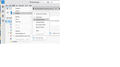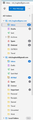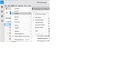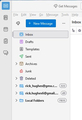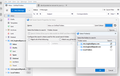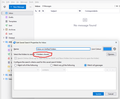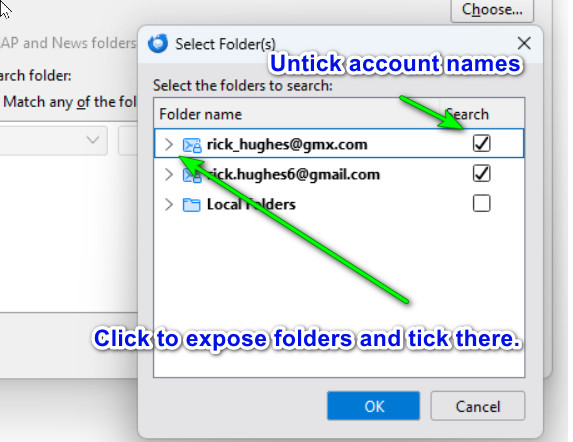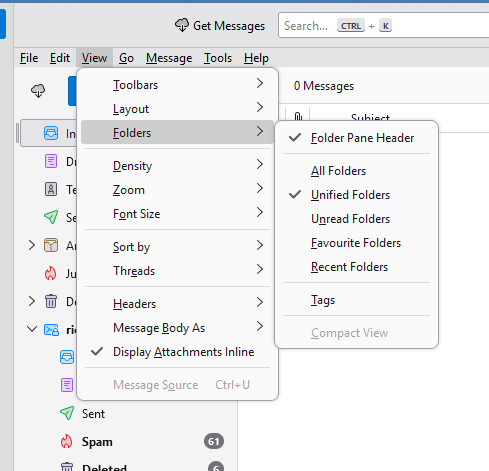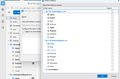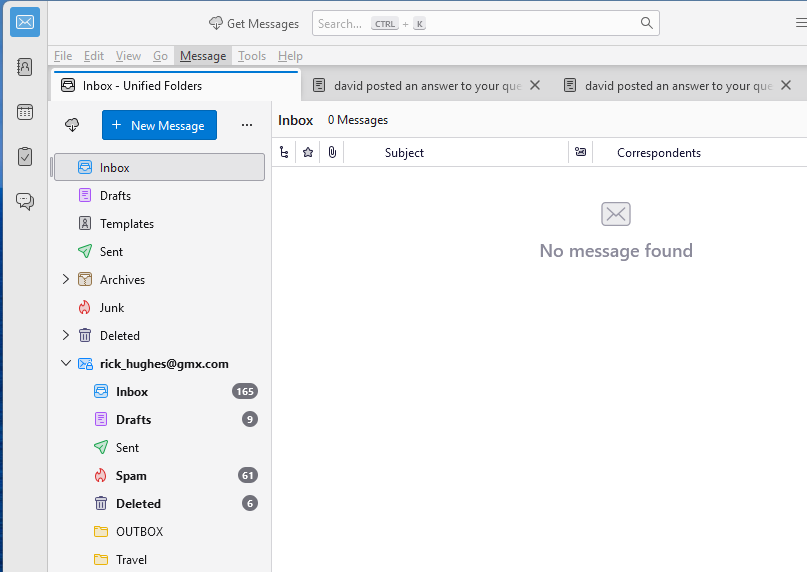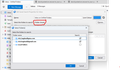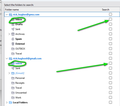Inbox / Mailbox Q
When I use my PC (main device) Thunderbird shows individual mail folders, on my iPad the default mail client as well as individual account folders has an 'All Inboxes' This is very useful as 95% of my mail will go to one account .... so having an 'All folders' account ensures I don't miss a mail arriving on a less used account.
Is there a way to set this up on Thunderbird?
所有回覆 (20)
View>folders>unified folders
I ticked 'unified folders' but apart from there being a tick there nothing else has changed ? separate email inboxes are still there ... but no combined view, is there something else I need to do?
Your unified folders now appear below “all folders”. There is an icon you can press to move them above “all folders”.
Is that what you want?
please post a screenshot of folder pane. that may help
David …I post as Fenn shot … 2 posts up
Or is that not the view you want
Hi Rick,
We need to see your whole folder pane, not the menus.
Rick
I'm sorry I don't know what you mean ... what /where is ''whole folder pane'' you mean from within the GUI, which is what I posted ... or something else.
Happy to do so , just don't understand the ask.
由 rick_hughes 於
The folder pane is simply the area where the folders are. The image that you posted shows menus covering up that area. Can you post an image of the folder area unobstructed?
By "whole", I just mean all of that area where the folders are.
Is this the view you wanted .. with folders open.
"All Folders' and 'unified folders' can both be shown in folder pane, but it appears you do not have unified folders ticked. I suggest ticking 'unified folders' and UNticking All folders. THEN, highlight Inbox under Unified Folders, rightclick, select properties and then select 'choose' to pick the desired inboxes that are not appearing.
I have this showing as 'ticked' in view>folder or do you means something else
Yes, that's what I was referring to. In your earlier post, you showed a screenshot of folder pane and it ended at Local Folders. Is there anything below that entry? Also, for a test, try UNticking 'all folders' and show a screenshot of folder pane then. Thank you.
I unticked 'all folders' the 'unified folders' still ticked View is now:
Thanks, highlight the inbox under Unified folders, rightclick and select properties and then select 'choose' and select the folders to appear there. What the screenshot is showing is a list of unified folders, followed by your two accounts where folders are listed that are NOT unified (these will normally be folders that are unique to the account and are therefore not appropriate for unified.)
Maybe I am not following correctly. I click on inbox > select properties > choose folder and tick 2 shown in the attached pic and select OK .... the update Nothing changes on my view.
The second pic attached shows when I go back to look at properties it shows that 3 folders are seclted. What am I doing wrong ?
You're close. You ticked the accounts instead of clicking the arrow to left that shows folders. See attached. There may still be an issue, but I want to be sure you have settings right first.
Glad you have patience with me.
The 2 accounts are now shown expanded:
Thanks. after rightclicking Inbox, tick the inbox box for each of the two accounts. then, highlight the Sent folder on main pane and repeat the process, this time ticking the sent folder. repeat for others, such as draft, trash. THEN, see if it works.
Right clink inbox >properties > choose Ticked 2 accounts – then OK then Update (pic attached) and as circled in red it confirms 3 folders
(This box refers to SEARCH properties assume this is correct place to make the changes)
Then did the same for SENT folder
Closed TB, reopened … still no emails showing (pic attached)
If I go back to the properties box it only shows 1 folder selected, as it the 2 accounts not added.
Rick, you're not paying attention. You did that mistake previously. I stated to tick the 'inbox' for each. See attached. Use that as a guide for also setting Sent, Draft, Trash folders. If it still doesn't work, let me know. We'll get this working,