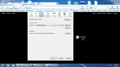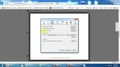Javascript not working
When I visit this site:http://www.apolloarchive.com/apollo_gallery.html I can no longer see the image thumbnails when I click on the image IDs. I contacted the site owner, and he said it worked for FF on his computer, but I'm afraid my javascript isn't working here. I did everything, cleared the cookies, ran Safe Mode, checked options- though i may have goofed. And I'm almost sure javascript is enabled here. I have Win XP. I don't want to check another browser; if the problem is here than it needs fixing. I'm waiting more word from the site owner, but I tried everything he suggested. So what do I do? Do I download another Javascript?
被選擇的解決方法
Let's divide the two issues:
(1) Firefox 21 install
By default, Firefox is installed here on Windows XP (32-bit):
C:\Program Files\Mozilla Firefox
If that's where your Firefox is located -- you can inspect your Firefox desktop shortcut to check -- then you did not install it in a strange location. Running the Firefox 21 installer should replace the Firefox 22 beta installation with Firefox 21, and pick up your current settings.
(2) Bookmarklet
An example of a popular bookmarklet is the Pinterest "Pin It" button you can drag to your Bookmarks Toolbar. Since this forum doesn't let us post draggable buttons that way, you have to create the bookmarklet in 4 steps.
(i) select and copy cor-el's script (Ctrl+c or right-click > Copy)
(ii) right-click the Bookmarks Toolbar and choose New Bookmark
(iii) paste the script into the Location field
(iv) Enter a short name for the button into the name field (e.g., FixApollo)
When you're on the site, clicking that button once will modify the scripts so that the links work. It should last until you leave and return to the page.
從原來的回覆中察看解決方案 👍 1所有回覆 (20)
'I hit the link and it says "Firefox is up to date."''''so what do I do? Cor-el, I appreciate your help, but I'm still confused. I'm not a gizmo whiz. All those terms are just more and more confusing. I'm sorry, but I'd rather not have beta at all than sites which the photos/links, etc don't work.
In this case the name "sidebar" that was previously allowed has become a reserved name that can no longer be used in this way to name a frame.
So the only option is to change this name to one that isn't reserved and it should work.
No other changes to the code are necessary.
Your Firefox is more than up to date, it's from the future. :-)
But it should work to scroll down and use the green button to get a fresh copy.
Or use the "all languages" page which doesn't pay attention to what version you are currently running:
But what does that do to the version I have right now? I need to get rid of Beta. I like Firefox I really do, but i use that site a lot for pictures, and if the owner says it's working on 21 that's what I want. Do I or Do I not have to remove FFbeta from my PC before downloading 21 again? i'm afraid if beta is still there, it will still be on. I'm such a dummy I'm suprized I even have a PC. Sorry for giving you guys so much trouble. Shoulda never tried beta in the first place :P
Unless you chose a custom install of the beta, then the release and beta versions share the same program folder, and will find your current settings (profile) folder in the same location, so you do not need to uninstall the beta version to switch to the release version.
does this mean I have to find the profile folder? Or what? I think I used the recommended version and not the custom. Sorry but I have to ask. I read how to find the profile so I think I can do that.
Let me go to the link to find the profile folder, than I'll try that and get back to you. Sorry if this is over my head.
This bookmarklet will for now redefine the disptn function to search this frame in another way.
javascript:function disptn(ptr,imageID){parent.document.querySelector("frame[name=sidebar]").contentDocument.location.href
= "apg_thumbnail.php?ptr=" + ptr + "&imageID=" + imageID;}
Create a new bookmark (e.g. name: ApolloArchive) on the Bookmarks Toolbar and copy and paste the javascript code in the location field of that bookmark.
Load the page and click the bookmark on the Bookmarks Toolbar to invoke the script and the links should work.
由 cor-el 於
You have to show me step by step all that stuff is just more confusing. I'm sorry. but the site owner doesn't use FF so he won't change. Where do I install the bookmarklet. I know you're trying to help, but just words confuse me. I need pictures or screenshots as to where to put everything.
I opened the profiles and have more than one, I don't even know Which one to recover.
Ok, cor-L, I'll try that. I already have the site bookmarked, but I'll paste that on there. I'm also contacting the site owner again.
選擇的解決方法
Let's divide the two issues:
(1) Firefox 21 install
By default, Firefox is installed here on Windows XP (32-bit):
C:\Program Files\Mozilla Firefox
If that's where your Firefox is located -- you can inspect your Firefox desktop shortcut to check -- then you did not install it in a strange location. Running the Firefox 21 installer should replace the Firefox 22 beta installation with Firefox 21, and pick up your current settings.
(2) Bookmarklet
An example of a popular bookmarklet is the Pinterest "Pin It" button you can drag to your Bookmarks Toolbar. Since this forum doesn't let us post draggable buttons that way, you have to create the bookmarklet in 4 steps.
(i) select and copy cor-el's script (Ctrl+c or right-click > Copy)
(ii) right-click the Bookmarks Toolbar and choose New Bookmark
(iii) paste the script into the Location field
(iv) Enter a short name for the button into the name field (e.g., FixApollo)
When you're on the site, clicking that button once will modify the scripts so that the links work. It should last until you leave and return to the page.
The name sidebar is one of the names they use to name the various frames on this web page and you can no longer access this frame via parent.sidebar.
Other frames like iconframe (parent.iconframe) still work and do not need a workaround.
- Make sure that you have the Bookmarks Toolbar visible.
- If necessary then right-click empty space on the toolbar area and place a check-mark before Bookmarks Toolbar.
- Right-click on the Bookmarks Toolbar to open the right-click context menu and choose "New Bookmark".
That will open the dialog opp-up window to create a new bookmark.
- In the Name field you can type a name to identify this bookmark, a possible name would be Apollo.
- In the Location field you can paste the full JavaScript code.
javascript:function disptn(ptr,imageID){parent.document.querySelector("frame[name='sidebar']").contentDocument.location.href
= "apg_thumbnail.php?ptr=" + ptr + "&imageID=" + imageID;}
Now you can click the icon on the Bookmarks Toolbar to run the JavaScript after you have opened the ApolloArchive site in a tab.
I tried your method and it says my browser doesn't support java script. Either I did it wrong or something.
What did you paste in the location field of the bookmark?
You can past this code in the location (address) bar and right-click the link in the web page area to bookmark the link and choose the Bookmarks Toolbar as the Folder.
data:text/html;charset=utf-8,<a href='javascript:function disptn(ptr,imageID){parent.document.querySelector("frame[name=\"sidebar\"]").contentDocument.location.href="apg_thumbnail.php?ptr="+ptr+"&imageID="+imageID;}'>Apollo</a>
Probably not, but I did inform the site owner, and I think he'll do something on his end. I just decided to uninstall 22, while keeping my bookmarks, etc. , and reinstalled 21. I hope the site owner can adjust the problem when 22 becomes standard but for now, I'll stay with 21 till the bugs are taken out of 22. Thanks so much for your help. Sorry was such a pain.
I was able to keep the data on when i was propted, so I didn't have to start all over agin. BTW.
It is good that people like you visit websites with future Firefox versions to identify problems like these and have them fixed.
It is quite possible to have multiple Firefox versions installed via a custom install and separate profile folders and a desktop shortcut to launch each of them with their own profile folder, but you may not be experienced enough for this.
See e.g.:
As Firefox 22 is now out, i think the problem is related to "Node.attributes has been removed", see https://developer.mozilla.org/en-US/docs/Site_Compatibility_for_Firefox_22#DOM.
I now have Firefox 22. Everything is OK, now
Mine does the same thing. Not only does it have that issue but the javascript feature is COMPLETELY missing on the content tab.
I HATE firefox for doing this to us.
MINE is the one on the LEFT - the OTHER one is the VERSION I CAN NOT FIND.
Don't you DARE ask me if this is the latest version! I tried the beta AND the latest versions - they are BOTH TAINTED.
由 moirraine 於
Hi moirraine, the dialog changed in Firefox 23.
JavaScript is enabled by default. You can turn it off or back on again using the about:config preferences editor:
(1) In a new tab, type or paste about:config in the address bar and press Enter. Click the button promising to be careful. You might want to bookmark this page for future reference.
(2) In the filter box, type or paste java and pause while the list is filtered
(3) Double-click javascript.enabled to switch it between true and false.
If you envision making this change frequently, there are several new add-ons that create a toolbar on/off button listed in other recent threads. (I haven't tried any of them myself.)