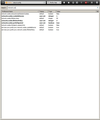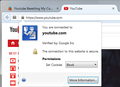Youtube Resetting My Cookie Permissions Each Time I Visit
YouTube is resetting my Page Info > Permissions > Set Cookies > Block each time I visit.
All Replies (17)
YouTube shouldn't be able to change your settings. What change do you see occurring?
Make sure that you do not clear the Site Preferences.
Clearing "Site Preferences" clears all exceptions for cookies, images, pop-up windows, software installation, passwords, and other website specific data.
jscher2000 said
YouTube shouldn't be able to change your settings. What change do you see occurring?
After I watch YouTube videos in Private Browser mode, my Set Cookies go from Block to Allow. I have to change back every time.
Are you using the option to start up automatically in private browsing mode? This usually is set in the Options dialog by choosing "Firefox will: Never remember history".
In that mode, Firefox generally allows all cookies for the current session, and permission changes you make might be similarly temporary. I don't have much experience with that mode.
jscher2000 said
Are you using the option to start up automatically in private browsing mode?
No, I don't use the automatic mode. I've been using manual private browsing mode for years and just recently started having this problem over a week ago.
Could you spell it out for me a little more:
(1) In a Regular (non-private) window, check that the YouTube cookie permission is Block before you visit the site.
You can check using the Permissions Manager page:
- type or paste about:permissions in the address bar and press Enter
- as the left column populates, type youtube into the search box above the list and it should filter down to relevant entries (sometimes new items appear as Firefox continues searching)
- click www.youtube.com in the left column and examine the Set Cookies permission on the right side; check any other domains that appear
(2) Visit YouTube in the private window as usual
(3) Back in the regular window, reload about:permissions and check again. Any change there?
jscher2000 said
Could you spell it out for me a little more: (1) In a Regular (non-private) window, check that the YouTube cookie permission is Block before you visit the site. You can check using the Permissions Manager page:(2) Visit YouTube in the private window as usual (3) Back in the regular window, reload about:permissions and check again. Any change there?
- type or paste about:permissions in the address bar and press Enter
- as the left column populates, type youtube into the search box above the list and it should filter down to relevant entries (sometimes new items appear as Firefox continues searching)
- click www.youtube.com in the left column and examine the Set Cookies permission on the right side; check any other domains that appear
So I also just used this method and Set Cookies to "Block" for all the Youtube sites that came up in the search. I then opened a private window and browsed Youtube for a bit. After coming back after awhile my Set Cookies permission for www.youtube.com had been reset to "Allow First Party Only."
Maybe also check the value of this pref on the about:config page:
cor-el said
Maybe also check the value of this pref on the about:config page:
I can't find that setting in my about:config. I've attached an image that shows what I can see.
That pref isn't there by default, so if you do not have it then it is OK.
Note that you need to clear all the cookies of a website (domain) when you change the permissions because permissions only apply to newly created cookies.
Since I haven't seen any working solution for this, I'll just assume for now that it's a security problem/bug in Firefox...certain websites able to override permission settings somehow.
I wasn't able to replicate the issue; I tested in a new profile. YouTube cookies stayed blocked.
Maybe your site permissions database has become corrupted. You could try renaming it and gradually build a new one. If you have saved a lot of permissions, that might not be an appealing prospect, but...
Open your current Firefox settings (AKA Firefox profile) folder using either
- "3-bar" menu button > "?" button > Troubleshooting Information
- (menu bar) Help > Troubleshooting Information
- type or paste about:support in the address bar and press Enter
In the first table on the page, click the "Show Folder" button. This should launch a new window listing various files and folders in Windows Explorer.
Leaving that window open, switch back to Firefox and Exit, either:
- "3-bar" menu button > "power" button
- (menu bar) File > Exit
Pause while Firefox finishes its cleanup, then rename permissions.sqlite to something like permissions.old (in case you want to undo this change later).
Start Firefox back up and block YouTube cookies again. Does the setting stick?
Do a malware check with several malware scanning programs on the Windows computer. Please scan with all programs because each program detects different malware. All these programs have free versions.
Make sure that you update each program to get the latest version of their databases before doing a scan.
- Malwarebytes' Anti-Malware:
http://www.malwarebytes.org/mbam.php - AdwCleaner:
http://www.bleepingcomputer.com/download/adwcleaner/
http://www.softpedia.com/get/Antivirus/Removal-Tools/AdwCleaner.shtml - SuperAntispyware:
http://www.superantispyware.com/ - Microsoft Safety Scanner:
http://www.microsoft.com/security/scanner/en-us/default.aspx - Windows Defender:
http://windows.microsoft.com/en-us/windows/using-defender - Spybot Search & Destroy:
http://www.safer-networking.org/en/index.html - Kasperky Free Security Scan:
http://www.kaspersky.com/security-scan
You can also do a check for a rootkit infection with TDSSKiller.
- Anti-rootkit utility TDSSKiller:
http://support.kaspersky.com/5350?el=88446
See also:
FYI, I was never able to get this issue fixed. Seems like a bug with the browser.
This may not apply to you, but since we never discussed what extensions you were using...
Some users mentioned this week that the EFF's Privacy Badger extension will override/change your site-specific cookie allow/block settings based on its own judgment. This issue is mentioned in some reviews of the extension as well: https://addons.mozilla.org/firefox/addon/privacy-badger-firefox/reviews/
Do you have that or any other cookie-related extensions?
jscher2000 said
This may not apply to you, but since we never discussed what extensions you were using... Some users mentioned this week that the EFF's Privacy Badger extension will override/change your site-specific cookie allow/block settings based on its own judgment. This issue is mentioned in some reviews of the extension as well: https://addons.mozilla.org/firefox/addon/privacy-badger-firefox/reviews/ Do you have that or any other cookie-related extensions?
I do have that extension.
It's the one you least suspect... try disabling it for a while and see if the bizarre behavior stops.