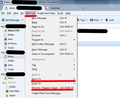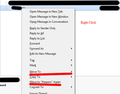When I drag a message from trash folder back to inbox it disappears- where is it?
I see the key command in the Messages menu for moving messages back to inbox, but really, there should just be a "move" button for moving messages from folder to folder.
All Replies (11)
There is already 2 different Move To buttons available. One under Messages on the Menu Bar and the other when you right click a message header.
Understood. But still, where are the messages I tried to move to inbox by dragging from trash folder to inbox on sidebar?
They are probably in the folder that you inadvertently dropped them in. If you do a search for them do they still show up?
I checked every folder right away, thinking of an inadvertent drop, to no avail. Also search didn't turn the messages up. Using Mac OS.
I presume you are using a POP mail account and the email originally was in the Inbox before it was moved to Trash.
There is a method of checking the actual mbox file.
Make hidden files and folders visible - scroll down to see MAC info:
In Thunderbird: Help > Troubleshooting Information
- Click on 'Show folder'
A window opens showing Profile folder
- close Thunderbird now - this is important.
- click on 'Mail' folder
- click on 'Mail account name' folder
Look for 'Inbox' file (not Inbox.msf) and open using Notepad
All emails are listed one after the other. Note: newer emails are appended to the file, so the newest date will be at the bottom. Emails start with these lines: Example:
- From - Fri Apr 24 15:49:42 2015
- X-Mozilla-Status: 0001
- X-Mozilla-Status2: 00800000
Use the Edit > Find look for lines like the one below which has a 0009 number.
- X-Mozilla-Status: 0009
Read the email info to see if this was the email you need to rescue. If yes then
- change the 0009 to 0001
- save the file.
- Then delete the 'Inbox.msf' file.
- Restart Thunderbird
This is an IMAP configuration. Do you recommend following the same steps? But yes, the message was in the inbox until I dragged to trash folder.
Do you synchronise your subscribed Inbox so that you have a copy in your Profile folders? If yes: follow same instructions until it says: click on 'Mail' folder instead click on 'ImapMail' folder. then click on the account name folder. This should show you the 'Inbox' file.
Thanks, I'll just have to see.
Re same unsolved problem I asked about above, Toad-Hall, you asked me: Do you synchronise your subscribed Inbox so that you have a copy in your Profile folders? I really don't get what you're asking here. I'm just an ordinary user trying to find a message that's here somewhere. You think you can still help me out? By the way, the link you posted above to show hidden files in Mac doesn't work. I used a Thunderbird ipop account for 10 years without a problem ever, but now I have an imap acct set up in a new laptop, and using it has been somewhat frustrating in different ways, including losing a few messages. They show up in the search results list but it doesn't show their location. I really just have to have this reconfigured to an ipop. Thanks
Imap info: Imap mail accounts see a remote view of the folders on the server. You subscribe to see folders. Headers are downloaded and when you select to read an email , it is retrieved from the server and stored in a temporary cache to faciliate viewing. You cannot see emails if in offline mode as a copy is not stored in Thunderbird profile mail account folder.
So first make sure you are actually subscribing to see the server Trash folder - it may be called something else like 'Deleted items'. right click on Inbox and select 'Subscribe' A list should be displayed, select the Trash folder you wish to see and click on 'Subscribe' button. when finished click on OK
then make sure it is selected as the destination for deleted emails. Tools > Account Settings or right click on mail account name in folder pane and select 'Settings'.
click on 'Server Settings' for the imap mail account Under 'When I delete a message' Select: Move it to this folder' and select the server imap Trash/Deleted folder. Click on OK
Did the deleted email turn up in the subscribed server Trash folder?
Additional: What is synchronization? If you choose to synchronise your subscribed folders, a copy of folder is downloaded and stored in Thunderbird profile mail account name. You can read those emails in offline mode. The folder is constantly in synchronization with the server, so that both the folder in Thunderbird and the server folder are the same.
To set up synchronising: Tools > Account Settings or right click on mail account name in folder pane and select 'Settings'.
click on 'Synchronization & Storage' for the imap mail account See more info here at this link:
Additional - POP info if you want to change from imap to pop: Pop mail accounts can only access and download from the server Inbox. Emails are downloaded to the Thunderbird profile mail account. These emails are stored on your computer and can be viewed even when in offline mode. By default, it is normal to download and delete the copy off the server. But there are options to leave messages on the server with further options to delete off server after x days or/and remove off server if you delete. Tools > Account Settings > Server Settings eg: Select 'Leave messages on server' Select 'until I delete them'
You cannot turn an imap mail account into a pop mail account. You would need to log on to webmail via browser. Make sure Pop forwarding is selected. Move all emails into server Inbox. (Suggest you do this one folder at a time and GetMessages in TB. Then you can easily move batches to appropriate folders.)
Create new exisiting mail account in Thunderbird, File > New > Existing mail account or Menu icon > New Messages > Existing mail account. Enter name, email address and password click on 'continue' button. thunderbird tries to configure settings. make sure it is selected to use POP before creating the account. Go into the Account settings for the pop mail account to make sure your downloading preferences are setup. Then download messages. Move messages into suitable folders to keep the Inbox free for incoming mail.