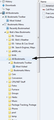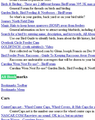New folder: "All Bookmarks" appeared. Can't get rid of it
It contains a live copy of all my bookmarks. Inside, there is another "All Bookmarks" folder, and another and another. What is it? How do I get rid of it? I am concerned that if I delete it, all my bookmarks will go away. I can't move it as I can other bookmarks.
Chosen solution
If you delete the places.sqlite files then you only end up with the bookmarks in the bookmarks.html file and Firefox will import the bookmarks automatically.
Read this answer in context 👍 1All Replies (13)
Are you using Sync to sync the bookmarks?
You can check for problems with the places.sqlite database file in the Firefox profile folder.
- http://kb.mozillazine.org/Bookmarks_history_and_toolbar_buttons_not_working_-_Firefox
- https://support.mozilla.org/kb/Bookmarks+not+saved#w_fix-the-bookmarks-file
- Places Maintenance: https://addons.mozilla.org/firefox/addon/places-maintenance/
If you use Sync then best is to disconnect Sync (temporarily) while performing maintenance/repair efforts to the places.sqlite database.
cor-el said
Are you using Sync to sync the bookmarks?
I don't know what Sync is. How can I tell if I am using it?
Regarding the places.sqlite file, I do not see one that says it is corrupted. The main file is 20,480 kb. I have a lot of bookmarks. There are two other small files: places.sqlite-shm and places.sqlite-wal
This problem has been around several weeks, maybe months. It does not seem to cause any other problems, which is why I ignored it for so long. At this time, using a JSON backup seems impractical, as I would lose all the bookmarks I added since the saved date.
Have you ever heard of this problem?
I have a couple of other computers which do not have the "All bookmarks" folder.
The Bookmarks Manager (Library) stores the History and the bookmarks. The All Bookmarks folder is the main bookmarks folder that contain the three (root) folders that store the actual bookmarks.
- The "Bookmarks Toolbar" folder stores the bookmarks that you see on the Bookmarks Toolbar (Firefox > Options or View > Toolbars).
- The "Bookmarks Menu" folder stores bookmarks that show in the Bookmarks menu and are created via "Bookmarks > Bookmark This Page" or via "Bookmark This Link" in the right-click context menu.
- The "Unsorted Bookmarks" folder stores bookmarks that are created by clicking the star at the right end of the location bar.
You can look at the screenshot in this article:
Where do you see this folder? Is that within one of those folder?
Can you attach a screenshot?
- http://en.wikipedia.org/wiki/Screenshot
- https://support.mozilla.org/kb/how-do-i-create-screenshot-my-problem
- Use a compressed image type like PNG or JPG to save the screenshot
- Make sure that you do not exceed the maximum size of 1 MB
cor-el said
Where do you see this folder? Is that within one of those folder? Can you attach a screenshot?
I tried to upload a screenshot with the offending folder open just one level. You can open the "Bookmarks Menu" in it to get another instance.
The image shows below the text I am editing, but does not show in the preview. Is there something else I need to do?
OK, I see it now that I "Posted" it.
I need to look into saving bookmarks as an html. Maybe I could edit the copy.
Modified
I was able to export the html file. I can see there are just 3 lines in it for the extra bookmarks. If I can locate an html editor they could be removed. More on this in the morning. My brain has shut down for the night. Thanks for the help so far.
That 2nd All Bookmarks folder and folders / bookmarks below it and in that folder usually happen when a user imports a bookmarks.html file that was exported from another Firefox installation. So if you are going to edit HTML ask us about how to get that HTML file back into Firefox without causing that to happen all over again.
the-edmeister said
That 2nd All Bookmarks folder and folders / bookmarks below it and in that folder usually happen when a user imports a bookmarks.html file that was exported from another Firefox installation.
That could be what caused it. Here is the section of the html file showing the 3 folders. It looks like there is nothing inside them in the html, but there are lots of bookmarks inside them in the Firefox Library. Looks like it should be a simple job to delete them The green highlight is from me searching.
Now I need an html editor. Is there one built into Firefox? Or could someone recommend one?
Modified
You can use the Scratchpad (Firefox/Tools > Web Developer) in Firefox.
OK, I was able to edit the html using Scratchpad, but looking around in the file I found another rogue "All Bookmarks" folder. This one was inside another folder, and was essentially open. i.e. it showed all of my bookmarks for a 2nd time in the html file. I was able to move it up to the top level, where it acted like the original subject folder, not showing its contents unless you ask it to. The size of the html file dropped from over 20Mb to 8Mb when I did this.
So, now I can delete both of these "All Bookmarks" folders in the html, but then I need to know how to replace the existing bookmarks with the html.
As I understand it, if I delete the file "places.sqlite", on startup FF will replace the existing Library wu=ith data fron a JSON backup. I do not want to do that. What do I do with the edited html file?
There are 2 other files of interest: places.sqlite-shm and places.sqlite-wal. Do I need to delete them aslo?
You can put this file as bookmarks.html in the main profile folder and (re)move all the JSON backups in the bookmarkbackups folder as they as probably already corrupted. When no JSON backups are found then Firefox will use the bookmarks.html file to rebuild the bookmarks.
Sounds easy enough, but do I need to delete all 3 places.sqlite files?
Seçilmiş Həll
If you delete the places.sqlite files then you only end up with the bookmarks in the bookmarks.html file and Firefox will import the bookmarks automatically.
I was able to get rid of the subject folder, by removing just 5 lines from the html file. That worked very well. But.....
The 2nd "All Bookmarks" folder, which was originally inside another folder turns out to be something I may just leave alone. When I moved it from the folder to the top level, the size of the html file shrunk noticeably. I mistakenly assumed it was just like the first one, i.e., not taking up lots of space. But when I went to edit it out, I saw that it contains a copy of all my bookmarks. I just don't want to mess with it. As far as I am concerned, the original problem has been solved, and I do not need to get rid of this 2nd copy. Thanks to all who helped.