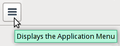how to reset font sizes -- both on my screen and outgoing to others
How do I set consistent font sizes -- both of on-screen display, and also for outgoing mail ?
My wife's Toshiba laptop's display of fonts -- and her outgoing product -- are inconsistent. Sometimes as she's typing a message the font size reduces to unreadable minature size. I've tried to alter font sizes under the Tools > Options tabs, but then the outgoing message results in huge font-size for the email receipient. I've tried to match her T-bird settings to what I have on my desk top (which does produce constant font sizes), but hers still does not respond. Need some help, please. Thanks. Bill S.
Chosen solution
Do you both have the same add-ons? There are a couple that I have found useful in managing font sizes.
My advice is to leave composition font set to Variable Width and size to medium. This means that it should display at "normal" size on the recipient's machine, respecting whatever settings they have in place to suit their own needs. Set these at Tools|Options|Composition|General.
But for your own comfort, set the size of displayed fonts under Tools|Options|Display|Formatting→Advanced
Some more info about type sizes here: http://xenos-email-notes.simplesite.com/417754775
But I don't think any of this really addresses your apparently random size change problems.
I have an add-on which provides extra formatting buttons, including some to set a named font and an explicit size. When I am aware that my message and replies are at different sizes, I use these buttons to "normalize" all the text to some consistent value. Not a cure but a useful fix-up.
https://codefisher.org/projects/extra_format_buttons/
Read this answer in context 👍 4All Replies (5)
Seçilmiş Həll
Do you both have the same add-ons? There are a couple that I have found useful in managing font sizes.
My advice is to leave composition font set to Variable Width and size to medium. This means that it should display at "normal" size on the recipient's machine, respecting whatever settings they have in place to suit their own needs. Set these at Tools|Options|Composition|General.
But for your own comfort, set the size of displayed fonts under Tools|Options|Display|Formatting→Advanced
Some more info about type sizes here: http://xenos-email-notes.simplesite.com/417754775
But I don't think any of this really addresses your apparently random size change problems.
I have an add-on which provides extra formatting buttons, including some to set a named font and an explicit size. When I am aware that my message and replies are at different sizes, I use these buttons to "normalize" all the text to some consistent value. Not a cure but a useful fix-up.
Thanks for the help; things seem to work better now.
Hate to admit this, but I'm completely lost. In 45.0, I do have "Tools" but there is no "Options" on that drop down menu. I am able to set the desired font for each outgoing email, but only holds for that one email. I would like it to be the default for all email.
George: are you using Windows or something else?
If "something else", read this: Tools|Options.
Do you have the conventional menu across the top, or are are you using the new-fangled (and inferior, IMHO) "Application Menu" button?

On that button, you do this:
- Click the button
- Hover over "Options" (where is there any indication that you hover but don't click?)
- When the pop-up appears, hey, it says "Options" again. This time you can click it.
Or you can do this:
- Click the Application menu button
- Click "Options" (but how did we know whether to click or hover?)
See why I dislike it?
Zenos,
Thank you. Your solution worked, although as you said, it sure wasn't easy. The final hurdle for me was not to create a new paragraph every time I hit the return button. I was looking for something that said "line spacing" but, of course, that doesn't exist. I was so intent on that search that I missed the obvious "when using paragraph format the enter key creates a new paragraph" button. As soon as I unchecked that box and inserted the font name I wanted above that box on the global settings page, everything was perfect.
Certainly agree that it isn't easy. I'm using iMac OS X 10.11.4 El Capitan, and the new options button does not appear on my menu. So I must be using "the new-fangled (and inferior, IMHO) "Application Menu" button."
Thanks so much for your help and for being a Top 10 Contributor. Hope to join you there someday.
George