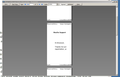E-Mails print out with large margins - scale set to 100%
When I print out my e-mails or view them in print preview the margins are very narrow on all sides. The Scale is set to 100%. Printing has worked fine before now and I have not changed any settings. So now an e-mail takes 9 pages with only a small portion on each page. The text size stays as in the setup and does not get smaller.
Chosen solution
Thunderbird may have stored incorrect information about the current or default paper size in your printer. I'm going to suggest clearing some stored data using the "Config Editor."
(1) This article describes how to call that up: Config Editor.
(2) In the search box above the list, type or paste print and pause while the list is filtered
(3) For each setting for the problem printer, right-click and Reset it. The fastest way is to right-click with the mouse and then press the r key on the keyboard with your other hand.
Note: In a couple other threads involving Brother printers, the preference printer_printer_name.print_paper_data was set to 256 and when the user edited it to 1 that one change alone fixed the paper size problem. If you see a 256 there, you can edit the value by doubling-clicking it or using right-click>Modify.
Any improvement?
Read this answer in context 👍 0All Replies (3)
Are you saying there is a difference between what you see in 'Print Preview' and what actually prints out?
In 'Print Preview' mode, click on 'Print' button. A 'Print' window opens. Check the correct printer is selected. Click on 'Properties' button and make sure printer options are selected to print on A4 size paper.
No, what one sees is what prints out. I have attached a sample of what it looks like on print preview. Also I had this problem 8 months before and checked solutions and found one that worked. I can't find it now.
Seçilmiş Həll
Thunderbird may have stored incorrect information about the current or default paper size in your printer. I'm going to suggest clearing some stored data using the "Config Editor."
(1) This article describes how to call that up: Config Editor.
(2) In the search box above the list, type or paste print and pause while the list is filtered
(3) For each setting for the problem printer, right-click and Reset it. The fastest way is to right-click with the mouse and then press the r key on the keyboard with your other hand.
Note: In a couple other threads involving Brother printers, the preference printer_printer_name.print_paper_data was set to 256 and when the user edited it to 1 that one change alone fixed the paper size problem. If you see a 256 there, you can edit the value by doubling-clicking it or using right-click>Modify.
Any improvement?