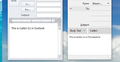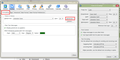Text Size In Email Messages
I use Outlook and started using Thunderbird.
When I compose messages, I use Calibri 11 (medium). In Outlook, at 100% zoom the size of the text is easy to read (at least for me). In Thunderbird (zoom reset), the size of the text is smaller (see attached picture).
I can zoom Thunderbird three times to make the text about the same as I see in Outlook, but the zoom does not save. I cannot find an option for saving Zoom settings in messages nor could I find an add on. I found Zoom for the entire program add on, but not for text size in the messages. It may exist but I cannot locate one as of yet.
I also checked Tools / Options / Composition to see if there was a way to make the text display bigger. I can change my default font used in emails but no zoom / display setting.
Is there an option to maybe save the zoom and/or display the text bigger when composing a message?
Thank you.
Shawn
Chosen solution
Go to Tools|Options|Display|Formatting→Advanced and check the font sizes there. Note that the sizes in this dialogue are in pixels not points so won't agree with your 11 pt. Try 14 px, or more if you have a high resolution screen.
Read this answer in context 👍 2All Replies (3)
Took another look and did find some zoom add-ons. Hopefully one will work with text in messages.
Seçilmiş Həll
Go to Tools|Options|Display|Formatting→Advanced and check the font sizes there. Note that the sizes in this dialogue are in pixels not points so won't agree with your 11 pt. Try 14 px, or more if you have a high resolution screen.
Modified
Thank you.
I was not aware of this setting nor the pixel / point measurement. This looked to have answered my question.
Thanks again.