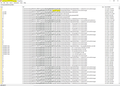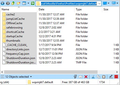I upgraded to Windows 10 Fall Creator and all my Firefox settings got lost. How do I get them back?
I upgraded my Windows 10 Pro to the Fall Creators Edition. The OS upgrade went fine but all the Firefox (Quantum) extensions, addons, etc are nowhere to be found. Were they saved in a file somewhere and if so how can I important them back into FF Quantum?
Thanks in advance to all who reply, Dan
Chosen solution
Hi Dan, when Windows 10 does a really major update it may ask what you want to do with your data. One of the options moves everything to a temporary folder called
C:\Windows.old
Do you see anything like that?
Also, users sometimes experience a complete loss of custom settings after a system update if there is a permissions glitch and Firefox is not able to get full access to your old profile folder. That usually clears up if you shut down and restart Windows.
Read this answer in context 👍 0All Replies (18)
No and yes they are there. They were labeled over 7mos ago with Legacy in a yellow box. If you go to your addon page Copy/Paste about:addons in to the Address Bar then Enter and under Extensions you will see a Bar at the top. Click it then Click the Blue box... You can find alternatives and will help. https://www.howtogeek.com/333230/why-firefox-had-to-kill-your-favorite-extension/ Links in this URL also
Please see here : https://mozilla.github.io/extension-finder/ and here : https://addons.mozilla.org/en-US/firefox/extensions/
If just got to new Firefox then please update to 57.0.2 as fixes issues https://support.mozilla.org/en-US/kb/update-firefox-latest-version
fyi: https://www.howtogeek.com/333805/how-to-change-or-customize-firefoxs-new-tab-page/ and https://www.howtogeek.com/333110/how-to-customize-firefox-quantum-and-remove-the-white-space-around-the-title-bar/ https://www.howtogeek.com/334716/how-to-customize-firefoxs-user-interface-with-userchrome.css/
More on CSS if need or what. Is enough to get you to know.
Please let us know if this solved your issue or if need further assistance.
Pkshadow,
Thanks for your reply but when I go to EXTENSIONS all I see is a message stating: YOU DON'T HAVE ANY ADD-ONS OF THIS TYPE INSTALLED . I don't see a "BAR at the top".
Dan
Seçilmiş Həll
Hi Dan, when Windows 10 does a really major update it may ask what you want to do with your data. One of the options moves everything to a temporary folder called
C:\Windows.old
Do you see anything like that?
Also, users sometimes experience a complete loss of custom settings after a system update if there is a permissions glitch and Firefox is not able to get full access to your old profile folder. That usually clears up if you shut down and restart Windows.
Jscher2000: Yes! I do have a Windows.old folder. What's in it that may get back my FF settings? Thanks! Dan
Jscher2000:
Also, in my case, shutting down and restarting Windows did not bring back my FF settings.
Dan
Hi Dan, if you could
(1) Set Windows to show hidden files and folders: https://support.microsoft.com/en-us/help/14201/windows-show-hidden-files
(2) Explore down this path:
C:\Windows.old\Users\username\AppData\Roaming\Mozilla\Firefox\Profiles
Under here, you should find your recent profile folder containing all of your data
(3) For steps to copy that to a useful location, see: I did a Reset of Firefox - How do i get add my 'Old firefox data' back? The main difference is the location of your old data. Everything else in the process would be the same.
Hi JScher2000:
I couldn't find the exact path you were directing me to (there was no username) but I did a search and came up with 1,885 hits (see attachment). I was wondering if the repeated string("wqxmjkt7.default") has anything to do with my old profile?
If so, what's my next step?
Thanks for all your help!
Dan
Hi Dan, the path under
C:\Users
is most likely what you are using now.
Did your search show anything under
C:\Windows.old
Also username is just a placeholder for your actual user name. Sorry that wasn't clear!
Hi Jsher2000:
I'm very familiar with username under my C:\Users path since almost all of my personal files are stored there under my last name , so no need to apologize.
Attached are the directories under my Windows.old but none have a Mozilla or Firefox name as far as I can tell.
You don't think the wcpcmjkt7 file has anything to do with my profile? I seem to recall a similar strange name when I tried to import my FF profile from a different PC many years ago.
Thanks again, Dan
bromberg said
Attached are the directories under my Windows.old but none have a Mozilla or Firefox name as far as I can tell.
I think you need to click into Users and go from there:
C:\Windows.old\Users\...
You don't think the wcpcmjkt7 file has anything to do with my profile?
I think that could be your current profile. If you look at the file modification times, are they too recent to be your missing data or are they from the earlier time frame?
Is there a way to find the name of my current FF profile?
Try pasting about:profiles in the address bar and pressing Enter to load that internal page. The line above "This is the profile in use and it cannot be deleted." has the name of the current profile.
Yes, I see where the profile name displayed in about:profiles is different from my former profile name. How can I import the former name to FireFox? Dan
Modified
Could you try the steps in this thread: I did a Reset of Firefox - How do i get add my 'Old firefox data' back? The main difference is the location of your old data. Everything else in the process would be the same.
I followed your last link (excellently written, BTW) but as you can see from my attachment, the files which I thought were in my old profile folder are very different from the files in the new profile folder (for example, the new folder contains a "a folder named bookmarkbackups among many other things" but my old folder does not). Needless to say I didn't get back my old FF but I'll keep searching to see if my old profile has contents similar to the new profile. Thanks again for your fantastic support! Dan
Jscher2000:
Disregard my last message. I found my real former profile under the ROAMING directory (not the LOCAL directory) which had the "folder named bookmarkbackups among many other things". By following your clear directions I now have my old FF back! Thanks so much for your time and patience in walking me through to the solution. And if ever in South FL be sure to stop by for a cold one!
Dan
My problem is also the result of the Windows 10 "Creator update" (1709). It deleted Firefox, which was at level 59.0.6648 according to the "Removed Apps.html" file my desktop.
For Thunderbird, which was also removed, I just installed the current Thunderbird and copied the deleted Thunderbird profile (from Windows.old), replacing the one created by the install (renaming it to the name created by the install).
Can I do the same thing with Firefox?? I have two concerns:
First: The newly installed Firefox is slightly newer (59.0.3 instead of 59.0.6648) Second: The newly installed Firefox is 64bit. The old one is probably 32bit since it was from when the computer ran Windows 7.
Rich
Modified
Hi Rich, 64-bit and 32-bit Firefox will work with the same profile folders. The differences between minor point updates of a version usually do not affect file-level compatibility. If you don't have any critical content in your new "default" profile, you could replace the entire Firefox folder under
C:\Users\your-user-name\AppData\Roaming\Mozilla
with the old one.