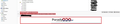Cannot display sender name, title and content of some messages
Hello. Today I've noticed that Thunderbird cannot display information about sender, title and content of some messages from some years (2016-2017). I mean information in bottom section of standard view of Tunderbird (attachment '1'). In upper section shows up sender and title of messages, and in thread view also, but still don't shows content of messages. When I try to display source of messages Thunderbird displays for this messages alphanumeric string. Other messages from previous years and from this year displays correctly. Thunderbirs is in 52.7.0 version, runs on Windows 7 64-bit. It looks as my inbox file was broken. Please verify that and give me some advice on how to fix this issue.
All Replies (4)
Are you accumulating messages in Inbox? What is the size of your Inbox?
Hello. Yes, I accumulating messages in Inbox (mail account runs on POP protocol). Inbox file has 2,93 GB.
Advise you use the Inbox as an Inbox and not as a general storage. Create folders for emails so you can organise them appropriately.
Emails are added to a file (not a folder). They are added in order of download. So you are creating a large single document with all your emails in it. This is rather risky.
It is also not easy to open and edit such large text files. You may need to search for a suitable text editor. Notepad++ will do up to 2GB, so will not handle your file. Try UltraEdit or EMEditor does very large files. But you must use a text editor program.
Have you compacted the Inbox folder ? If no, then do not compact it until this is resolved.
If you have an antivirus program which is allowed to scan that file, then it may have attempted to fix it and caused the problem.
At the moment it sounds as if the indexing file is out of synch with what is really in the mbox file (this has the emails). This can happen if the AV product has been trying to fix a file and knows nothing about the indexing file.
- Right click on Inbox folder and select 'Properties'
- click on 'Repair folder' button
- click on OK
I would expect this to show what is really in the mbox file and stop showing headers of deleted mail.
See if you have a load of hidden 'marked as deleted' emails in your profile folders. If you have not compacted, then it is possible to retrieve them.
Follow instructions: In thunderbird
- Help > TRoublshooting Information
- click on 'Open folder' button
a new window opens showing profile folder name
- Close Thunderbird now - this is important
- click on 'Mail' ' folder
- click on pop mail account name folder
you should see the 'Inbox' mbox file - it has no extension.
- Open the 'Inbox' file using a text editor program that can handle very large files eg: UltraEdit or EmEditor
Each email will start with these lines: this is an example
- From - Sun Dec 28 18:14:40 2014
- X-Mozilla-Status: 0001
- X-Mozilla-Status2: 00800000
Use 'Edit' > 'Find' Starting at the top use the look for this line: X-Mozilla-Status:
Make sure each X-Mozilla-Status: has the number 0001
- edit the number as required working down through the document.
- Save the file.
- delete the 'Inbox.msf' file. A new one will be auto created.
- Restart Thunderbird.
that should get emails back in Thunderbird Inbox providing they still exist in the mbox file.
Please read info to help you maintain a healthy Thunderbird.