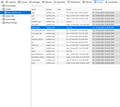Twitter account doesn't stay logged in between browser sessions
long time ago my hdd had broke and i get a new one i download and install new firefox i login to twitter it stay in but when i exit browser and start again it make me login to twitter again and again but i try opera and it stay login
Chosen solution
long story short i knew how to fix this annoying problem, i just realize firefox not auto remember login section on twitter and to fix it. frist look under bottom twitter login page and click on directory, directory page will appear now look on top right corner you will see login button, click on it and login box will dropdown now check on the "remember me" and login that it. thanks for reply to my question!
Read this answer in context 👍 0All Replies (5)
Hi Chuot, the two ingredients needed to stay logged in between sessions are:
(A) Website sets a persistent cookie (not just a session cookie) -- some sites require checking a box on the login form for this
(B) Persistent cookies survive the shutdown-restart cycle
How can this go wrong? Let me count some of the ways...
(1) If you are visiting the site in a private window
Cookies are not written to disk in private windows, so whether they are session cookies or have an expiration date after we're all gone, they will evaporate when the last private window is closed in your session.
The two ways a site could open in a private window are:
(a) Creating a private window in a regular session (for example, Command+Shift+p or right-click > Open Link in New Private Window)
(b) Setting Firefox to use automatic private browsing on the Preferences page --
- Windows: "3-bar" menu button (or Tools menu) > Options
- Mac: "3-bar" menu button (or Firefox menu) > Preferences
- Linux: "3-bar" menu button (or Edit menu) > Preferences
- Any system: type or paste about:preferences into the address bar and press Enter/Return to load it
In the left column, click Privacy & Security, then scroll down to the History section. Either of these will invoke automatic private browsing:
- Firefox will: Never remember history
- Firefox will: Use custom settings for history + "Always use private browsing mode"
(2) If Firefox is set to store ONLY session cookies, and you have not made an exception for the site.
You can check for this on the Preferences page, Privacy & Security panel, Cookies section. Make sure you do NOT have a checkmark for "Delete cookies and site data when Firefox is closed". If you do, you need to create "Allow" exceptions for sites where you want Firefox to accept persistent cookies.

(3) If Firefox is set to Clear History When it Closes and that includes Cookies
Most people do not have this setting, but you can double-check here: On the Preferences page, Privacy & Security panel, History section: make sure you do NOT have a checkmark for "Clear history when Firefox closes". If you want to use that feature with some types of data, use the Settings button to the right of it to confirm that Cookies are not being cleared. (Also, do not clear Site Preferences if you have made exceptions.)
(4) If you use an add-on that modifies how cookies work
There are extensions to manage cookie lifetimes and removal, including some that expire cookies for inactive tabs. There also are extensions that isolate pages in a container, which creates a separate cookie jar for the pages in that container which are invisible to pages outside that container.
(5) If you logged out of the site
The cookie identifies you to the site, but if your session ended, the site isn't going to start a new one automatically. So if you logged out on the site -- highly recommended for sites that have sensitive data or accounts you can't afford to have taken over -- then the site might pre-fill your user name on the login page, but you will need to sign in again.
(6) If external utility or privacy software cleans browser cookies
If you use CCleaner, Advanced SystemCare or other third party programs that touch browser data, set them not to touch Firefox data.
(7) If your IP address is unstable
Some sites link your identification to your IP address and require a new login if that changes. To minimize the potential for changes, you can check your Firefox connection settings on the Preferences page.
In the search box at the top of the page, type proxy and Firefox should filter to the "Settings" button, which you can click.
The default of "Use system proxy settings" piggybacks on your system settings (for example, Windows/IE "LAN" setting). "Auto-detect" can lead to a flaky connection. You may want to try "No proxy".
Does any of that help?
I try all those cookies thing on the reddit that same problem with me(like refresh firefox, turn off all add-on clear all cache/cookies, include some of your answers, etc.) but it not working all setting in firefox are default i am not change anything, different web same to be fine like facebook, gmail, google ,youtube, etc... only problem with twitter and i try another browser opera and it work that why i don't understand I am not using any utility software i just install clean windows from February 11, 2020
Modified
If you check the cookies listed in the Storage Inspector while you're on Twitter -- press Shift+F9 -- do they show expiration dates at least a couple days in the future?
it like this
Modified
Seçilmiş Həll
long story short i knew how to fix this annoying problem, i just realize firefox not auto remember login section on twitter and to fix it. frist look under bottom twitter login page and click on directory, directory page will appear now look on top right corner you will see login button, click on it and login box will dropdown now check on the "remember me" and login that it. thanks for reply to my question!
Modified