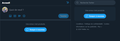Twitter don't work on Firefox (but work in other web browser)
Since today Twitter doesn't load any tweet, i tried to re-install it that doens't helped, i tried to desactive all my modules, same things, i can't figure out what is wrong with firefox
All Replies (4)
If you use extensions ("3-bar" menu button or Tools -> Add-ons -> Extensions) that can block content (Adblock Plus, NoScript, Disconnect, Ghostery, Privacy Badger, uBlock Origin) always make sure such extensions do not block content.
- make sure your extensions and filters are updated to the latest version
- https://support.mozilla.org/en-US/kb/troubleshoot-extensions-themes-to-fix-problems
Firefox shows a blueish highlighted shield icon at the left end of the location/address bar in case Tracking Protection is blocking content. You can click shield icon for more detail and possibly disable the protection. You can check in the Web Console what content is blocked.
- "3-bar" menu button or Tools -> Web Developer
- https://support.mozilla.org/en-US/kb/enhanced-tracking-protection-firefox-desktop
You can try these steps in case of issues with web pages:
You can reload web page(s) and bypass the cache to refresh possibly outdated or corrupted files.
- hold down the Shift key and left-click the Reload button
- press "Ctrl + F5" or press "Ctrl + Shift + R" (Windows,Linux)
- press "Command + Shift + R" (Mac)
Clear the Cache and remove the Cookies for websites that cause problems via the "3-bar" Firefox menu button (Options/Preferences).
"Remove the Cookies" for websites that cause problems:
- Options/Preferences -> Privacy & Security
Cookies and Site Data: "Manage Data"
"Clear the Cache":
- Options/Preferences -> Privacy & Security
Cookies and Site Data -> Clear Data -> Cached Web Content: Clear
Start Firefox in Safe Mode to check if one of the extensions ("3-bar" menu button or Tools -> Add-ons -> Extensions) or if hardware acceleration is causing the problem.
- switch to the DEFAULT theme: "3-bar" menu button or Tools -> Add-ons -> Themes
- do NOT click the "Refresh Firefox" button on the Safe Mode start window
this methods :
You can reload web page(s) and bypass the cache to refresh possibly outdated or corrupted files.
hold down the Shift key and left-click the Reload button
works for me, okay but i need to repeat that everytime, how can i automatize that ? i tried launching firefox whitout addons and it didn't help
It shouldn't be necessary to reload pages and bypassing the cache that often. If you get corrupted files in the cache that often then something else is wrong like security software or installed extensions or malware that are interfering.
I'm having the same issue. Reloading the Twitter page and bypassing the cache (Ctrl + F5) works but I have to do it every time. All my apps/etc. have the latest updates and I've cleared my cookies/cache. The only change is that I installed a VPN recently, but I'm still having the same issue even when the VPN is turned off. Any ideas? Thanks!