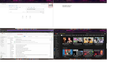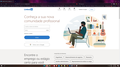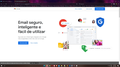Gmail site doesn't open despite Youtube and Translator sites are ok, even on Chrome Browser
em pt-br:
Olá
Devido ao fato do Chrome não manter minhas credenciais e toda vez que eu iniciava este browser eu tinha que fornecer meu login e senha além do fato do Suporte deles não ter resolvido o problema, eu decidi mudar para o Firefox apesar de não ser o mais legal nem prático e intuitivo para se navegar como o Opera e o Vivaldi, mas sim por popularidade.
-O problema: Desde ontem, a página do Gmail não abre, isto é, mostra uma página totalmente em branco conforme anexo, apesar do link estar correto e, na verdade, eu utilizar os links dos Favoritos para diminuir a digitação e aumentar a agilidade.
-Minhas tentativas de solução: Eu desabilitei todas as extensões do Firefox (eu eu já utilizava mesmo antes do problema ocorrer); Eu executei uma limpeza geral utilizando o CCleaner; Eu abri o Chrome e, para variar, me loguei (por causa do problema mencionado acima) e a página do Gmail é exibida corretamente com todos os e-mails de hoje; Eu copiei este link do Gmail, no Chrome, para utilizar no Firefox porque estavam diferentes mas mesmo assim o problema persiste.
Acabaram as ideias
Obrigado
PS: Como inserir mais imagens porque só uma é permitida?
english: Hello
Due to Chrome not keeping my credentials and every time I started this browser I had to provide my login and password in addition to the fact that their Support didn't solve the problem, I decided to switch to Firefox despite not being the coolest not practical and intuitive to navigate like Opera and Vivaldi, but by popularity.
-The problem: Since yesterday, the Gmail page does not open, that is, it shows a completely blank page as attached, although the link is correct and, in fact, I use the Favorites links to reduce typing and increase agility.
-My solution attempts: I disabled all Firefox extensions (I was using them even before the problem occurred for the first time); I performed a general cleanup using CCleaner; I opened Chrome and for a change I logged in (because of the problem mentioned above) and the Gmail page displays correctly with all of today's emails; I copied this link from Gmail, in Chrome, to use in Firefox because they were different but the problem still persists.
the ideas finished
TY
PS: how to insert more images because only one is allowed? (joined printscreens)
Modified
Chosen solution
jscher2000 - Support Volunteer said
Repeating login is needed if cookies are cleared between sessions (when Firefox closes). Otherwise, those cookies keep you logged in from one session to the next.
Master, the setup should be to keep but wasn't. TY.
is ok like before.
Belive me, I don't mess with these settings. I will be vigilant about this. ty
Read this answer in context 👍 0All Replies (15)
now exists the screenshot
Dropa said
Without providing a screenshot of what the issue is minus any personnel information no one will know what exactly is happening with your gmail when using firefox.
like you wish
Dropa said
I don't login to Chrome to just use it. Why are you doing this? You can stop it using a login when using Chrome doing so you give them access to track your internet habits. I've use Chrome and FireFox without having to login unless I decide to. If you use Private Mode what happens?
Previously I only used Chrome, like as I said, for some reason every time I need to access Google sites on my account they require login, even in Private Mode. If I just close and reopen Chrome it asks again to login to access sites like Gmail for example. Bizarre!!!
So I started using Firefox and I had no problem for months, but now this bizarre problem happens for Gmail only, where I have access to my account using Google Translate, Youtube, but Gmail displays this blank screen. The Google credentials are saved in Firefox
it doesn't make sense Firefox to open the other sites with my account but Gmail doesn't. Even Google Maps is ok!
Modified
First I will mention something users started encountering last month:
Zero Round Trip Resumption
This feature is intended to speed up website connections -- Explainer post by CloudFlare -- but some users report it causes them to lose their Google connection in mid-session, including "Oops" messages on Gmail. There is a hidden way to turn off this feature and see whether it helps:
(1) In a new tab, type or paste about:config in the address bar and press Enter/Return. Click the button accepting the risk.
More info on about:config: Configuration Editor for Firefox. The moderators would like us to remind you that changes made through this back door aren't fully supported and aren't guaranteed to continue working in the future.
(2) In the search box in the page, type or paste security.tls.enable_0rtt_data and pause while the list is filtered
(3) Double-click the preference to switch the value from true to false
After that, try Gmail again. Any improvement?
More Generally... (some of this you did already)
If a site is generally known to work in Firefox, these are standard suggestions to try when it stops working normally:
Double-check content blockers: Firefox's Tracking Protection feature, and extensions that counter ads and tracking, may break websites that embed third party content (meaning, from a secondary server).
(A) The shield icon toward the left end of the address bar usually turns a bit purplish when content is blocked. Click the icon to learn more or make an exception. See: Enhanced Tracking Protection in Firefox for desktop.
See also: Total Cookie Protection and website breakage FAQ
(B) Extensions such as Adblock Plus, Blur, Disconnect, DuckDuckGo Privacy Essentials, Ghostery, NoScript, Privacy Badger, uBlock Origin or uMatrix usually provide a toolbar button to manage blocked content in a page. There may or may not be a number on the icon indicating the number of blocked items; you sometimes need to click the button to see what's going on and test whether you need to make an exception for this site.
Cache and Cookies: When you have a problem with one particular site, a good "first thing to try" is clearing your Firefox cache and deleting your saved cookies for the site.
(1) Clear Firefox's Cache
See: How to clear the Firefox cache
If you have a large hard drive, this might take a few minutes.
(2) Remove your Google cookies (save any pending work first). While viewing a page on the site, click the lock icon at the left end of the address bar. After a moment, a "Clear Cookies and Site Data" button should appear at the bottom. Go ahead and click that, then confirm removal in the dialog that appears.
Then try reloading Gmail and signing back in. Does that help?
Zero Round Trip Resumption doens't work to me Despite the side effect I was aware would happen - having to confirm ID when logging into every sites again, clearing cookies and histories resolved the issue. And I didn't even need to uninstall the extensions but just disable them.
Thank you master jscher2000 but ... now I have a major issue: none of password are stored always. after I close the Firefox I need to confirm my identity for all my stored passwords: Facebook, LinkedIn, Gmail, Youtube, freecodecamp, everything is not stored permanent. OMG
Modified
Note that your System Details shows that you have a user.js file in the profile folder to initialize prefs each time Firefox starts. The user.js file will only be present if you or other software has created this file and normally won't be present.
You can check its content with a text editor (right-click: "Open with"; do not double-click). The user.js file is read each time Firefox is started and initializes preferences to the value specified in this file, so preferences set via user.js can only be changed temporarily for the current session.
You can delete the user.js file if you didn't create this file yourself.
You can use the button on the "Help -> More Troubleshooting Information" (about:support) page to go to the current Firefox profile folder or use the about:profiles page (Root directory).
- Help -> More Troubleshooting Information -> Profile Folder/Directory:
Windows: Open Folder; Linux: Open Directory; Mac: Show in Finder - https://support.mozilla.org/en-US/kb/profiles-where-firefox-stores-user-data
Unfortunately I'm in a bigger problem now after I've cleared Firefox's cookies: This ... this ..... >:-( browser no longer keeps stored passwords correct. Even the login password of the Firefox account itself Firefox to enter support, on this site, I have to do it because it doesn't store after it's closed. At least it doesn't report that it's invalid like it does with other sites.
Something has happened since the first time I cleared cookies where Firefox displays passwords in '*******" format for pre-population but websites report the passwords are invalid.
So, I click on "forgot password", which is not true, so I can type it again. I exit Firefox. I don't need to turn off the pc. I go back into Firefox and despite the passwords suggestion, they are invalid again and I need to redo the whole process. Or simply the sites do not recognize me and ask me to login
I kept the extensions turned off. I even created another Google account and I'm using it on Edge without any problems. Same thing in Opera, but in this browser called Firefox....
Did I do something wrong? I think not
(sorry for my sadness)
Modified
I deleted the .js file cor-el but this issue keeps to run !!!!!!
Modified
The method I suggested only clears cookies for one site:
jscher2000 - Support Volunteer said
(2) Remove your Google cookies (save any pending work first). While viewing a page on the site, click the lock icon at the left end of the address bar. After a moment, a "Clear Cookies and Site Data" button should appear at the bottom. Go ahead and click that, then confirm removal in the dialog that appears. Then try reloading Gmail and signing back in. Does that help?
That should not affect any other sites or the password fill feature.
Do you recall changing any settings on the Settings page?
If you check the passwords on
menu > Passwords
are the saved logins still correct?
jscher2000 - Support Volunteer said
The method I suggested only clears cookies for one site:jscher2000 - Support Volunteer said
(2) Remove your Google cookies (save any pending work first). While viewing a page on the site, click the lock icon at the left end of the address bar. After a moment, a "Clear Cookies and Site Data" button should appear at the bottom. Go ahead and click that, then confirm removal in the dialog that appears. Then try reloading Gmail and signing back in. Does that help?That should not affect any other sites or the password fill feature.
Do you recall changing any settings on the Settings page? Answer: If I changed it was when I first installed Firefox on my computer months ago, and even then it was basic settings like keeping pages loaded on the next startup. If you check the passwords on
menu > Passwords Answer: according printscreen already are ok
are the saved logins still correct?
I copied all my bookmarks and passwords from Firefox to Vivaldi and it's all working perfectly there (maybe I'll even stick there permanently)
I did a test on two sites: seagate.com and twitter.com
In the case of Seagate, Firefox fills in the password field and I have to press [ENTER]. I remember that, previously, it also asks me to confirm if I accept the use of cookies.
In the case of Twitter, as in the others Social Media, the password filled in is invalid (???) I re-register it with the same... the same. I confirm new access via the code via smartphone. I use it normally while Firefox is open.
>>>When I close and reopen Firefox I have to repeat the entire login process (super bizarre-weird XDDD )
Repeating login is needed if cookies are cleared between sessions (when Firefox closes). Otherwise, those cookies keep you logged in from one session to the next.
jscher2000 - Support Volunteer said
Repeating login is needed if cookies are cleared between sessions (when Firefox closes). Otherwise, those cookies keep you logged in from one session to the next.
I agree. The Firefox configuration is setup to keep all of them, don't?
Seçilmiş Həll
jscher2000 - Support Volunteer said
Repeating login is needed if cookies are cleared between sessions (when Firefox closes). Otherwise, those cookies keep you logged in from one session to the next.
Master, the setup should be to keep but wasn't. TY.
is ok like before.
Belive me, I don't mess with these settings. I will be vigilant about this. ty
Did you verify that you still have the correct password stored in the Password Manager ?
cor-el said
Did you verify that you still have the correct password stored in the Password Manager ?
For the sites that I have the password stored and I have logged in for the first time, since two days ago, I have to re-enter them because Firefox, for some reason, reports that the password is incorrect (For everyone!!?? (and I use a physical book where I wrote the passwords.) Maybe this happened because the cookies weren't stored when I closed Firefox, but it doesn't make sense to me because once stored, it would have to stay the same, even if I retyped it .
So I've had to re-enter passwords because Firefox says they are invalid for ALL sites I already had passwords on.
Once I did the retyping, the passwords are now stored correctly and when I log out and back into Firefox everything works fine now. Less bad.
thanks for the help, knowledge and time. you both are awesome