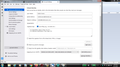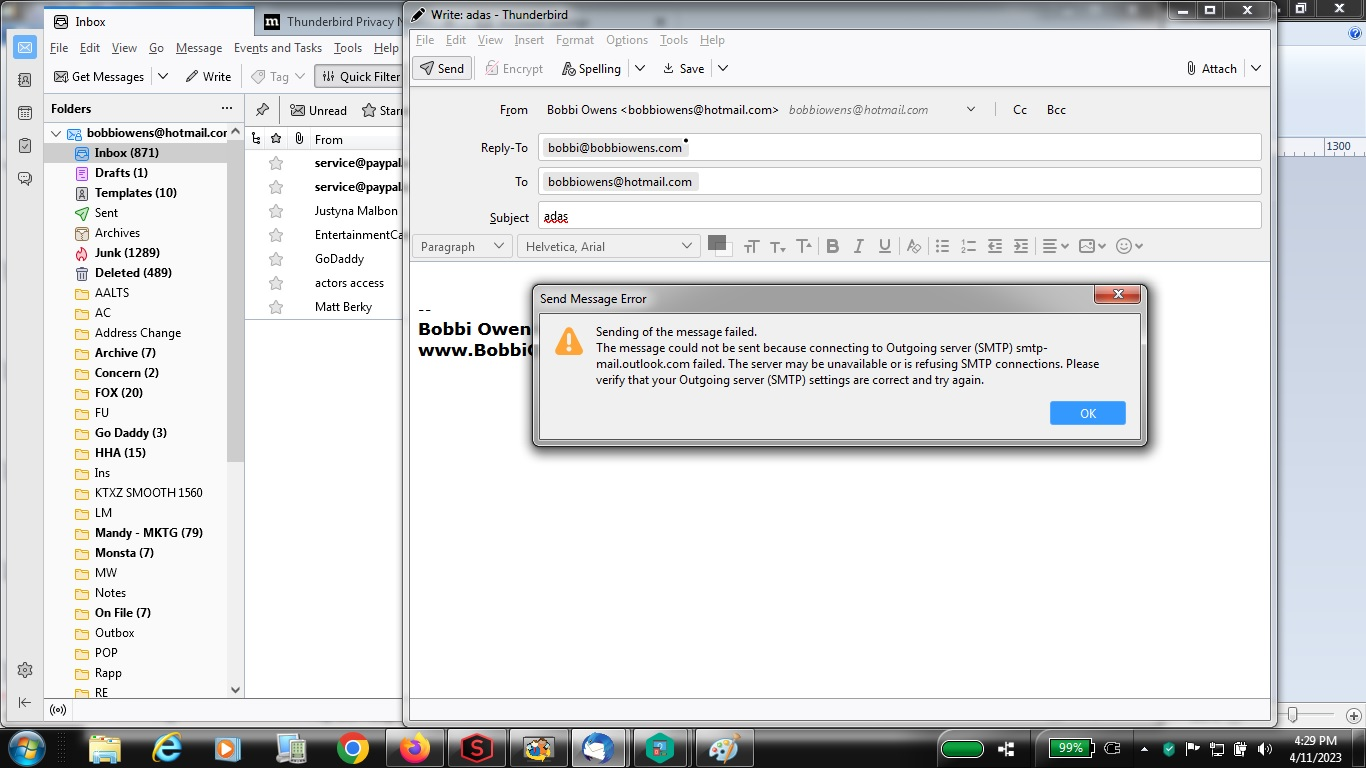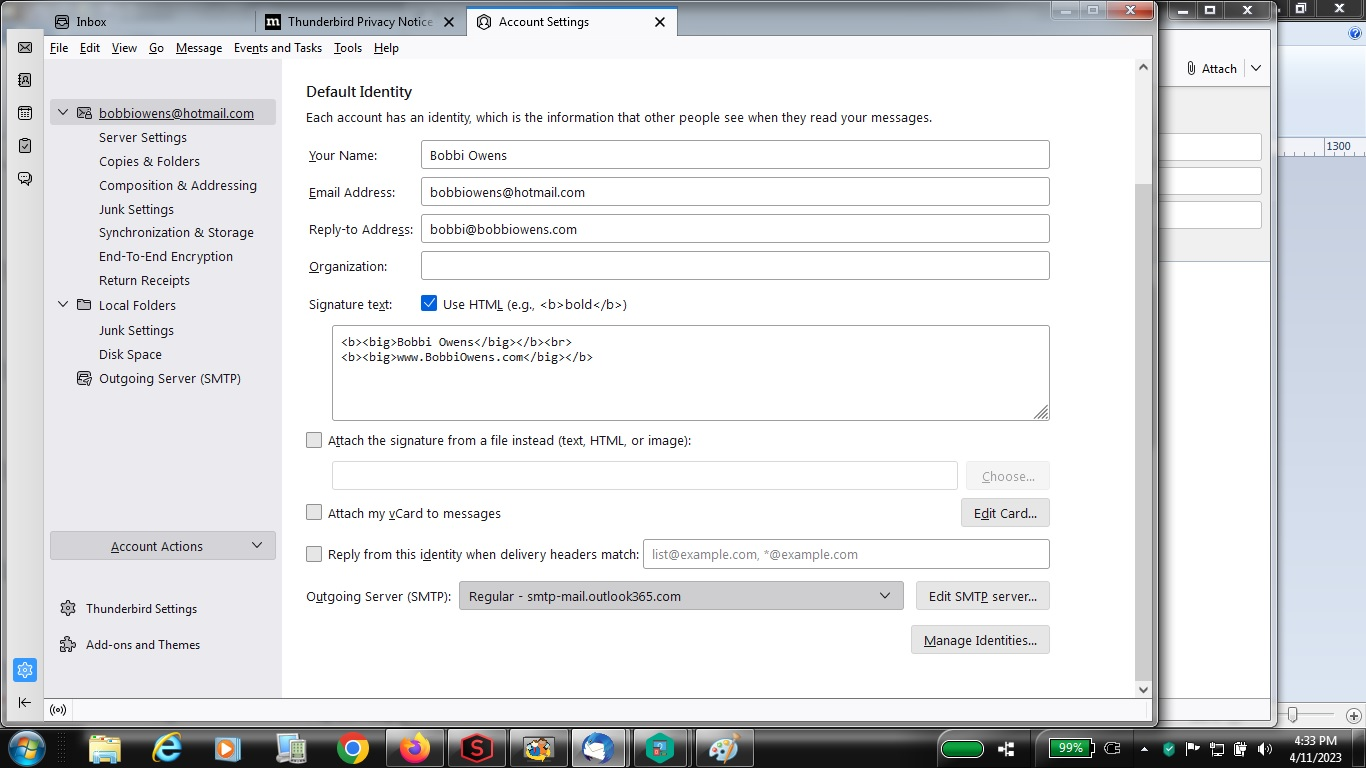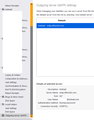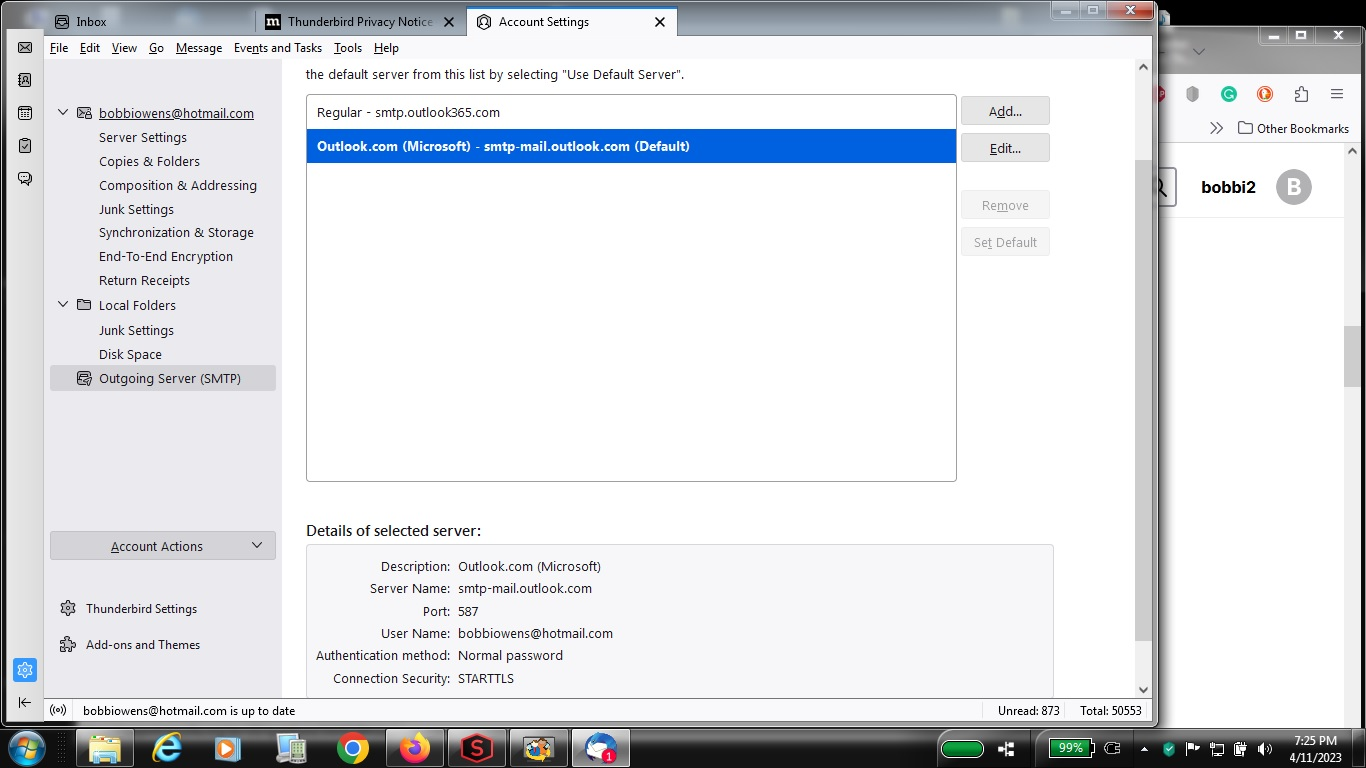I can Receive emails but not able to Send them using Thunderbird / Hotmail
I can't SEND emails with Thunderbird. I use dto be able to - i KNOW Outlook/Hotmail went through some "changes" - which is why I wanted to use Thunderbird - But I can only RECEIVE msgs NOT Send them. I have tried SEVERAL different SMTP addresses - I've attached several screen grabs with both the IMAP and SMTP settings which I tried 2 ways A & B. I am using: Windows 7 Latest Thunderbird version - 102.10.0 (64-bit)
All Replies (10)
You haven't shown the smtp settings. They should be: smtp.office365.com on port 587, STARTTLS security, authentication = normal password, User Name = email address. The incoming should be outlook.office365.com on 993 (IMAP) or 995 (POP), SSL/TLS security, authentication = normal password, User Name = email address. Uncheck 'Place a copy in' in Copies & Folders, as sent mail is automatically copied to Sent (IMAP).
What do you mean? I attached FIVE screengrabs with EVERY setting I used. Please take a look again.
Yep, I looked at all of them, but none show the required info like the attached picture.
Ummmm - Yeah, I am not sure what you are seeing or looking at then - as I took screengrabs of the settings AS WELL AS the error msg that I get which Actually SHOWS the settings in the error message (I even just clicked n the screengrabs and it's all there - Did you scroll down if you don't have a bigger screen - maybe you are looking on your cellphone? Also - Your screengrab doesn't look like it's from Thunderbird or if it is - maybe you have a MAC or something as my settings and/or interface look nothing like what you have.
ALSO - I set up TWO SMTP settings - which is why there are FIVE screengrabs - to show the difference between the two and that they BOTH give me error msgs - and what the error msgs says - and the other shows the IMAP settings so you see that - Your screengrab looks like an abbreviated version of what I attached - I wanted to give as much detail as possible to get help - Just SCROLL down you will see the SMTP which I think you can't see without scrolling down as it's ALL there - OR - just read the error msg which tells you the SMTP setting I used for EACH one. BUT either way - office365 setting does not work.
The 3rd and 5th pictures show essentially the same info, so maybe you missed the one that shows smtp settings, not just the smtp server name.
Yes, my picture is from TB 102 on W10, which looks basically the same as on your W7 system.
I found the page you are sending from - See Attached - and again - There are TWO as I tried BOTH ways.
The server 'Regular' in your last picture refers to smtp.outlook365.com, which doesn't exist. Use smtp.office365.com as in my previous picture.
That doesn't work either I still get: Sending of the message failed. The message could not be sent because connecting to Outgoing server (SMTP) smtp.office365.com failed. The server may be unavailable or is refusing SMTP connections. Please verify that your Outgoing server (SMTP) settings are correct and try again.
I suggest you remove all other smtp servers except smtp.office365.com, 587, STARTTLS, and use outlook.office365.com, 993, SSL/TLS, for the incoming server. Remove all entries from Settings/Privacy & Security, Saved Passwords, restart TB, enter the account password when prompted.