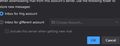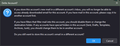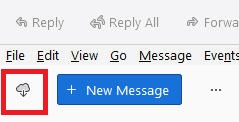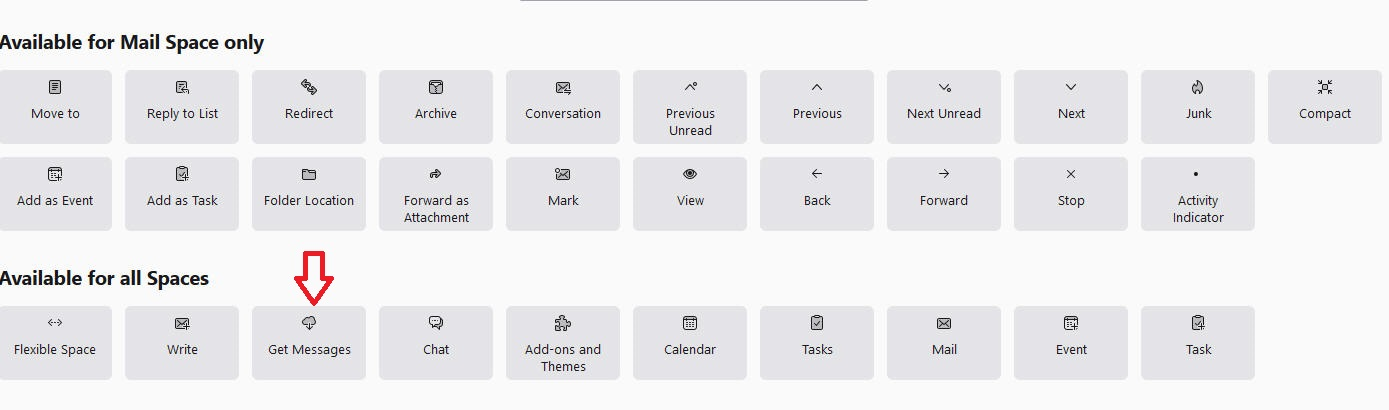"Get messages" for individual accounts (V 115.1.0)
I just updated Version 102.14.0.0 to Version 115.1.0. Previously I was able to click on "Get Messages" and select which account I wanted to get new messages from. With Version 115, "Get Messages" gets new messages for all my accounts... all 12 of my accounts!
How/where can I change "Get Messages" so it retrieves new messages only for the account I want to get new messages from?
All Replies (13)
right+click on the get messages icon - for now.
My problem as well - but I get just 3 accounts downloaded that I previously selected somehow. Now want to add a 4th account to the "get messages" button.
Tried right click, just get a sub menu:- main toolbar / menu bar / Folder pane toolbar / customise...
Customise just lets me sort out what I want on the main toolbar.
No option to add accounts I want downloaded.
I found where I can download new messages for individual accounts.
There are 2 cloud icons. One cloud icon is in the tool bar at the very top that has the phrase "Get Messages" (Also at the top are "Write", "Chat", etc). That cloud icon gets messages for ALL mailboxes. The second cloud icon is on the left and below the toolbar ("File", "Edit", "View", etc).
After clicking on whichever Inbox you want to work with, click the cloud icon located below the toolbar.
David, I know I had two Cloud icons and removed one, as I assumed they did the same thing. Now it seems I need it back to do this - does anyone know how to get the lower one back? Can't see it in the View menu.
Just discovered File/Get new messages for.... (specify account) - this would do what you want (but where i smy little cloud?).
What i REALLY need is a way of getting messages for all accounts EXCEPT one (one that collects stuff filtered out by the spam filter on my ISP so that I can check if it IS all spam)
Modified
@Tombarkas
To exclude an account from the 'main' Get Messages, go to Tools, Account Settings and then (in the left hand pane) for the relevant account select Server Settings. In the right hand pane scroll down and click the Advanced button. In the dialogue box that opens up un-check "Include this server when getting new mail" and click OK. Once you've done that, in order to get messages for that account, you will always need to right-click the 'lower' cloud get messages icons.
For some obscure reason that Advanced button seems to under the Message Storage sub-section. Not a very obvious place at all.
Hope that helps.
By the way, F5 appears to be the equivalent of the 'lower' cloud icon and Shift+F5 the equivalent of the upper one.
Also, to get the 'lower' Get Messages cloud icon back, go to View, Folders and select Folder Pane Header.
@bassanab - Thank you!
Just updated to TB 115.2.2 from the old version of TB today and getting emails from all accounts at same time was driving me crazy.
As it turns out, View>Folders>Folder Pane Header was enabled, but the "lower" cloud wasn't visible. So I unchecked the Folder Pane Header option and re-checked it which made the "lower" cloud magically appear. This seems to work. Would never have found that without your help!
Now if they could just make the "lower" cloud function available as a setting for the "upper" cloud.
EDIT: I removed the "upper" cloud Get Messages from the toolbar so I don't accidentally click it instead of the "lower" cloud. Is there a way to add the "lower" cloud function to the toolbar now?
Modified
Bazzaman said
@Tombarkas To exclude an account from the 'main' Get Messages, go to Tools, Account Settings and then (in the left hand pane) for the relevant account select Server Settings. In the right hand pane scroll down and click the Advanced button. In the dialogue box that opens up un-check "Include this server when getting new mail" and click OK. Once you've done that, in order to get messages for that account, you will always need to right-click the 'lower' cloud get messages icons. For some obscure reason that Advanced button seems to under the Message Storage sub-section. Not a very obvious place at all. Hope that helps.
Hi Bazzaman, When i do this, I get the first screenshot with that checkbox only available if I select the bottom option, which then gives me screenshot 2. This seems to say I need to move all previous messages to a new inbox first. Am I doing something wrong? The Defer option says to copy the mail to another folder, but the Global Folder inbox isn't available. What folder are you meant to copy the emails to and do you then move them to the Global one, once available?
Modified
Bazzaman said
Also, to get the 'lower' Get Messages cloud icon back, go to View, Folders and select Folder Pane Header.
When I do this, I still cant find the lower cloud icon. I also tried toggling it on, off and on again, like someone below, but still no visible lower cloud. What's frustrating is that I used to have both cloud symbols, but must somehow have hidden one
@Tombarkas
Apologies. What I said regarding excluding an account from the 'main' Get Messages was missing a piece of info.
It only applies where the email account concerned is set up in Thunderbird either to use the Inbox for Thunderbird's “Local Folders” or to use the Inbox of another email account that is already setup in Thunderbird.
In my case I have a number of email accounts that all use the Local Folders (and one that does not). For those accounts that use the Local Folders I have message filtering rules that then direct incoming messages appropriately.
If your email accounts are not already set-up to share an Inbox as I have described above then the warning you have seen is valid and you should take heed. Changing one's set-up to share folders / inboxes can be a fairly fundamental change and should not be undertaken lightly (hence the warning you have received). I suppose that may also go some way to explain why the option is under the Message Storage sub-section.
Afraid I can't add anymore to issue you have in seeing the lower cloud icon.
Supernova, apt name, take something that works & blow it up. What a PITA, upper cloud, lower cloud!?! I don't see any damn clouds, except the storm clouds in my head. Like I've got nothing better to do than try to make something work again that used to work just fine. So now I have to go to Inbox 1st, go above it & right click 'Get Messages', then it works, but don't dare click the obvious 'Get Messages' on the top or all hell breaks loose & a zillion messages come in to all accounts, some of which belong to my wife. But wait, I can get rid of the 'Get Messages' at the top, except it appears to disappear forever, so better not do that, because maybe someday they'll fix what wasn't broke before it went Supernova. Now I have to attempt to find out how to get rid of the damn little balloons that tell me how many emails are unread or I don't even know what the hell they're supposed to mean!?!
@dshuter - I agree with you about the upper/lower cloud stuff...
I customized the toolbar by removing the upper cloud Get Messages button from the toolbar. Now I just have the lower cloud which only downloads messages for the account I've selected by opening its Inbox, without having to right-click the lower cloud.
I'm not worried about losing the Get Messages button. It didn't completely disappear, at least not for me. It's on the toolbar Customize screen now and I can easily drag it back onto any toolbar, if/when they decide to give it settings to choose between getting all messages at once or just getting messages for the open inbox.
If you want to remove the tray icon for unread messages on the taskbar, open Settings and look for the option "When new messages arrive" and uncheck the box "Show a tray icon for unread messages". Not sure how to remove the icon for unread messages next to each account that's listed in the left pane when TB is open.
BTW: If anyone knows how to move the buttons for "Reply, Forward, Archive etc. to the center of the toolbar, that would be helpful...
Modified