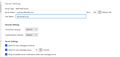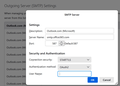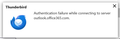OAuth2 correctly configured (MS advice) but not working
I hope someone can help, I've changed all the settings in Thunderbird for my whole family's emails (hotmail.co.uk, hotmail.com, live.co.uk) from Normal Password to OAuth2. All incoming and outgoing servers are exactly the same as Microsoft advised. None of my accounts work, neither for sending or receiving.
I removed one account and tried to re-add it (that was the advice given if the first method didn't work) but when it tries to check the password, it takes forever. I've tried to manually configure it but it wouldn't download any folders or emails. I removed it and tried to re-add it but have been unable to do even that.
My default account hasn't been able to send more than 25% of emails for a few weeks. I'm up to date with all updates and I've restarted Thunderbird and my laptop countless times.
Can anyone point me in the right direction please?
All Replies (17)
Here's the information Microsoft sent, if you scroll down it says "If you use Thunderbird". That's the advice I used.
Did you make sure to change, if necessary, the incoming server to outlook.office365.com and the outgoing to smtp.office365.com, as shown in the MS article?
Hi, thank you for your reply. Unless I'm missing something, these are the settings on all email accounts. I've attached screengrabs of incoming and outgoing servers.
Thanks again
The settings look correct (User Name must be the full email address), but I notice you have several smtp servers listed. If you have several outlook accounts, there must be separate smtp servers for each one:
https://support.mozilla.org/en-US/questions/1350593
but if there is just one account, delete all the unnecessary smtp servers, and check that the account is sending on an smtp with a matching User Name.
Thank you - yes there's several accounts, family, business etc. All of the email accounts are the same regarding the servers and other settings. I'm toying with uninstalling Thunderbird and adding all the accounts back on. The only problem I foresee is that I removed an account to try to reinstate it and Thunderbird won't let me do that, therefore I wouldn't have any of my accounts on there at all. But then if I can't use them, I don't think I have any other choice, hence coming here first to ask.
Uninstalling/reinstalling TB probably won't help, but if you want a clean start, create a new profile from Help/Troubleshooting Info, about:profiles. Your current profile is unaffected, and data can be copied from the old to the new profile. When you add the accounts, give each one a distinct Account Name for the incoming and a distinct Description for the outgoing, and match each account with the correct smtp, as described in the link in my previous reply.
Thank you! I'm a bit lost, I changed the outgoing server to smtp1.office365.com on my own account - is that what you meant? I sent a test email and it stopped almost instantly so I changed it back to smtp.office365.com and tried to resend a test email. It took forever and nothing happened. I cancelled it and got the message "Unable to authenticate outgoing server". I'm wondering if I'm missing something obvious because of this particular message?
Here's the full message I get when I stop the email from attempting to send:
Sending of the message failed. Unable to authenticate to Outgoing server (SMTP) smtp.office365.com. Please check the password and verify the 'Authentication method' in 'Account Settings | Outgoing server (SMTP)'.
Incidentally, perhaps, a couple of the email addresses are now working. I changed the incoming server information on my default account, restarted TB, changed it back, restarted TB again and the two other accounts just started working again. Neither was my default account though. Both have exactly the same information as my default account though.
I meant that if you have multiple MS accounts, give each smtp server a unique Description, and give them the same settings (smtp.office365.com, 587, STARTTLS, OAuth2) but unique User Names (email address). This makes it easier to pair the sending account with the correct smtp.
Ok, I get it, thank you. I've done this with a couple of them but I still can't send or receive. Sporadically, one or two accounts will download new emails but they still won't send and they won't sync with the server again either. I managed to manually configure an account (the one I took off as an experiment) and it's downloaded the generic folders but that's all, it won't send or receive emails. I've checked that TB is accepting cookies which it is. I keep getting a Microsoft page coming up asking to enter a password for an email account but when I've done it, another one pops up for another email account. I've gone through them all a couple of times but they still keep popping up.
My default account and one other account has hardly worked for the last few weeks. I don't understand why all the settings are the same on all accounts, three accounts have now synced on their own but stopped working again and I can't send anything at all.
I meant to add that when I enter the passwords on the Microsoft password nag screen, it comes back with "Authentication failure while connecting to server outlook.office365.com" but up pops another nag screen for another email address.
That nag screen as you so quaintly term it is Thunderbird attempting to connect to the server and get permission to do so from the Microsoft Server. It is the only time you will be asked for your password, until Microsoft again decides the tokens it is issuing for access need to be expired. Interestingly I changed ISP and they expired all my authentication.
That nag screen should be followed by more asking for approval to access your mail and contacts etc. I have not walked through the Microsoft oauth process recently enough to recall it exactly. But there are some very common issues with oauth authentication, most created by non default installation often caused by third party software making you "more secure"
- Thunderbird has cookies and they are enabled by default. We often see third party products turn them off with the result that the oauth authentication just drops the ball as the information between pages is lost.
- The authentication uses what is termed the localhost adapter (IP address 192.168.0.1) to pass the results of the web authentication component back to Thunderbird. Sometime antivirus product block this adapter as it was used to send spam 25years ago. Other time we see folk with development environments and web servers installed on their local machine having the returned messages intercepted and lost.
I am not saying that either of those things are you issue, what I am saying is a failure to connect is irrelevant until the oauth authentication process is complete and you determine why it is not proceeding. I have a feeling you are not actually signing in using the "nag" screen and that is the real issue.
Hi Matt, thank you for your help.
These nag screens (no idea what else to call them I'm afraid!) have been diligently logged into time after time. I've been through them all at least four times by now and entered the passwords every time, only for them to come back and ask for my password again. Calling it a nag screen might be quaint but it is entirely appropriate! The only security I'm using is Windows - I can't imagine they would allow their own products to clash but maybe it's worth turning it off and trying the nag screens again but what would happen once I reinstate the security? I'm thinking aloud (mainly).
That wouldn't explain why occasionally two or three of the accounts will poll for and receive new messages but I can't send from them. I hope I'm explaining this adequately...
Matt - every time I enter my password on a nag screen I get this message...
Did you sort it out?
Hi Wayne
No, I'm afraid I'm still stuck on this, thank you for asking though.