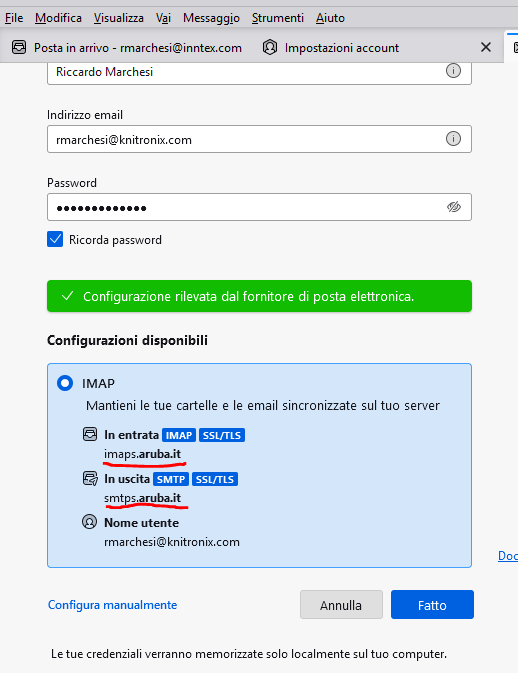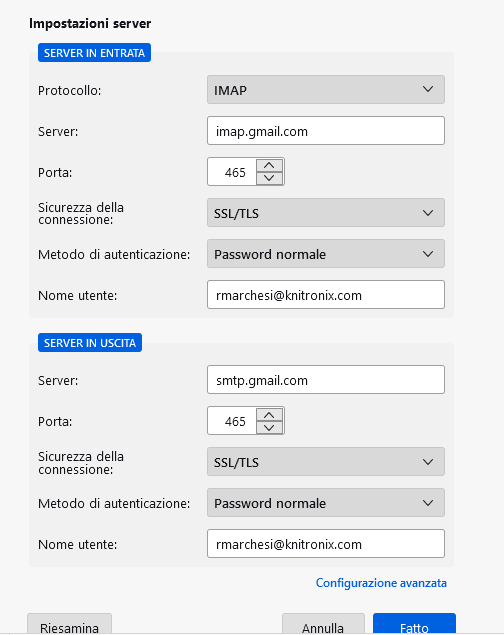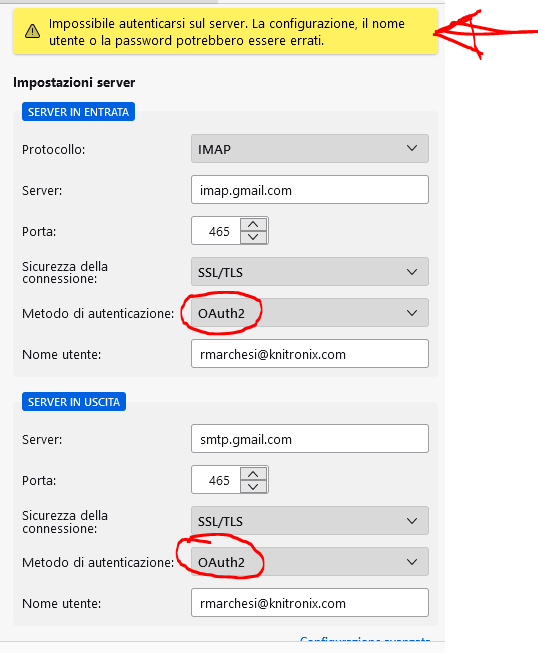Problems in setting up GMail
Hi, was using Thunderbird with GMail on an old PC, now broken. Two months ago we migrated from Aruba, an Italian mail provider, to Gmail. Now I have a new PC and I downloaded the latest version of Thunderbird. I don't know why, but the automatic settings of Thunderbird is still showing me the old Aruba servers and not the ones of GMail. I called Google Workspaces assistance and they said it's ok from their side, my GMail account is set up correctly. If I try to setup the account manually, the message I receive is that Thunderbird cannot connect to GMail. Who is telling Thunderbird that until two months ago my provider was Aruba? PC and app are brand new... I attach three screensghots Thank you for your help!
Избрано решение
Hi,
I found it out. I don't know why Google Help center told me to put 465 on both ports. Once I entered the correct port everything worked well.
Thank you!
Прочетете този отговор в контекста 👍 0Всички отговори (4)
A WHOIS search for your domain shows the following:
Name Server: DNS3.ARUBADNS.NET Name Server: DNS4.ARUBADNS.CZ
See for yourself here https://ie.godaddy.com/whois/results.aspx?itc=dlp_domain_whois&domainName=knitronix.com
This, however, should not prevent you or Thunderbird from using the correct (Gmail) servers specified manually, i.e imap.gmail.com and smtp.gmail.com for incoming and outgoing servers respectively. Make sure Authentication method is set to OAuth2 then click Re-test in case the Done button remains inactive. Click Done and proceed with the sign-in just like you would on a browser.
Hi Stan, thank you for your help. Our website is still on Aruba's servers, that might explain Thunderbird suggesting Aruba. We migrated just the mail on Google. However if I enter the OAuth2 authentication nothing changes. I still get an error message, see screenshot
The IMAP port for gmail is 993, not 465.
Избрано решение
Hi,
I found it out. I don't know why Google Help center told me to put 465 on both ports. Once I entered the correct port everything worked well.
Thank you!