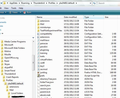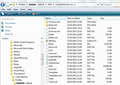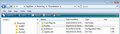How can I undelete inbox subfolders?
I separate my Inbox into subfolders. Several of the folders contain numerous emails. Several of my subfolders and the emails within the folders no longer display. How can I undelete these inbox subfolders?
All Replies (13)
If these are IMAP folder then double check that you have subscribed to see them.
I have a problem that some of the inbox sub-folders have disappeared and will not display in the folders list.
Modified
You need to give some feedback for each of the following:
- Is this an IMAP or POP mail account?
- If IMAP have you specifically selected to subscribe to see those subfolders - check they are subcribed?
- If IMAP are those subfolders visible via webmail - check this by logging onto webmail account using a browser?
- Have you got this setting ?
- 'View' > 'Folders' > 'All' OR 'Menu icon' > 'Folders' > 'All'
I have POP3 folders.
I have POP3 Folders.
Have you got this setting ?
- 'View' > 'Folders' > 'All' OR 'Menu icon' > 'Folders' > 'All'
If yes (please tell me)
- What is the name of the folder where they were a sub folder in?
- Is there a small arrow to the left of the folder name that had the subfolders?
- Did you rename those subfolders before they went missing?
- Did you select to delete those subfolders (even if accidentally)?
Please try the following to get a refresh of your Folder Pane.
Make hidden files and folders visible:
In Thunderbird
- Help > Troubleshooting Information
- click on 'Show folders' button - a new window opens showing Profile folder.
- Close Thunderbird now - this is important
Look for and delete the following files:
- foldertree.json
- panacea.dat
Close Window - top right X Start Thunderbird.
Toad-Hall said
Have you got this setting ?If yes (please tell me) 'View' > 'Folders' > 'All'
- 'View' > 'Folders' > 'All' OR 'Menu icon' > 'Folders' > 'All'
- What is the name of the folder where they were a sub folder in? "Garden Stuff" > Master Gardener"
- Is there a small arrow to the left of the folder name that had the subfolders? ')..... The" Inbox" +most other Inbox folders display, but other (Inbox "subfolders" + the "subsubfolder" + including the associated email messages included in the folder group have disappeared) I hired a computer tech, but he could not locate/recover the missing items on my computer disk. His recommendation was, "You should have made back-ups of your computer data and emails".
- Did you rename those subfolders before they went missing? NO
- Did you select to delete those subfolders (even if accidentally)? NO
See the above included respnses.
Look to see if they are actually in your Profile Folder.
Make hidden files and folders visible:
In Thunderbird
- Help > Troubleshooting Information
- click on 'Show folders' button - a new window opens showing Profile folder.
- Close Thunderbird now - this is important
Click on 'Mail' folder Click on mail account name folder
If this was the hierachy in Folder Pane: >"Garden Stuff" >> Master Gardener"
Please look for Garden Stuff.sbd folder - does it exist? If yes, click on it, does it contain two files? One called 'Master Gardener' no extension and another of same name with .msf extension?
If this was the hierachy in Folder Pane: > Inbox >>"Garden Stuff" >>>> Master Gardener"
Click on 'Inbox.sbd' folder Look for 'Garden Stuff.sbd' folder - does it exist? If yes, click on it, does it contain two files? One called 'Master Gardener' no extension and another of same name with .msf extension?
If you can see those folders and files then do this: Go back up the directory to where you saw the 'Mail' folder. Look for and delete the following files:
- foldertree.json
- panacea.dat
Close Window - top right X Start Thunderbird.
Please report back on your findings. Include some images (like the ones I have posted below) to assist with clarification to show the forum what you have got in your Profile folders. If you could see those folders and files did you delete the two files I mentioned and restart Thunderbird?
The first image below shows - what your Profile folder should look similar to when you click on 'show folder' button.
The second image shows - After clicking on 'mail' folder and mail account name - I have subfolders in the Inbox, so there is an 'Inbox.sbd' folder in my mail account name. This will contain all the Inbox sub folder files. Any folder with subfolders will have an .sbd folder containing the subfolder files.
re :I hired a computer tech, but he could not locate/recover the missing items on my computer disk. His recommendation was, 'You should have made back-ups of your computer data and emails.
The computer techy may have or may not have known where they were supposed to look, but as it is extremely easy to check for yourself, do as instructed in the post above this and report back.
As for backups, the techy guy is correct. You should be making period backups just as you should be Archiving old mail to keep file size small and compacting folders, especially the Inbox; on a regular basis.
Additional Info on maintaining a healthy computer, compacting - what it does and why it is important and how to perform backups.
- http://kb.mozillazine.org/Keep_it_working_-_Thunderbird
- http://kb.mozillazine.org/Compacting_folders
- http://kb.mozillazine.org/Profile_backup
You can use the MozBackup tool mentioned int he link above or simply copy the 'Profiles' folder and the 'profiles.ini file to an external drive or storage device. See image:
The "Show all hidden link folders" does not function. Below is the error message:
==================================
The requested URL could not be retrieved. While trying to retrieve the URL: http://kb.mozillazine.org/Show_hidden_files_and_folders The following error was encountered:
Connection Failed.
The system returned:
(110) Connection timed out
The remote host or network may be down. Please try the request again.
Your cache administrator is root.
Generated Tue, 10 Feb 2015 02:56:14 GMT by sunrise-squid.mz.osuosl.org (squid/2.5.STABLE11)
==================================
I tried to start the link, got the error message, waited a period of time, restarted the computer, ran the link again, but could not get the link to complete. message: '''''''
Sometimes they update the webpage. Even I could not get access for a time yesterday.
But regards making hidden files and folders visible: This is where the Profile folder is probably stored. C:\Users\Windows user name\AppData\Roaming\Thunderbird\Profiles\Profile name\
The AppData folder is folder is a hidden folder; to show hidden folders, open a Windows Explorer window and choose: Organize → Folder and Search Options → Folder Options → View (tab) → Show hidden files and folders.