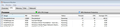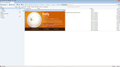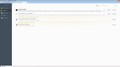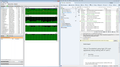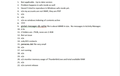Why is Thunderbird using high CPU after Windows wakes up from Sleep mode? (win7)
Frequently, I find Thunderbird (release 38.3 with Lightning 4.0.3.1) sucking up 60% to 80% of the PC's CPU usage (windows 7) while just sitting there minimized and not engaged in any assigned task. I close / re-open Thunderbird and CPU usage goes back to a very low rate as expected until the next time it takes off into high CPU usage for no apparent reason of purpose. Is there a way to diagnose what's going on? Should I just re-install the software to see if the problem goes away?
Modified
All Replies (20)
Does problem go away if you have started in safe mode? https://support.mozilla.org/en-US/kb/safe-mode
Hi Wayne: Thanks for your reply. I was unaware of Thunderbird Safe Mode until your message. I've restarted Thunderbird in safe mode and will run that way for awhile to see if the problem goes away. I'll need to run it this way for day or so to be sure of the effect (if any) of safe mode on the problem and will respond accordingly. Cheers, J
Hi Wayne: Having run Thunderbird in safe-mode for a while, I have found that the problem with runaway CPU continues. I've attached a screen capture of the Windows Resource Monitor indicating that Thunderbird was chewing up 50% of the CPU while apparently doing nothing. Can you suggest a next step in diagnosing this issue? I'm up-to-date on all Thunderbird updates.
James-A said
... Can you suggest a next step in diagnosing this issue? I'm up-to-date on all Thunderbird updates.
Can you provide the URL of a profile using these instructions? https://developer.mozilla.org/en-US/docs/Mozilla/Performance/Reporting_a_Thunderbird_Performance_Problem_with_G
H Wayne: I'm having some difficulty getting the URL for you according to the above instructions link. The instructions indicated to download the latest Daily Build. It didn't indicate which of the various files shown under the Daily link should be downloaded. I downloaded one called Thunderbird-46.0a1.en-US.win64.zip. I ran the execute in that zip and it opened Thunderbird in the Daily version as described, so I assume I picked the correct download of the various ones there. I've attached a screen print of the resulting About screen. I also downloaded Gecko extension and activated it (see screen print attachment). However, the Gecko extension, although supposedly active, does not show on the bottom Status screen when Thunderbird Daily version is running (see screen print), and so I can't get it to do a Dump Profile for you. Can you suggest how to get that status screen to show Gecko?
Subsequently to the above note, I ran Thunderbird in it's normal version, and found that Gecko was showing in the status screen. I guess I'm confused about the procedure. Which version of Thunderbird should run for getting a Profile? In the meantime, while waiting for your reply, I'm going to continue running the normal version and wait until the CPU starts showing high usage, then run the profiler for a few minutes so you don't get a massive profile with hours and hours of activity. The problem is intermittent and takes a while before it suddenly starts running away with excessive CPU.
You can only profile for 20-30 seconds. It will be OK to use version 38 to do the profile.
Great. Thanks for the quick reply. I'll post the URL after Thunderbird next acts up.
Hi Wayne: Here is the URL for a profile taken with the CPU running wild and Thunderbird just sitting there. Hope I've done it correctly. Regards, J http://people.mozilla.org/~bgirard/cleopatra/?1450443373087#report=0ac911d3eacdabad8af2b9e6a3d276bdf3049f5a
1. 74% ntwaitformultipleobjects / ZwFlushBuffersFile 2. 14% ntwaitforsingleobjects / nsHttpChannel:OnStartRequest
- 1 should be disk IO. And unclear to me why there should be high CPU associated with it.
What antivirus software do you run?
You might try a serious pass of antivirus and malware (malwarebytes, spybot, etc) runs.
Also, how much free disk space do you have? And memory installed?
Hi Wayne:
I use AVG Antivirus Free Edition. I keep it up to date and do a full run twice weekly on a scheduler.
Free disk space is 40GB on a 128GB hard drive, and the installed RAM is 2GB (1.74 usable). When the problem happens, Thunderbird is often the only application running. I can shut Thunderbird down and immediately re-start it and the problem goes away until it happens again a few hours later.
Is there additional malware or antivirus software I should be using to complement the AVG software?
The two I mentioned are very good, malwarebytes and spybot. Bboth have free versions iirc
See https://wiki.mozilla.org/Thunderbird:Testing:Memory_Usage_Problems for a more thorough list of things to check.
I'll review the list of checks in the link....
On step 3 of that list it suggests deleting the Thunderbird PROGRAM directory and reinstalling the software, but doesn't indicate how to delete just the program directory. Is it suggesting that I just directly delete the "C:\Program Files (x86)\Mozilla Thunderbird directory, then execute the standard downloaded install program?
Have completed the extra tests in the above link you mentioned. Attached are a few notes on a test-by-test basis.
Currently, under normal operation there is around 350MB of Available RAM, with Thunderbird.exe using around 133MB.
I'll have a look at Available Memory and Memory Usage by Thunderbird.exe when it next acts up.
With instructions from you on how to delete and re-install the Thunderbird program (without affecting data content). If I do this, do I have to manually re-define my accounts? I'll do that to see if the problem goes away.
Cheers, J
Modified
James-A said
On step 3 of that list it suggests deleting the Thunderbird PROGRAM directory and reinstalling the software, but doesn't indicate how to delete just the program directory. Is it suggesting that I just directly delete the "C:\Program Files (x86)\Mozilla Thunderbird directory, then execute the standard downloaded install program?
correct
Okay. I'll delete and re-install, then monitor for a re-occurrence.
FYI, last night Thunderbird did it's thing again and I checked the memory status of the machine and didn't notice anything out of whack. Available memory was 593MB and memory usage by Thunderbird.exe was 141MB, the CPU was processing using 42 threads. This all seemed in-line with the same measurements under normal conditions except that it was using over 50% of the CPU apparently doing nothing.
One question regarding the re-install of Thunderbird: Does deleting the C:\Program Files (x86)\Mozilla Thunderbird directory delete the Lightening Add-On as well? If so, how do I preserve my existing Lightening data?
I guess that's two questions. Hopefully there's a Christmas sale on this week: two for one!
Cheers, J
deleting program will not delete the addon. nor your data. Both are stored in https://support.mozilla.org/en-US/kb/profiles-tb - not in the program directory