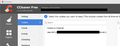Strange hexadecimal cookie that keeps coming back
There's a strange cookie with a long hexadecimal name that keeps showing up in my CCleaner cookies list (see image).
The cookie shows up a few seconds after I launch Firefox, even before I visit any sites. When I run CCleaner, the cookie goes away, but it comes back again the next time I launch Firefox. CCleaner shows the Firefox icon at the bottom of the cookie windows, but, oddly, the cookie does not appear in the cookies list in Firefox settings.
What is this strange cookie, and how do I make it go away?
All Replies (15)
Hi, it is possible it is the remains of malware/virus. You can follow this to finish cleaning up : Please use more than 1 scanner as each uses diff tech :
Save your Report and google each before deleting anything as do not want to delete something you need, If need help :
Post in only 1 forum, then wait.
Please let us know if this solved your issue or if need further assistance.
I don't appear to have any malware.
Does CCleaner show the location of this cookie?
I don't think so. (Is there a particular way to get this information?) It lists the cookie, as shown in the screenshot I posted earlier. When I highlight the cookie, it shows a Firefox logo below the cookies list, indicating that it's a Firefox cookie. (On rare occasions when I use other browsers, the cookies that come in through using those browsers show the respective icons for those browsers instead of the FF icon.)
I can make the strange cookie go away by doing a CCleaner cleanup, but it reappears several seconds after I relaunch Firefox -- and again, it does so even before I visit any websites. (My FF start page is blank.)
Well, I posted the request for you to scan your computer at : 1:33PM You responded back at 1:36PM. It takes longer than 3mins to download and run 2-3 Scanners.
My computer already has two antimalware products installed that run scheduled scans every day. It took me less than 3 min to check the logs of today's scans.
https://support.mozilla.org/en-US/questions/1211891 just went through this with someone else. You do not name your scanners. Is your issue so if you feel you have done what it takes to determine that it is not malware causing. Your scanners should be able to pull that file though and clean it.
Modified
Would someone else like to help with the original question?
(Pkshadow: I'm not going to get drawn into a pissing match with you.)
Ya, not a problem. Just edit your post please of that comment as this is a public forum for all ages.
Without knowing what specific cookie CCleaner means it is hard to tell what to do about it. You could do a file search or search for file content in the Firefox profile folder and in the cache folder locations (see about:profiles) and maybe the Windows Registry as well for this hex string. You can also try a Google search.
How long is that cookie name since you obscured a lot of it and it seems to extend beyond that field as well?
Modified
It's about 50 characters, mostly hexadecimal but with a few non-hexadecimal characters near the end. I obscured part of it in case it contains something personal in encoded form.
I did try a Google search, but it was not informative.
this is likely a cookie set by retrieving the latest blacklists for the safebrowsing feature from google at the start of a session. firefox is keeping that cookie sandboxed so your other browsing won't be tied to that...
After some tinkering, I believe I've determined that the strange cookie is related to one or two of my Firefox extensions: "Web Developer" 2.0.1 or "Nimbus Screen Capture: Screenshots, Annotate" 12.6.1. Both extensions are installed (with many others) on Firefox ESR 52.7.3 (64-bit) under Windows 10 Pro ver 10.0.16299.309. By disabling extensions one by one, I've narrowed the source of this cookie to these two extensions.
If I disable both of those extensions (but leave my other extensions enabled), quit Firefox, run CCleaner and clean all cookies, and restart Firefox, the cookie stays away. If I re-enable either of those extensions, the cookie comes back a few seconds later, even without opening any actual web pages. When both of these extensions are either disabled or uninstalled, the cookie stays away. When either (or both) of these extensions is (or are) enabled, the cookie comes back.
Does anybody have any idea what this cookie is, why it keeps reappearing, where it lives on my computer, and why Firefox Options cannot see or remove it but CCleaner can? Do you have any idea what the Web Developer extension and the Nimbus extension have in common?
Thank you,
P.S. I just received the following (very rapid) response from the creator of Web Developer: "That’s odd and not something that the extension is doing deliberately. The extension doesn’t set any cookies and uses the standard Firefox APIs to retrieve the list of cookies so I’m not sure where that’s coming from sorry. Cheers, Chris"
Modified