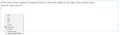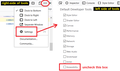Remove the new "Inspect Accessibility Properties" context menu item
In the most recent update I've gotten there's a new item added to the right-click content menu. How do I get rid of it?
Chosen solution
You need to turn off one of the Developer Tools.
Interactive Method
You can call up the Developer Tools panel using Ctrl+Shift+i.
Click the ••• menu toward the right side and choose Settings.
Then at the left end of the settings, uncheck the box for Accessibility. See the attached screenshot.
You can close this panel now.
Preferences Editor Method
(1) In a new tab, type or paste about:config in the address bar and press Enter/Return. Click the button promising to be careful or accepting the risk.
(2) In the search box above the list, type or paste devt and pause while the list is filtered
(3) Double-click the devtools.accessibility.enabled preference to switch the value from true to false
You can close this tab now.
Read this answer in context 👍 2All Replies (6)
Check your installed extensions. Any extension with the name "Accessibility"?
Chosen Solution
You need to turn off one of the Developer Tools.
Interactive Method
You can call up the Developer Tools panel using Ctrl+Shift+i.
Click the ••• menu toward the right side and choose Settings.
Then at the left end of the settings, uncheck the box for Accessibility. See the attached screenshot.
You can close this panel now.
Preferences Editor Method
(1) In a new tab, type or paste about:config in the address bar and press Enter/Return. Click the button promising to be careful or accepting the risk.
(2) In the search box above the list, type or paste devt and pause while the list is filtered
(3) Double-click the devtools.accessibility.enabled preference to switch the value from true to false
You can close this tab now.
Modified
jscher2000 said
You need to turn off one of the Developer Tools. Interactive Method You can call up the Developer Tools panel using Ctrl+Shift+i. Click the ••• menu toward the right side and choose Settings. Then at the left end of the settings, uncheck the box for Accessibility. See the attached screenshot. You can close this panel now. Preferences Editor Method (1) In a new tab, type or paste about:config in the address bar and press Enter/Return. Click the button promising to be careful or accepting the risk. (2) In the search box above the list, type or paste devt and pause while the list is filtered (3) Double-click the devtools.accessibility.enabled preference to switch the value from true to false You can close this tab now.
Awesome! Thank you
Hello nar00w,
Would you be so kind as to mark jscher2000's post as Chosen Solution ?
("Solved the problem" button to the right)
Thank you in advance !
McCoy said
Hello nar00w, Would you be so kind as to mark jscher2000's post as Chosen Solution ? ("Solved the problem" button to the right) Thank you in advance !
Done. It's not super obvious what post those buttons are related to. When the whole theme is really "white on white" with no clear separators :)
nar00w said
Done. It's not super obvious what post those buttons are related to. When the whole theme is really "white on white" with no clear separators :)
You're telling me !