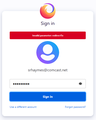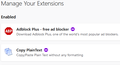Firefox Sync results in double the bookmarks and folders
I have been using Firefox since it first came out and replaced the old Mozilla browser. When Firefox Sync first came out, I used it a few times and it messed up my bookmarks. As a result, I went back to manually syncing my bookmarks by exporting them on my primary computer and then deleting and importing them on my secondary computer. I recently tried Firefox sync again and it messed up my bookmarks again. The result was double the bookmarks and folders. I have a first set of bookmarks and folders that appear the be synced followed by a second set of bookmarks and empty folders. The second set follows the same order as the first set above starting with Bookmarks Toolbar, Other Bookmarks, Recently Bookmarked, Recently Tagged, and then a bunch empty folders. Also in the first set, many of my favicons are missing. What is going on and how can I fix this?
Thank you,
All Replies (20)
Sounds like the old information is still listed on the servers.
Shut down the old sync. Then create a new account using your primary.
Resetting the sync password, or changing its e-mail, will remove all data from the servers.
The data in your profiles will not be affected.
Fred,
Thanks for the reply. Could you please be a little more specific in your reply on how to shut down the old sync. I need more information.
I logged on to my primary Firefox account where I have my various account info (picture, name, ..., email preferences). I do not see anything about shutting down the sync. Right now, on my 2 computers, I disables the sync with:
about:config -> identity.fxaccounts.enabled = false
so I don't have sync enabled now.
Steve
Modified
You can try to restore an older automatically created compressed .jsonlz4 JSON backup.
- Bookmarks -> Show All Bookmarks -> Import & Backup -> Restore
- https://support.mozilla.org/en-US/kb/restore-bookmarks-from-backup-or-move-them
The name of an automatically created JSON bookmarks backup in the bookmarkbackups folder includes a total item count (folders and separators included) and an hash value to prevent saving the same backup more than once. You also see this count in the Restore menu drop-down list.
- bookmarks-YYYY-MM-DD_<item count>_<hash>.jsonlz4.
Cor-el,
Thank you for your reply. You are not answering my question though. You are providing me with the "band-aide" solution. I already know how to restore my bookmarks from backups or exported bookmarks and I have already done that. I am looking for a solution to the underlying problem of why sync is not working right so this problem does not happen again.
Steve
https://accounts.firefox.com/settings Near the bottom, find; Delete account.
Fred,
I followed your recommendation and now my Firefox account for several years is gone and I cannot create a new account. I get an error message "Invalid parameter: redirectTo" when ever I enter a password and I cannot reset a password either!
What next?
Steve - Mozilla user since the mid-1990's
Hi Steve, if you deleted your Firefox Account, are you able to create a new account for your address using the signup page here:
https://accounts.firefox.com/signup
Obviously I've never tested that myself.
I was able to fix this through a "backdoor" from a link on my Mozilla account. I don't know why the "front door" that creating a new Firefox account provided did not work but maybe this bug can be passed along to the appropriate person at Mozilla.
Hi Steve, it sounds as though Sync is back with only one set of bookmarks?
Regarding reporting this, your description is a bit too mysterious. You could file a bug report yourself if you like: https://bugzilla.mozilla.org/ .
OK, so now that I have deleted my old Firefox account and created a new Firefox account, I assume that all of the old bad sync data is gone. I have a recent export of my bookmarks which will serve as a backup just in case. On my 2 computers, I will re-enable sync with:
about:config -> identity.fxaccounts.enabled = true
I want to get this right now. I ONLY want to sync my bookmarks and nothing else. It seems that sync starts up wanting to sync everything and only after it is already running can you uncheck what you don't want to sync but by then, some syncing has already been done.
How do I fix this so that I do not create the same mess again (unplug the Ethernet cord, or other)?
Thanks
Modified
jscher2000 said
Hi Steve, it sounds as though Sync is back with only one set of bookmarks?
I am doing nothing including enabling identity.fxaccounts so sync is not enabled until I get further guidance so I am on standby...
Open the sync settings. Then select/deselect what you want to sync.
https://accounts.firefox.com/signin https://accounts.firefox.com/settings
https://support.mozilla.org/en-US/kb/how-do-i-set-sync-my-computer
Sync your bookmarks, history, passwords, add-ons and open tabs with another copy of Firefox. Learn how to set up Sync.
https://support.mozilla.org/en-US/kb/how-do-i-choose-what-types-information-sync-firefox We'll show you how to choose which types of information (bookmarks, history, add-ons, and passwords) to share across all your devices through Firefox Sync.
https://support.mozilla.org/en-US/kb/firefox-sync-troubleshooting-and-tips
https://support.mozilla.org/en-US/kb/sync-firefox-bookmarks-and-browsing-history-iOS
Sync your passwords, history, tabs and other browsing information across your iOS, Android and desktop computers with Firefox Accounts.
There are services.sync.engine prefs on the about:config page for the various engines and you can set the prefs for other engines to false. The checkboxes changes these prefs:
- services.sync.engine.bookmarks = true
- services.sync.engine.history = false
- services.sync.engine.tabs = false
- services.sync.engine.passwords = false
- services.sync.engine.addons = false
- services.sync.engine.addresses = false
- services.sync.engine.prefs = false
Not sure about this pref, could be set internally:
- services.sync.declinedEngines
You can open the about:config page via the location/address bar. You can accept the warning and click "I accept the risk!" to continue.
After using Mozilla since the mid-1990's, i am telling you that sync is a bunch of crap! I go into my setting for sync and uncheck everything but bookmarks, wait for a while and then sign out. When I sign back in to sync a 2nd time and everything is checked again. After using Mozilla since the mid-1990's, I am telling you that sync is a bunch of crap! Something is badly broken if the settings to restrict sync are not saved.
Modified
So I sign into sync again for a 3rd time and the bookmarks that I checked are now unchecked and a few things that I unchecked are now checked.
Why is sync not saving my settings?
Engine data is part of syncing data, so if you do not keep the changes then it is possible that they are restored via Sync. You can change the password of the Sync account to reset all data and make sure that no other devices are connected to this Firefox Account.
If the settings to restrict sync are not saved, then sync is a bunch of crap! Where is the save button in Firefox to save what I have checked and unchecked when I look at Options -> Sync?
The way sync is set up, it operates on an "opt out" policy. If I log on to the sync server, then it starts with everything checked on the Firefox client. As that is the initial state and what I want to do is only sync my bookmarks, then all of those settings are saved on the sync server and then they are synced back down to my Firefox client before I can change them.
Unless there is a way to save what I have checked and unchecked on the Firefox client to the sync server, then this is a very bad feedback loop as it will always sync my Firefox client back to everything as checked on the sync server!
That appears to be what is happening. So what is the solution?
I am back to about:config -> identity.fxaccounts.enabled = false so that sync is disabled until someone gives me a solution that works and does not just parrot the Mozilla support links that are not helpful.
Modified
In most cases, changing a Firefox setting is automatically recorded and saved.
Obviously "changing a Firefox setting is automatically recorded and saved" is not taking place on 2 of my computers after deleting and recreating the account. I have already stated this before on this forum.
- I go into my setting for sync and uncheck everything but bookmarks
- I sign out of sync
- I sign back into sync
- Everything is checked again
Something is broken. I delete the account a 2nd time just to clear it and tried again. I have been able to reproduce the problem 3 times now...
Now, one of my computers, there are these purple icons showing up next to my extensions listing but not on the other computer. A Google search does not turn up anything about what these purple icons represent.
Modified
The purple icon next to an extension means that the extension is working in Private Browsing mode. In current Firefox versions you can set whether extensions run in PB mode. Previously extensions were running in normal mode and in Private Browsing mode, but now you can disable an extension in Private Browsing mode. You can click an extension or use "More Options" in the three dot menu if you want to change this, look for "Run in Private Windows".
There is also this pref available on the about:config page.
- extensions.allowPrivateBrowsingByDefault
- https://support.mozilla.org/en-US/kb/about-config-editor-firefox