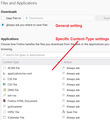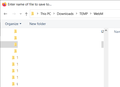Did Firefox 73.0 stop downlaod "ask me" for file location option?
I have seen that 73.0 has caused some major problems for some. Since I installed 73.0 (64-bit) however, I have only one problem but it has a high impact on my use of Firefox. The setting for downloads was not changed and remained set correctly for "Ask me for file location" which has worked daily previously on previous Firefox versions. I have tried to change the setting to a specific file location and then change back to no avail. The specific location works fine but returning to the "ask me" option does not change anything. Not sure what to try or do to proceed...
Chosen solution
After review, I am certain that the procedure copied below resolved my problem (Profile corruption). "Possibly the files that stores download handling preferences becomes corrupted. Since the file is tricky to edit, we usually suggest renaming the file and having Firefox rebuild it. Here's how: Open your current Firefox settings (AKA Firefox profile) folder using either • "3-bar" menu button > "?" Help > Troubleshooting Information • (menu bar) Help > Troubleshooting Information • type or paste about:support in the address bar and press Enter In the first table on the page, on the Profile Folder row, click the "Open Folder" button. This should launch a new window listing various files and folders in File Explorer. Leaving that window open, switch back to Firefox and Exit, either: • "3-bar" menu button > Exit • (menu bar) File > Exit Pause while Firefox finishes its cleanup, then right-click handlers.json and Rename to something like handlersOLD.json. Start Firefox back up again. Any improvement?" I now had to click on the "Save screen" in order for Firefox to present a File location window where I could select where I wanted the file to be saved. Saving the file to my default location has not occurred since I completed this suggested process. Please close this question as resolved!
Read this answer in context 👍 0All Replies (20)
Hi RonK, if I understand your question, you selected "Always Ask" but Firefox does not ask -- it just saves automatically. Is that correct?
Q1: Which setting have you checked so far: the general setting or a setting for a specific type of content? Here's what I'm referring to:
<center> </center>
</center>
Q2: Do you use any downloading-related add-ons that could be overriding the built-in settings?
Your assumption is correct and I have setup the first option you show (general setting). Since I was not aware of the second option (or need), I attempted to search for qfx files (quicken files I need to download) and was not able to make the system/dialog respond. I was per your suggestion trying to use the 2nd option. Should I setup the 2nd option? I experience my problem when I am downloading from a bank (CapOne) which I have done for years. What am I missing?
Do any of the currently listed content types simply say "Save File"? You could try changing those to "Always ask" in case the QFX file is covered by one of those.
The listed file types are ircs and irc which have "always ask". Another type listed is mailto which has "Use Oultook 2016" which I have installed and assume is only for email service or similiar function. Finally a PDF type is listed and has "Preview in Firefox" which I believe is working and giving me an option to save PDF files to my location selection. I have attempted to search for the extension of QFX and quicken to get something in the dialog window but have not gotten any response to any search criteria I enter. Chrome works fine.... but I have all of my personal setup in Firefox. Frustrating!
I'm puzzled why Firefox would just save a file without asking if it isn't specified in the visible list. It should ask.
Possibly the files that stores download handling preferences becomes corrupted. Since the file is tricky to edit, we usually suggest renaming the file and having Firefox rebuild it. Here's how:
Open your current Firefox settings (AKA Firefox profile) folder using either
- "3-bar" menu button > "?" Help > Troubleshooting Information
- (menu bar) Help > Troubleshooting Information
- type or paste about:support in the address bar and press Enter
In the first table on the page, on the Profile Folder row, click the "Open Folder" button. This should launch a new window listing various files and folders in File Explorer.
Leaving that window open, switch back to Firefox and Exit, either:
- "3-bar" menu button > Exit
- (menu bar) File > Exit
Pause while Firefox finishes its cleanup, then right-click handlers.json and Rename to something like handlersOLD.json.
Start Firefox back up again. Any improvement?
No change. The "handlers.json" file was rebuild and has a date and time specific to when I executed your process but no improvement or change as to the presentation of file location selection. I can only save the file at the default downloading file location. For clarification; you state that I should "pause" while Firefox finishes its cleanup and there is no indication as to whether anything is going on or if it is completed. I gave it about a minute, is that enough?
A minute is enough, usually 30 seconds is enough.
Could you investigate using my extension
https://addons.mozilla.org/firefox/addon/content-type-fixer/
After you install it, by default, it is inactive. Click the Zzzz button before you trigger a download of a QFX file.
After the download, click the menu button then view the log. It should show the Content-Type sent by the server with the QFX file. What does it show?
You also can use a button on the log to create a new content type for any file extension, and then at your next download, Firefox should ask you what to do with that novel type of file and hopefully follow your instructions in the future.
Sorry, I am in over my head! C-T: No Action - no association for extension; current CT is "text/qfx;charset=utf-8" . I attempted to add the file type but it does not seem to make a difference. Chrome works with CapOne bank quite easily which Firefox used to before a week ago when I went to 73.0. Why does my general setting not work? Should that not be enough? used to work...
Hi Ron, I can't think of a reason for QFX files (or the text/qfx Content-Type) to be singled out for special treatment that bypasses the normal prompt to Open or Save a download.
I do not have a clue as to what you are telling me. I have a download folder under which I have close to 100 sub folders which I download various product updates, download files, etc (ie. adobe, CapOne, Chase, CCleaner, antivirus, et al). When I download something for a product use or support, I want to tell the system that I wish for Firefox to ask me where to place the download and when prompted, I guide the dialog box to the appropriate download sub-folder. Am I answering why I would need this function? It has worked for years in Firefox and now suddenly does not. I am telling you this to explain why I would want this function.
Should the general setting of "asking to tell the system where to save the file" address this? Help me understand what you are telling me.
I'm saying I don't see why Firefox does what you want with all files other than QFX files, but not with QFX files. We have exhausted the logical explanations for the problem. I'm out of ideas for now.
I created a test file to see whether the strange exception occurs on my Firefox and it does not skip the download dialog or, if I choose Save, skip the Save As dialog:
First, thank you for your patience and persistence. Not sure of what you wanted me to do with your test file, I tried to download the file and got the same response I have been getting, namely the save file and no "save as" where I could choose the location and name. To further affirm that, I went to my power company bill and attempted to download it which resulted in a "save" dialog window response and not the "save as". The file extension or type was a PDF file. I simply did not even think of all files are "saving" and not "saving as" the downloads is the real definition of the problem. My bank credit card download are conducted almost daily and are significantly the most files I download, hence my focus I guess. My bad. With that in mind, any other ideas? (again, apology). I believe that I have the right definition setup (General setting).
RonK said
I tried to download the file and got the same response I have been getting, namely the save file and no "save as" where I could choose the location and name.
Just to compare, this is the dialog you would normally expect for a document-type file when the content-type has the "Always Ask" instruction:

Followed by the Windows browsing dialog (or if the content-type has the Save File instruction, you get this one directly):

But you are getting something else?
I can't recall whether we considered the possibility of an add-on, such as a downloader, overriding Firefox's normal behavior. Do you have anything like that in your Firefox?
The dialog window I receive now is the opening test.qfx window. If I click OK with the "Save" selected, it simply downloads the file to my setup defualt download file and does not give me an option to save the file to a select location and name. I looked for extensions and or add-on's but could not find any that I think have to do with the download process.
Is there a way to rebuild your about:config file?
Hi Ron the setting you want in about:config is
browser.download.useDownloadDir => false
to trigger the Save As window.
If you wanted to default all the preferences in about:config, I think you do that as follows:
Open your current Firefox settings (AKA Firefox profile) folder using either
- "3-bar" menu button > "?" Help > Troubleshooting Information
- (menu bar) Help > Troubleshooting Information
- type or paste about:support in the address bar and press Enter
In the first table on the page, on the Profile Folder row, click the "Open Folder" button. This should launch a new window listing various files and folders in File Explorer.
Set Windows to show all file extensions, since the key file has a .js extension which Windows normally hides. See: https://www.bleepingcomputer.com/tutorials/how-to-show-file-extensions-in-windows/
Leaving that window open, switch back to Firefox and Exit, either:
- "3-bar" menu button > Exit
- (menu bar) File > Exit
Pause while Firefox finishes its cleanup, then rename prefs.js to something like prefs.js.txt. (Windows may whine about changing the extension, but having a .txt extension will make it easier to refer to this file later for settings you have trouble finding in the UI.)
Start Firefox back up again and Firefox will start to modify preferences it cares about in about:config. The other settings are up to you.
By the way, if you pin sites on the new tab / Firefox Home page, this will empty your list. If you keep the new prefs.js file, you could use the data in the old one to restore that list.
I am not comfortable with resetting things while not knowing the scope or pertinent areas I am impacting. If i could prevail on your skills and suggest another possible remedy. Since my settings appear to be correct (my assessment) and the system does not operate correctly, it would appear that some firefox module is corrupted. I believe that I have done a process some time ago where I save or export my profile and then reinstall the firefox product and restore the saved profile. If I completed that process that should either resolve the problem or tell us that it is a setting or configuration issue. Is my reasoning correct? Can you supply instructions to accomplish what I am describing?
Hi Ron, we've been very focused on detailed settings. These are the more dramatic things we suggest from time to time:
(A) Testing in Firefox's Safe Mode -- this disables extension and various advanced features to rule those out as a factor
(B) Testing in a new profile -- this has completely default settings
(C) Doing a clean reinstall -- this replaces program files without disturbing your settings (profile folder)
I'll detail those below.
Meanwhile: Did you get the 73.0.1 update yesterday? No idea whether that will make a difference.
Safe Mode Test
In its Safe Mode, Firefox temporarily deactivates extensions, hardware acceleration, any userChrome.css/userContent.css files, and some other advanced features to help you assess whether these are causing the problem.
If Firefox is not running: Hold down the Shift key when starting Firefox. (On Mac, hold down the option/alt key instead of the Shift key.)
If Firefox is running: You can restart Firefox in Safe Mode using either:
- "3-bar" menu button > "?" Help button > Restart with Add-ons Disabled
- (menu bar) Help menu > Restart with Add-ons Disabled
and OK the restart.
Both scenarios: A small dialog should appear. Click "Start in Safe Mode" (not Refresh).
Any improvement?
New Profile Test
This takes about 3 minutes, plus the time to test your problem site(s).
Inside Firefox, type or paste about:profiles in the address bar and press Enter/Return to load it.
Click the "Create a New Profile" button, then click Next. Assign a name like Feb2020, ignore the option to relocate the profile folder, and click the Finish button.
After creating the profile, scroll down to it and click the Launch profile in new browser button.
Firefox should open a new window that looks like a brand new, uncustomized installation. (Your existing Firefox window(s) should not be affected.) Please ignore any tabs enticing you to connect to a Sync account or to activate extensions found on your system so we can get a clean test.
Does downloading work any better in the new profile?
When you are done with the experiment, you can close the extra window without affecting your regular Firefox profile. (Feb2020 will remain available for future testing.)
Note: if this test changed your default profile, use the Set as Default Profile button for your regular profile to set it back to normal.
Clean Re-install
This takes about 5 minutes. It's not about your settings, it's about making sure the program files are clean (no inconsistent or alien code files). As described below, this process does not disturb your existing settings. It's not essential to uninstall Firefox, but you can if you like, saying No to any request about removing personal data.
If you want to make a backup first just in case, see: Back up and restore information in Firefox profiles
(A) Download a fresh installer for Firefox to a convenient location:
https://www.mozilla.org/firefox/all/
(B) Exit out of Firefox (if applicable).
If you have Microsoft Office installed locally, please change your default browser to Internet Explorer temporarily before the next step.
(C) Using File Explorer (hold down the Windows key and press E to launch it), right-click > rename the program folder as follows (you might have one or both):
C:\Program Files (x86)\Mozilla Firefox =to=> C:\Program Files (x86)\OldFirefox
C:\Program Files\Mozilla Firefox =to=> C:\Program Files\OldFirefox
(D) Run the installer you downloaded in step (A). It should automatically connect to your existing settings.
Any improvement at your next startup?
Wow. I am stumped (but pleased). I thought that I had 73.1 installed so I attempted to download my credit card information. When I ran the online download request, I was presented with the initial dialog window exactly like you depicted with your initial dialog window "test.qfx" response. All previous responses on my part to this dialog window (options = open or save) resulted in firefox saving the requested file to my chosen download folder selection. To prove it one more time, I clicked OK with the "Save" button selected and it worked; namely a file folder display that allowed me to choose my location and choose a name for the downloaded file.
I know this looks like an operator error and for that I sincerely apologize! I know that I had a problem but can't tell you what or if anything that I did (with your direction) resolved the problem. If understanding what I am saying and knowing that it is possibly my fault but I don't think so, this could be an OE (operator error). If you would like me to review, report, or try anything more, I would be happy to do so but I believe that all is well and my system is working as it should. Really embarrassing! If Firefox was the cause someway, I cannot identify what that might be.
Hi Ron, I'm glad to hear it's working. Your instinct that there could be a problem with the program files may have proven true if installing the update resolved the issue.