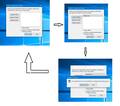Firefox asking for profile cration & after creation of Profile not getting saved & restart again for Profile creation
Regular user of Firefox. Fire Fox reinstalled many times but its says for Making new Profile. After making new Profile & launch it. It says "Changes Not Saved" An unexpected error has prevented your changes from being saved. & again it say to make profile and goes on. I tried Firefox ESR, Changed the directory. All in vein. All the stages are defined in the image attached.
Please provide me the solution
OS Win 10 64 Bit Enterprise updated till 18th July 2020
All Replies (1)
Firefox stores this profile data in the profiles.ini file, so it looks that there is a problem with creating or updating this file. It is possible that your security software is holding a lock on this file that prevents Firefox from accessing it.
Boot the computer in Windows Safe Mode with network support (press F8 on the boot screen or hold down the Shift key) to see if that has effect.
- https://www.bleepingcomputer.com/tutorials/how-to-start-windows-in-safe-mode/
- https://www.7tutorials.com/4-ways-boot-safe-mode-windows-10
You can find the profiles.ini file in a hidden location:
- Windows: %AppData%\Mozilla\Firefox\
C:\Users\<user>\AppData\Roaming\Mozilla\Firefox\
Note that Windows hides some file extensions by default.
Among them .html and .ini and .js and .txt and you may only see a file name without file extension.
You can check the file extension (file type) in the Properties of the file in Windows Explorer via the right-click context menu.