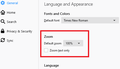Accessibility problem. I require to enlarge the Tabs and the Bookmarks Toolbar
I need to make the Tabs and Bookmarks Toolbar taller, and increase font size and embolden the font in these for someone with very poor vision. I am using a 32" monitor with large font, and 150% on Display scaling, but still need these areas larger and with more prominent font for easy visibility.
The version of Firefox is 78, and all the options I have seen do not work on this version. Does the Mozilla organization not care about assistance for people who need extra assistance?
All Replies (7)
Hi JDSMorton, does your monitor have higher-than-HD resolution?
I don't know what you've tried so far, but if 150% isn't enough for Firefox, let's try a higher number. Here's how:
Global Zoom Factor
The following setting governs both the content area and the "chrome" area (menus, toolbars, and tabs).
(1) In a new tab, type or paste about:config in the address bar and press Enter. Click the button promising to be careful.
(2) In the filter box, type or paste devp and pause while the list is filtered
(3) Double-click layout.css.devPixelsPerPx and change its value to 2.5 for the equivalent of 250% zoom. What do you think?
I already found that as a "solution" before.. The figure it is set at is actually -1.0, and I tried both -1.5, and 1.5, and neither had any real effect... so I had to assume that this version of Firefox, which does not allow a particular Add-on (which allows for font change etc), doesn't allow these changes either. I played more today and found the reason was 1.5 makes very little difference, and did not appear to have really changed, but when I went to 2.0 I did get a change... Now I have played with it and I find if I set to 2.0 I actually do get bigger Tabs and Bookmarks toolbar.. 2.0 is adequate. However, I still have the problem with font... I would like it to be Bold at least.... The poor eyesight is such that only one eye can easily read at all, and the font needs to be a minimum of Bold .. For other stuff on her screen I have set the font to Arial Black Bold... Arial is a simple, clear, unambiguous font, hence its use.
Progress! Yes, -1.0 is a special value that means "use the system default", -1.5 isn't meaningful, and positive 1.5 means 150%, which was already your system default. So it sounds as though with 2.0 the size is sorted.
In the old days, Windows 7 had a great tools to modify your title bar and menu font, which is what I think Firefox uses. Windows 10 hides so much, I don't know where that is.
Probably we will end up suggesting a userChrome.css file. If you haven't heard of that before, it's an optional file you can create and tell Firefox to look for at startup. Style rules in the file can override numerous aspects of the user interface, and that probably includes the font used in the toolbar area. There probably are examples around here somewhere, but it's getting late so hopefully someone else can search them up.
Note that layout.css.devPixelsPerPx accepts changes in 0.1 and 0.05 steps for finer tuning.
Still the problem with fonts... I will play with settings in W10 as I know many 'backdoors' into hidden settings, and maybe I can find something there to change these.. but I thought that those fonts were specified by the software... Firefox... so I don't hold out much hope for that method.
I have the exact same problem. I have used Firefox since it came out with exception of a few years when they were having problems. I think they are the best browser at the moment. That doesn't matter if I can't read the tool bar, tabs and or menus. My computer, desktop with windows 10 pro, view is set to 115 and my firefox is set at 120. I have done the config thing. I don't need the pages any larger because at a point they don't fit. But nothing I have done, changing font size in windows and in firefox, has helped. What confuses me is that if I need to increase the default font to read the webpage would it not make since that I need to also increase the system fonts in firefox. This should be a simple obvious conclusion but .... What I need is to be able to read firefox system fonts. I am already hunting for an alternative because it is now impossible to read unless I am a foot from the screen! Not sure why they don't add the option to change system fonts. Seems easy enough. I have tried to think of 'why not' and I can't figure why they don't. I don't want to get mad and just toss out firefox. It would be helpful if they would explain the difficulty of adding that option that has been an issue for us old farts since at least 2015. I can be patient and understanding. I learned computer back in the day with punch cards then Basic,Dos FORTRAN but things have changed in programming so I am semi literate. Maybe some would could ride the code and give it to them. If it is expense I bet you could get donations from us non 13 year olds. So my major questions to Mozilla is 'Are you going to fix this problem or not? Don't keep us hard of seeing folks in the dark, Tim
Razzoo said
My computer, desktop with windows 10 pro, view is set to 115 and my firefox is set at 120.
Hi Tim, where did you set 120? Is that on the Options page, default zoom level?
<center> </center>
</center>
That is for web content only. Try updating the global scaling for the browser as a whole:
Global Scaling Factor
The following setting governs both the content area and the "chrome" area (menus, toolbars, and tabs).
(1) In a new tab, type or paste about:config in the address bar and press Enter. Click the button promising to be careful.
(2) In the filter box, type or paste devp and pause while the list is filtered
(3) Double-click layout.css.devPixelsPerPx and change its value to 1.5 for the equivalent of 150% zoom. What do you think? You can try 2.0 is that isn't big enough, or 1.25 if it's too much.
After adjusting the global scaling, you probably will need to reduce the web content zoom on the Options page back to 100%.