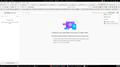Importing Logins/Passwords
I have a Linux system with Firefox 83.0 installed. I also have a CSV file of logins from an earlier Firefox. How can I import or use this CSV file to move over my logins/passwords. I wish not to use Sync because it is someone else's machine. Robert
Chosen solution
Note: If you don't see Import from a File… in the Firefox Lockwise menu, it means the feature is disabled. To enable it, go to the about:config page, find the signon.management.page.fileImport.enabled preference and toggle it to true.
Read this answer in context 👍 3All Replies (8)
Note that instead of Sync you can also transfer logins.json and key4.db from one device (profile) to another device (profile). If necessary then export the current logins to CSV and re-import afterward
- https://support.mozilla.org/en-US/kb/export-login-data-firefox-lockwise
- https://support.mozilla.org/en-US/kb/import-login-data-file
Note that may may have to toggle a pref on the about:config page to enable import from file.
You may have to compare a CSV file with a file generated by the current release to see if there are differences.\ I don't know if the columns need to be in a specific order. I would personally prefer to use a JSON backup, but that requires to use code in the Browser Console.
- /questions/1304027 import passwords from dashlane
TyDraniu said
See Import login and password data from a file.
I do not have the two 'import' options available. Could it be a setting? See attached...
robweir@telus.net said
TyDraniu said
See Import login and password data from a file.I do not have the two 'import' options available. Could it be a setting? See attached...
It seems that under 'about:config' a setting called 'signon.management.page.fileImport.enabled' needed to be turned on. Then it shows up. Thanks for your help.
robweir@telus.net said
TyDraniu said
See Import login and password data from a file.I do not have the two 'import' options available. Could it be a setting? See attached...
It seems that I needed to change 'signon.management.page.fileImport.enabled' to true and then it worked. Thanks...
Chosen Solution
Note: If you don't see Import from a File… in the Firefox Lockwise menu, it means the feature is disabled. To enable it, go to the about:config page, find the signon.management.page.fileImport.enabled preference and toggle it to true.
I have the same problem but with version 85.
I'm trying to import logins to Firefox 85. It's not working so I'm still using 73.0.1.
The Firefox 85 "Troubleshooting Info" page has a link to a profile directory that doesn't exist. The "open directory" button does nothing.
I added a bookmark in 85 and found the directory where that version 85's profile info is really stored. I tried to move my logins.json and key4.db to that directory but still have no logins in 85.
So I edited the about:config to allow exporting logins and tried to export then import. No joy. That's probably because the exported logins.csv file was 116 bytes instead of a couple k bytes. So 85 never found the logins.json file in the profile directory used for bookmarks.
Version 73 where my logins work fine doesn't have an export option at all. I can't find a line in about:config that would allow me to enable an export function.
These logins work fine in Firefox 73.0.1. It doesn't look like the key is corrupted or broken.
Thanks.
Firefox 79+ comes with an export to CSV feature. Firefox 80+ comes with an import from CSV feature.
You can check if you have a logins-backup.json file in the Firefox profile folder.
You can temporarily set signon.debug = true on the about:config page and then check the Browser Console for login related messages when you start Firefox.