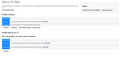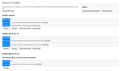Installing Thunderbird on External Drive
I have a new PC. It has a SSD and a hard drive. I would like to move Thunderbird from C: to D:. Can this be done and if so how? I saw an article on moving the profile but it told me to modify the profile.ini file and I was not sure what to modify.
All Replies (5)
On D drive: Create a folder called 'TBIRD' In 'TBIRD' folder : Create a folder called 'Profiles'
Locate your old profile name folder which by default will be something like this: 1243abd.default or 1243abd.default-release Copy that folder and put a copy in the D:/TBIRD/Profiles folder So you now have : D:/TBIRD/Profiles/1243abd.default
I'm assuming you have installed Thunderbird and let it run first time to create a default profile in the default location, but did not add any mail accounts.
Start up Profile Manager - in search type 'run' and select the Run.app type: thunderbird.exe -p Info: https://support.mozilla.org/en-US/kb/profile-manager-create-and-remove-thunderbird-profiles#w_start-the-profile-manager-when-thunderbird-is-closed Click on 'Create Profile' click on 'Next' Give suitable name or just the 'Default User' click on 'Choose Folder' navigate to the D:/TBIRD/Profiles/1243abd.default and select the 'profile name' folder. click on OK/Select button Then click on 'Finish'
select profile select checkbox to use that profile without asking and click on 'Start Thunderbird'
This will automatically update the 'profiles.ini' file. The 'profiles.ini' file is located here by default and can be opened using a text editor like Notepad. C:Users/User name/Appdata/Roaming/Thunderbird
I want to tell you what I did.
I purchased a new PC. I successfully moved the profile from my old PC to the new PC in the default location. What I want to do is move the profile from C:Users/User name/Appdata/Roaming/Thunderbird to D:Users/User name/Thunderbird.
What I thought I needed to do is copy C:Users/User name/Appdata/Roaming/Thunderbird to D: and somehow point to the current profile.
I uploaded two images one is from About Profiles and the other is the profile folder. Profile Manage is indicating that the one with the timestamp 08/27/21 is the profile in use.
C:Users/User name/Appdata/Roaming/Thunderbird You copied that perfectly ok into the correct location. That 'Thunderbird' folder is where Thunderbird will run from and it contains files which tell Thunderbird where to look for the correct profile, so do not remove/move or do anything with that location. It contains a file called 'profiles.ini' and that file will tell Thunderbird to locate the profile on the D drive.
However, you mention you have: D:Users/User name/Thunderbird The ':Users/User name/' is a set up used by the OS to determine who has logged on and what folders can be accessed via the desktop for that user. It is not required on a D drive. that 'Thunderbird' folder should not be a copy of the 'Thunderbird' folder
re :What I thought I needed to do is copy C:Users/User name/Appdata/Roaming/Thunderbird to D: No. You only need the actual profile I would start again and follow the instructions I gave you.
On D drive: Use the following setup because it is easy to understand. Create a folder called 'TBIRD' In 'TBIRD' folder : Create a folder called 'Profiles' - just in case you need to store more than one profile in the future you will need that folder. It is also a logically named folder. That 'Profiles' folder should contain a copy of the original profile folder which looks like it is called '2dkoudmd.IETimport' - as that is the current default profile.
Make sure Thunderbird is not running. Exit now. Copy that 2dkoudmd.IETimport folder and put a copy in the D:/TBIRD/Profiles folder So you now have : D:/TBIRD/Profiles/2dkoudmd.IETimport
Then follow the instructions I gave you to use the 'Profile Manager' - you need to create a profile which points to the profile you want to use which is on the D drive. This process will update the 'profiles.ini' file so Thunderbird knows where to find it.
I was a little confused at first. It took me a few tries to figure out how this was working. I copied the profile to the new location. I started Profile Manager and pointed to the profile. Thunderbird is working and has all of my data. I had just created a sub-menu on a local folder prior to doing this and that is in Thunderbird. I have attached the current About Profile from Thunderbird. The reason I wanted to do this is because the profile file size is large. This is a new PC with 512 GB SDS and 1 TB hard drive. I wanted to move the profile to the hard drive which is D:. Can I now remove the profile Bill 10-22-17 from C:?
re :Can I now remove the profile Bill 10-22-17 from C:?
yes you can remove '2dkoudmd.IETimport' profile folder from C drive. But if you still only have one copy of that profile - the one on D drive - I recommend you make a backup copy and keep it on an external drive.