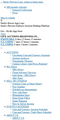Website will not correctly load.
The website "stacksbowers.com" will not correctly load - see image below. I have tried a number of my other website links and they all appear to load correctly. I was on this website last Tuesday, 22 March and everything appeared fine. Microsoft Edge finds and loads the website correctly. I first discovered this problem yesterday (Sunday) about mid-morning. I noticed that Firefox was updated on Wednesday, 23 March:
Firefox 98.0.2 (20220322144853) Details Installed on: March 23, 2022, 6:50:22 PM Status: The Update was successfully installed
Some of the links in brought up when I click on "stacksbowers.com" actually work and display a normal web page within the "stacksbowers.com" home page, while others appear to do nothing. I've contacted the owner of the website and they reported no issues and were able to bring up the website OK.
Please help me with this problem. Thanks so much.
Chosen solution
Thanks so much to cor-el for all of the tips and recommendations/links that he/she sent me yesterday evening. I checked the link on my cell phone last night and had the same problem. So, I decided to try some of cor-el's recommendations this morning. Before changing anything, I decided to check the link on my cell phone this morning and it worked! I then tried the link on my computer and it also worked! I had not made any changes (to the best of my knowledge) other than a couple of restarts yesterday - which seemed to have no effect. I checked the date of my last Firefox update and it was unchanged from 23 March (as reported). So, I don't know why the link now works. Of course, I didn't know why it had stopped working either. The problem was somehow resolved. Thanks again to cor-el for the recommendations.
Read this answer in context 👍 0All Replies (2)
If you use extensions ("3-bar" menu button or Tools -> Add-ons -> Extensions) that can block content (Adblock Plus, NoScript, DuckDuckGo PE, Disconnect, Ghostery, Privacy Badger, uBlock Origin) always make sure such extensions do not block content.
- make sure your extensions and filters are updated to the latest version
- https://support.mozilla.org/en-US/kb/troubleshoot-extensions-themes-to-fix-problems
Firefox shows a purple shield instead of a gray shield at the left end of the location/address bar in case Enhanced Tracking Protection is blocking content. You can click shield icon for more detail and possibly disable the protection. You can check the Web Console for relevant-looking messages about blocked content.
- https://support.mozilla.org/en-US/kb/enhanced-tracking-protection-firefox-desktop
- https://support.mozilla.org/en-US/kb/smartblock-enhanced-tracking-protection
- https://support.mozilla.org/en-US/kb/trackers-and-scripts-firefox-blocks-enhanced-track
You can try these steps in case of issues with webpages:
You can reload webpage(s) and bypass the cache to refresh possibly outdated or corrupted files.
- hold down the Shift key and left-click the Reload button
- press "Ctrl + F5" or press "Ctrl + Shift + R" (Windows,Linux)
- press "Command + Shift + R" (Mac)
Clear the Cache and remove the Cookies for websites that cause problems via the "3-bar" Firefox menu button (Settings).
"Remove the Cookies" for websites that cause problems:
- Settings -> Privacy & Security
Cookies and Site Data: "Manage Data"
"Clear the Cache":
- Settings -> Privacy & Security
Cookies and Site Data -> Clear Data -> [X] Cached Web Content -> Clear
- https://support.mozilla.org/en-US/kb/clear-cookies-and-site-data-firefox
- https://support.mozilla.org/en-US/kb/how-clear-firefox-cache
Start Firefox in Troubleshoot Mode to check if one of the extensions ("3-bar" menu button or Tools -> Add-ons -> Extensions) or if hardware acceleration or userChrome.css is causing the problem.
- switch to the DEFAULT theme: "3-bar" menu button or Tools -> Add-ons -> Themes
- do NOT click the "Refresh Firefox" button on the Troubleshoot Mode start window
Chosen Solution
Thanks so much to cor-el for all of the tips and recommendations/links that he/she sent me yesterday evening. I checked the link on my cell phone last night and had the same problem. So, I decided to try some of cor-el's recommendations this morning. Before changing anything, I decided to check the link on my cell phone this morning and it worked! I then tried the link on my computer and it also worked! I had not made any changes (to the best of my knowledge) other than a couple of restarts yesterday - which seemed to have no effect. I checked the date of my last Firefox update and it was unchanged from 23 March (as reported). So, I don't know why the link now works. Of course, I didn't know why it had stopped working either. The problem was somehow resolved. Thanks again to cor-el for the recommendations.