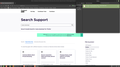FireFox latest ver, download window resize to smaller fail - now 1/4-ish screen
FireFox: 107.0 (64 bit) Mozilla FireFox for Linux Mint OS: Linux Mint 21 Cinnamon
Issue: On this FireFox latest version, the download window cannot be resized to smaller than (roughly) 1/4 of entire screen. (screen-shot attached.)
Attempted: Mouse left-click grab of all corners & sides to drag window smaller - failed!
Note: Download window can be resized *bigger*, showing this window has now been coded with a very large minimum size that is almost 1/4 of full screen
- this was not the case in previous versions.
Micro-annoyances add up, people switch to Chrome (sorry to use the "C" word!)
Chosen solution
Thanks to all who suggested the userChrome.css work-around!
I found my profile folder via: https://support.mozilla.org/en-US/kb/profiles-where-firefox-stores-user-data
In my found profile folder, I created a folder named: chrome
and in that folder I created a text file called: userChrome.css
contents I put in that file:
/* Reduce the minimum size of Download/Library window to a small value */
window#places {
min-width: 100px !important; min-height: 300px !important;
}
in a new FireFox tab I typed: about:config (Click the button accepting the risk.)
In the search box type: userprof
then Double-click to "true": toolkit.legacyUserProfileCustomizations.stylesheets
restart firefox
Read this answer in context 👍 0All Replies (8)
You may have to resort to userChrome.css.
See also:
- /questions/1396924 Library window cannot be sized smaller than HUGE, Firefox 107.0 64 bit Windows 10 Pro
Chosen Solution
Thanks to all who suggested the userChrome.css work-around!
I found my profile folder via: https://support.mozilla.org/en-US/kb/profiles-where-firefox-stores-user-data
In my found profile folder, I created a folder named: chrome
and in that folder I created a text file called: userChrome.css
contents I put in that file:
/* Reduce the minimum size of Download/Library window to a small value */
window#places {
min-width: 100px !important; min-height: 300px !important;
}
in a new FireFox tab I typed: about:config (Click the button accepting the risk.)
In the search box type: userprof
then Double-click to "true": toolkit.legacyUserProfileCustomizations.stylesheets
restart firefox
I have this same problem on my Mac, but the solution doesn't work. I create the chrome folder (inside my Firefox profile located at ~/Library/Application Support/Firefox/Profiles), put the userChrome.css file in there, toggle the toolkit.legacyUserProfileCustomizations.stylesheets setting to true, and restart Firefox. Still can't reduce the size of the downloads window.
Any idea what I'm doing wrong?
Among other things, check that you have the file name correct.
I assume it's spelled correctly and in the right place because I can see it listed in the Browser Toolbox. So it looks like it's loading but it's not working.
In Firefox 69 and later you need to set this pref to true on the about:config page to enable userChrome.css and userContent.css in the chrome folder.
- about:config => toolkit.legacyUserProfileCustomizations.stylesheets = true
- https://support.mozilla.org/en-US/kb/about-config-editor-firefox
I appreciate the replies, but as I already said I put the userChrome.css file (correctly spelled) in the right place, I can see it has been loaded (via Browser Toolbox), I have set toolkit.legacyUserProfileCustomizations.stylesheets to true, and I restarted Firefox.
This seems to have worked for some people, but not for me. I thought maybe I skipped a step, but it sure looks like I've done everything correctly.