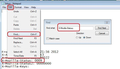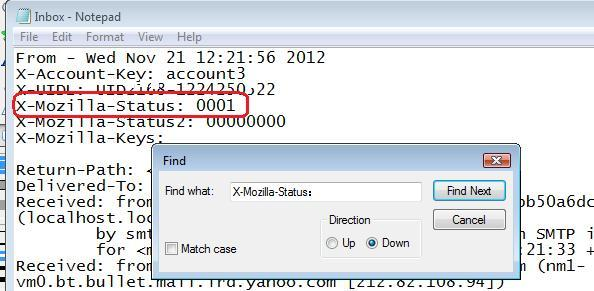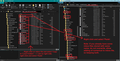POP3 to IMAP
I have followed the Support instructions for moving my emails from POP3 to IMAP. I created the IMAP account, unchecked the POP3 to look for new emails, and dragged all my emails from my POP3 Inbox to my IMAP Inbox. Now all my emails have disappeared. How can I recover them? Deparately need help please.
All Replies (3)
It may be possible to recover emails providing you have not compacted the pop Inbox.
In Thunderbird
- Menu icon > 'Help' > 'More Troubleshooting Information'
- Under 'Application Basics' - half way - Profile Folders - click on 'open folder'
a new window opens showing contents of profile folder name
- Exit Thunderbird now - this is important
- click on 'Mail' folder
It will display the pop mail account folders and also 'Local Folders'
- Suggest - right click on 'Local Folders' folder and choose to open in a new window. Leave window open to one side ready for use.
- click on pop mail account name folder that has missing emails.
you should see the 'Inbox' mbox file - it has no extension.
- Open the 'Inbox' (no extension) mbox file using Notepad++
Notepad++ should be able to open files up to 2GB in size
Emails are written to the file one after the other, so oldest will be at the top and newest at the bottom. Each email will start with these lines: this is an example
- From - Sun Dec 28 18:14:40 2014
- X-Mozilla-Status: 0009
- X-Mozilla-Status2: 00800000
- Use 'Edit' > 'Find'
- Look for this line: X-Mozilla-Status: (not X-Mozilla-Status2:)
- Starting at the top, work down modifying every 'X-Mozilla-Status:' to have the number 0001
see images below as guide.
- Save the file.
- delete the 'Inbox.msf' file. A new one will be auto created.
At this point, I would advise you do the following. Get a copy of that pop 'Inbox' mbox file and put it into the 'Local Folders' folder. See example below.
- Restart Thunderbird.
If this recovers any emails in Inbox where you altered that X-Mozilla-Status to 0001.
Images below as a guide.
As you have a complete copy in 'Local Folders' mail account, it means you can remove the pop mail account via Account Settings and still access all your emails. Basically, you do not have to put them back onto the server. But if you do want to put pop account Inbox emails back on server, please make sure you do it in small batches - eg: highlight a batch - right click on highlighted emails and use 'Copy to' imap Inbox. Please note, doing this will use up a portion of your quota allowed on server and from then onwards you would have to consider there is only one copy held on server.
If you keep a copy in Local Folders then at least you will have a copy stored on computer. Imap is designed to access emails that are stored on server. As imap folders always synchronise with server folders you should not regard them as a separate independent copy on your computer even if you download full copies.
I hope this info helps you to recover your emails.
Thank you for your very detailed instructions. Fortunately all the emails reappeared (as if by magic) about 24 hours after they all disappeared and so I didn't need to use your instructions. Thanks anyway.
Good to hear all is now ok.