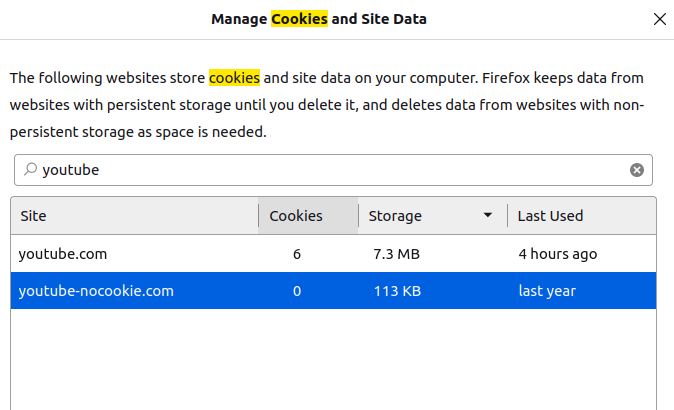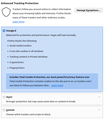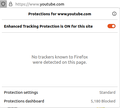Saved logins does not work on youtube
I switched from chrome to firefox like 2 days ago. Everything went good, but every time i go to youtube it does not remember my login. I have to click the login button and use my phone to confirm the login. Afterwards i get send to an error page only saying "something went wrong". If i click the login button again it suddenly works and i can use my youtube like i used to on Chrome. I use my google account for youtube. Every other login works just fine Reddit, Disney+, Twitch, Prime. I Cleared all my cookies and history and even reinstalled Firefox. only youtube still has this problem. I even added the youtube and google login page to the saved logins. Does someone can offer any help ?
All Replies (5)
Does it still happen in Troubleshoot Mode?
zeroknight said
Does it still happen in Troubleshoot Mode?
Yes just testet it and still no auto singin... iam out of ideas.
So when you go into your cookies, there are no youtube cookies listed? I've attached a screenie. Also what are your privacy settings for yootoob, also attached screenies
Modified
Detail like websites remembering you and log you in automatically is stored in cookies, so make sure you aren't clearing important cookies.
You can use these steps to make a website recognize and remember you.
- create a cookie allow exception with the proper protocol (https:// or http://) to make a website remember you
You can check that you aren't clearing important cookies.
- using "Delete cookies and site data when Firefox is closed" to clear cookies keeps cookies with an allow exception
in 102+ version toggling this setting makes changes to the "Clear history when Firefox closes" settings and those settings prevail - using "Clear history when Firefox closes" in Firefox 102+ honors exceptions and keeps cookies with an allow exception, previous versions removed all cookies
Make sure to keep the "Site settings".
- clearing "Site settings" clears exceptions for cookies, images, pop-up windows, and software installation and exceptions for passwords and other website specific data
- Settings -> Privacy & Security
Cookies and Site Data: "Manage Exceptions" - Settings -> Privacy & Security
Firefox will: "Use custom settings for history":
[X] "Clear history when Firefox closes" -> Settings
Try disabling Tracking Protection for the site.