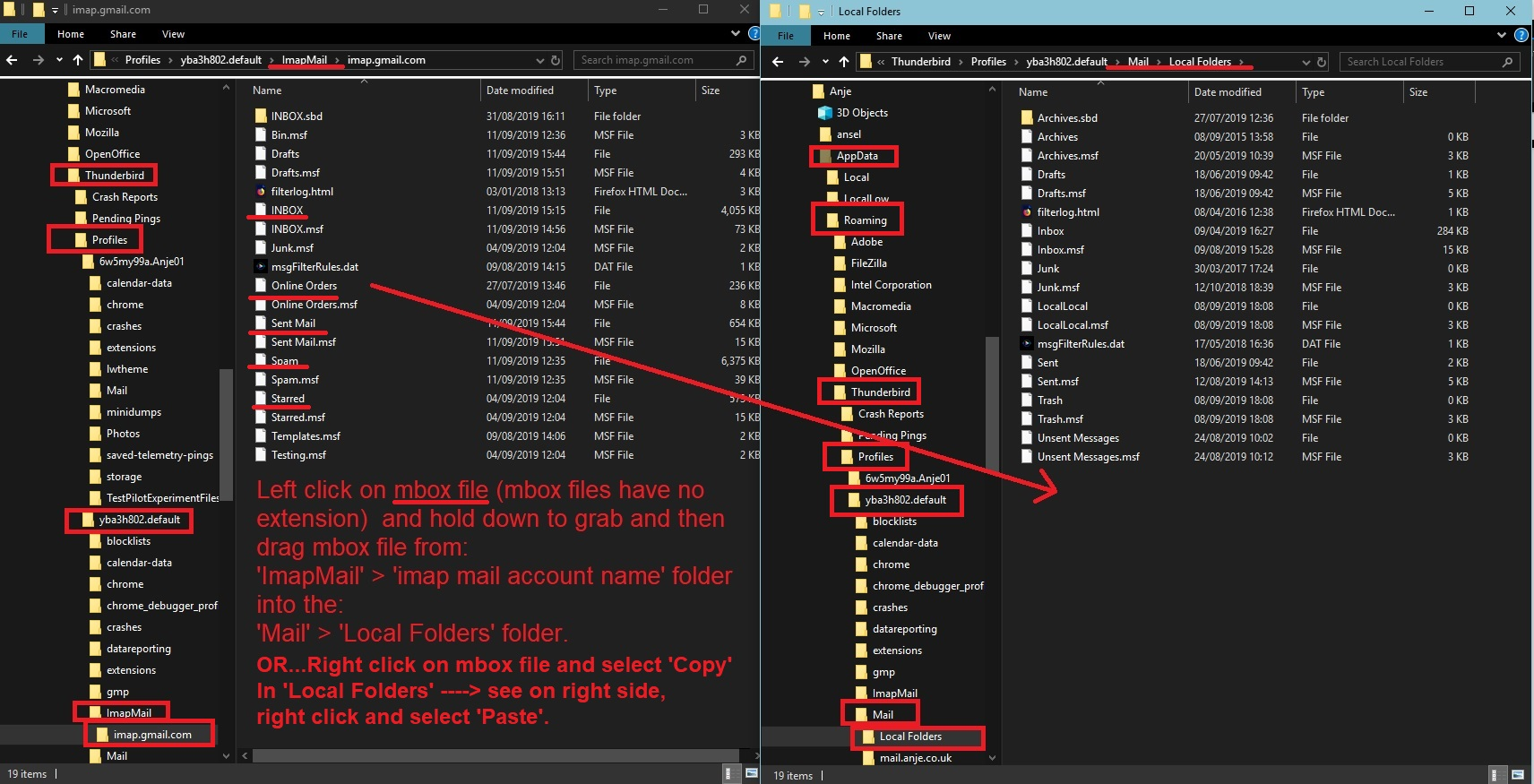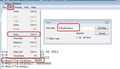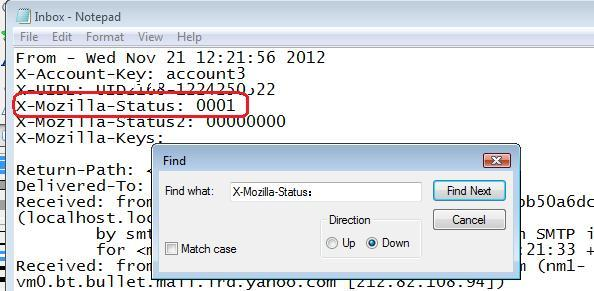Blank Emails
Greetings My Thunderbird displays all of my emails in the top box. However, all of a sudden, even though the emails in the Inbox are displayed correctly in the top box, the content of the emails of 12/29/2008 thru 1/1/2025 are empty. They are empty both in the bottom box and when double-clicking the email. The emails prior to and following these dates display properly. The other folders seem to function properly. Thank you. - Mark
All Replies (3)
Maybe folder needs a repair. This forces the index file to resync with the actual mail storage file. It does not perform any deletion, so if email is there but somehow not connecting properly then it should fix.
- Right click on folder and select 'Properties'
- Click on 'Repair folder' button
- click on 'OK'
Thank you, Toad-Hall. I tried that, and all it did was to delete all the blank emails. sigh.
That means those emails were already gone (OR maybe not gone but just 'marked as deleted and hidden' - see next bit), but the Index file was not aware of it, so was still showing the basic header info in the Message List.
re :check to see if those emails are 'marked as deleted and hidden'
Do not compact anything.
Check this: In Thunderbird
- 'Help' > 'Troubleshooting Information'
- Under 'Application Basics' - half way - Profile Folders - click on 'open folder' button
a new window opens showing profile folder name
- Close Thunderbird now - this is important
- If this was a pop account - click on 'Mail' folder - if Imap click on 'ImapMail' folder
- click on mail account name that has missing emails.
you should see the 'Inbox' mbox file - it has no extension. I'm not sure what folder the deleted message was originally in, but there will be an mbox file for that folder name. So assuming it was the 'Inbox'.
- Open the 'Inbox' file (no extension) using Notepad
Emails are written to the file one after the other, so oldest will be at the top and newest at the bottom. Each email should start with these lines: this is an example
- From - Sun Dec 28 18:14:40 2014
- X-Mozilla-Status: 0001
- X-Mozilla-Status2: 00800000
- Use 'Edit' > 'Find'
Look for this line: X-Mozilla-Status: (not X-Mozilla-Status2:)
- Make sure the X-Mozilla-Status: has the number 0001
- Save the file - note if this was in an IMAP account then 'Copy' the saved file into the 'Mail'/'Local Folders' mail account folder because if emails are gone from server then you cannot simply get them back as they get auto removed if not on server.
- delete the 'Inbox.msf' file. A new one will be auto created.
- Restart Thunderbird.
If this recovers any emails in Inbox where you altered that X-Mozilla-Status to 0001. I've included some image as a guide. It's worth checking.